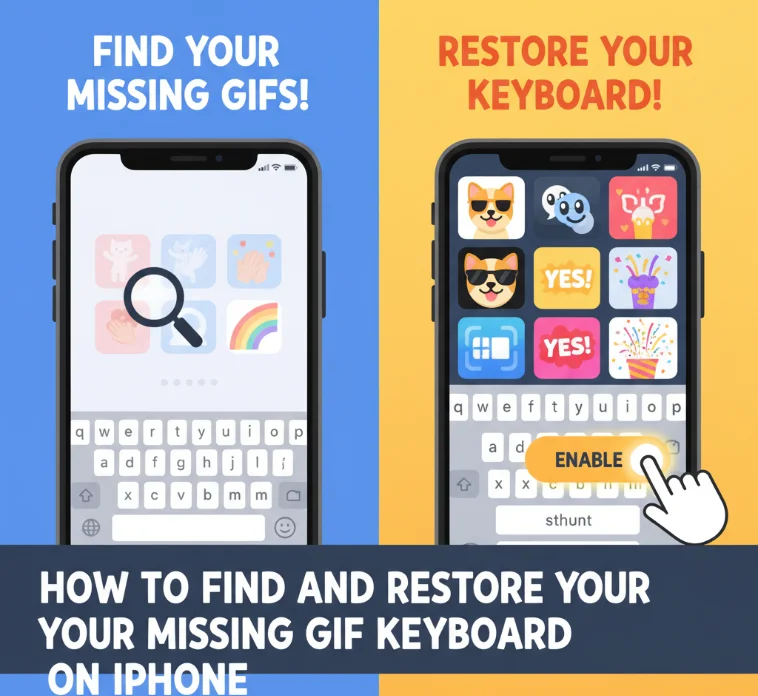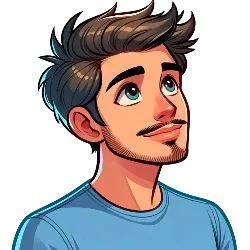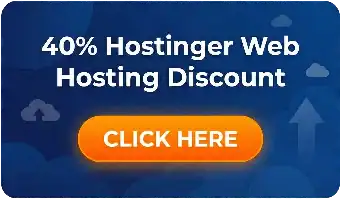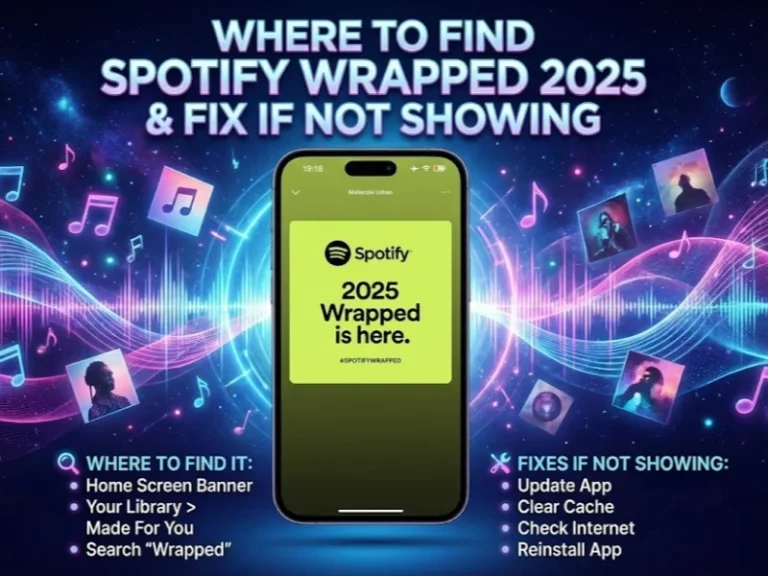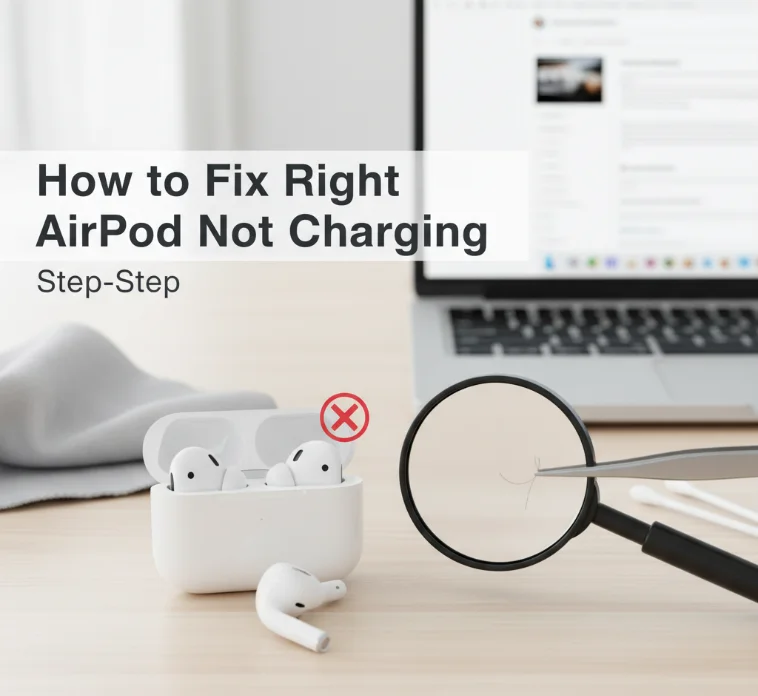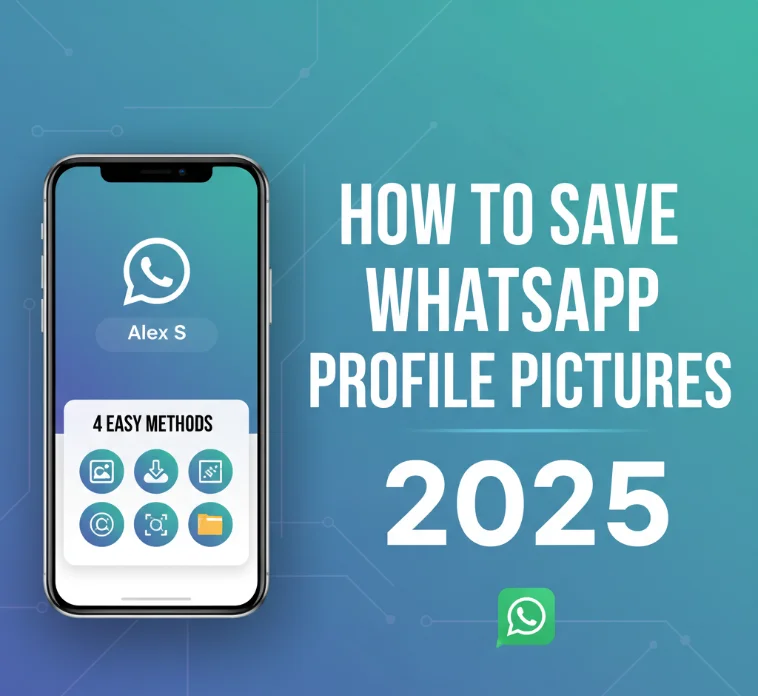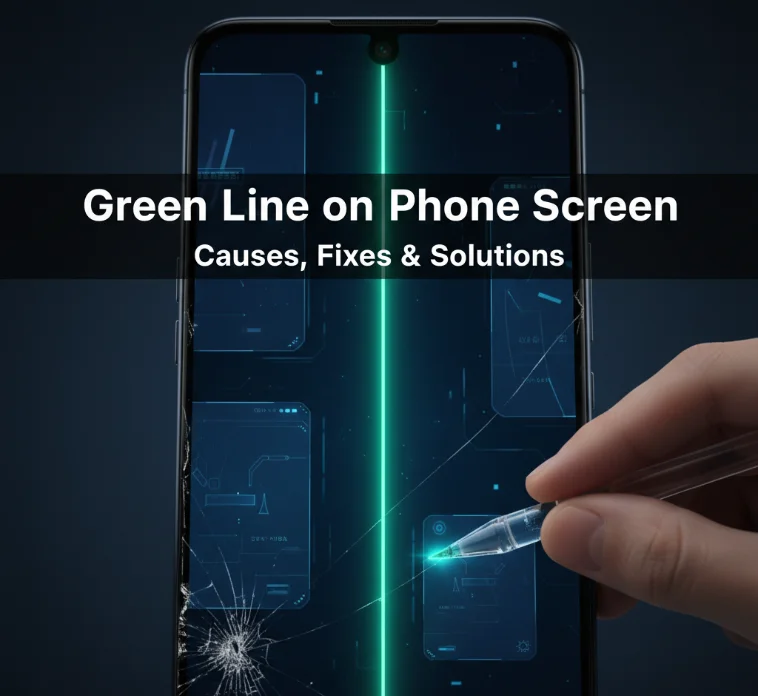GIFs inject character and emotion into your messages. They are fun while interacting over iMessage, WhatsApp, or any other messaging app. But a lot of iPhone users end up rediscovering that GIF keyboards have vanished. This guide will show you exactly how to locate it and restore it in no time.
Why Your GIF Keyboard Disappeared
GIFs have not been deleted from iPhones. Your keyboard usually goes missing after updating iOS or due to settings being turned off. If a smiley face is shown where the globe should be on your keyboard, it indicates that your GIF keyboard is either not visible or turned off. The good news is that it will not take you more than a few minutes to fix it.
On the Fly Method Without Using Keyboard Settings
GIFs are available immediately, with or without the keyboard. Open your Messages app and begin a conversation. You can find the plus icon beside the text input field. Tap into that one to get a lineup of apps and features. Swipe until you see your GIF collection. This process is a quick access that saves you time and helps you adjust the keyboard settings.
How to Restore Your GIF Keyboard Step by Step

Use these easy steps to bring back your GIF keyboard on iPhone:
- Make sure you have your preferred GIF keyboard app downloaded. Have the application on your gadget by getting it from the App Store.
- Run the Settings application, tap General, and then Keyboard.
- Tap Keyboard, which is at the top of the window with the rest of the options. This will show every keyboard currently enabled on your device.
- Select Add New Keyboard. Scroll through the list of keyboards until you locate the GIF keyboard under third-party keyboards.
- If the keyboard is new to your device, then a simple click on its name in your keyboard list will suffice. A switch to Allow Full Access needs to be tapped on. This is the necessary permission for the keyboard to work.
- Return to any messaging app. Long-press the globe or smile at the bottom left of your keyboard. Choose the GIF keyboard from the list that appears.
How to Install GIFs on Keyboard for iOS 17
iOS 17’s new version is also doing the same with a bit of different user interface changes. Setting up the path will be the same; you need to open Settings, tap on General, then Keyboard. Besides that, make sure that the option for Full Access permission is enabled. Otherwise, your GIF keyboard may be visible, but the images will not load.
Finding GIFs on iPhone WhatsApp
WhatsApp has built-in GIF support. Enter any chat and tap the input field to type a message. Choose the emoji icon in the bottom left. Above is the built-in GIF search engine function, powered by Tenor or Giphy.
With third-party GIF keyboards in WhatsApp, first, you have to activate your keyboard from iPhone settings. Then, when you are within WhatsApp, use the globe icon to switch keyboards.
Best GIF Keyboard Apps for iPhone

Google’s Gboard includes a large selection of GIF libraries with powerful search. The Giphy Keyboard directly integrates the most extensive GIF library in a user-friendly way. Tenor Keyboard has sources, curated collections, and can search very well. iMessage-integrated GIFs are handy for those who want to avoid extra apps and use built-in iOS features instead.
Troubleshooting Tips
If your GIF keyboard still is not appearing, reboot your iPhone to help give settings an overhaul. Check Software Update in Settings. Try to use another GIF app to see if the issue persists. Check that Allow Full Access stays on after updating.
Doing that keeps your GIF keyboard at hand. No matter which messaging app you use, be it iMessage, WhatsApp, or any other, you can now definitely revive your GIF keyboard anytime you want without worrying.
FAQs