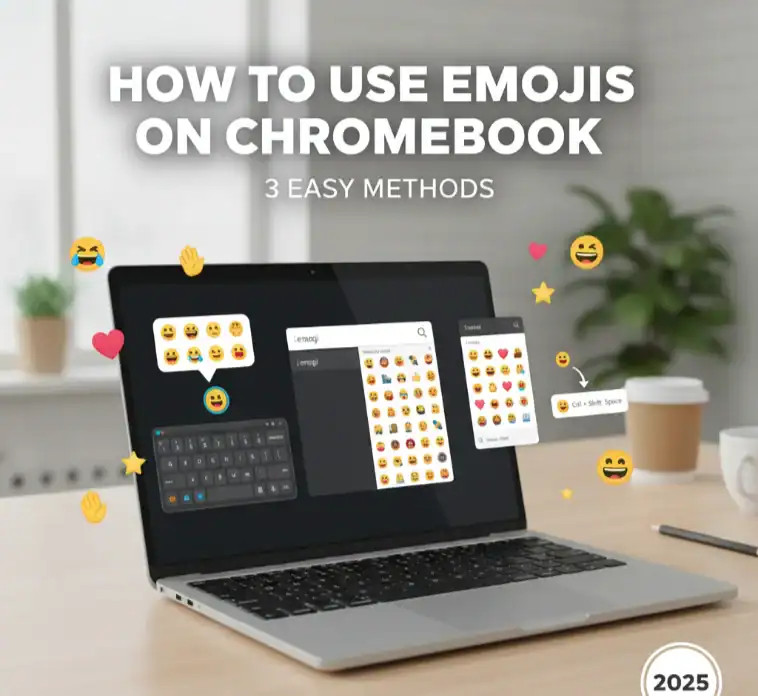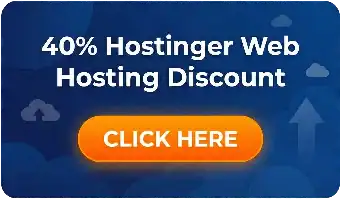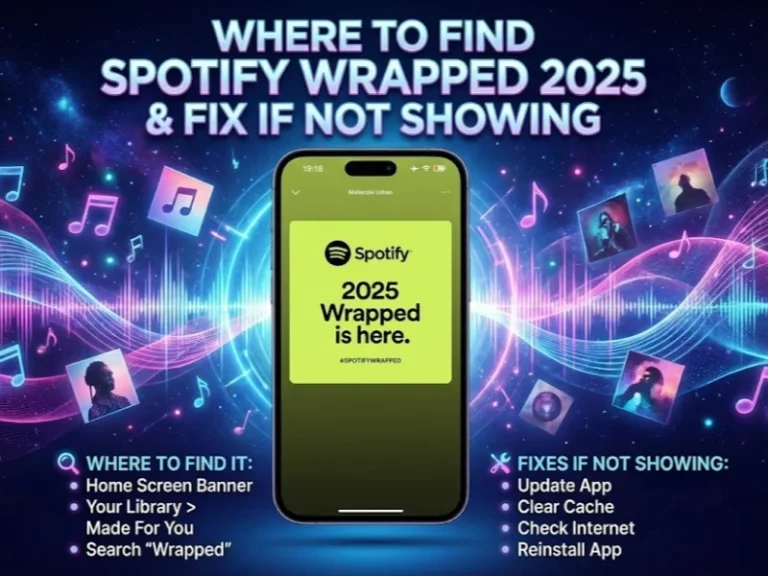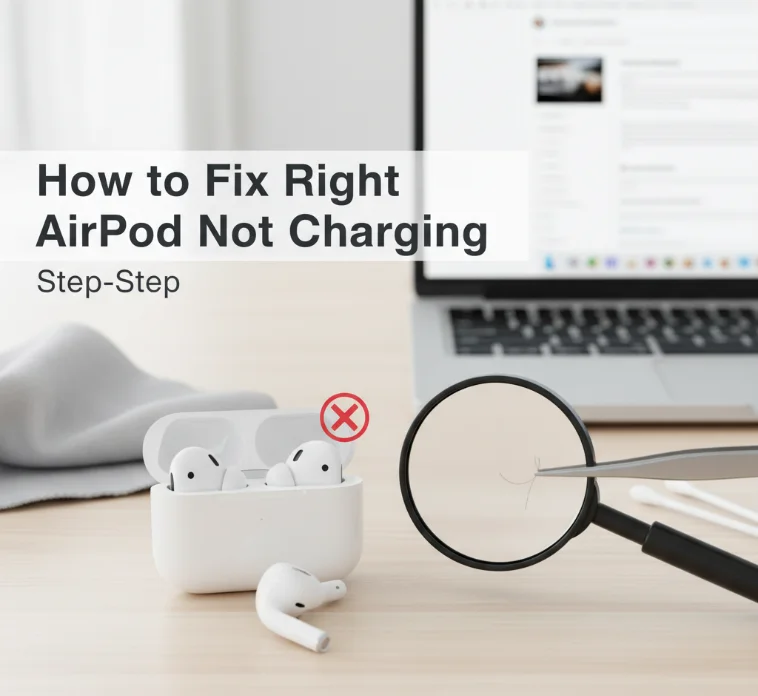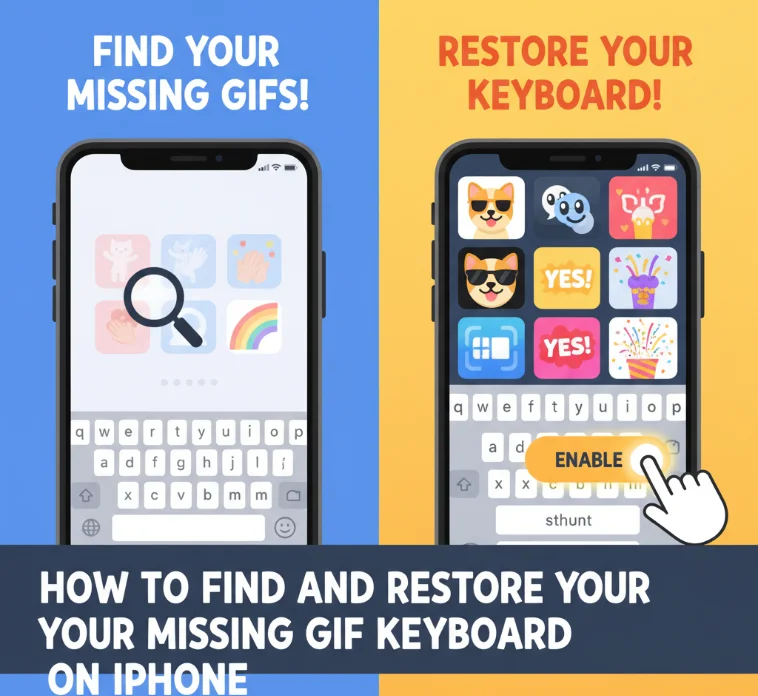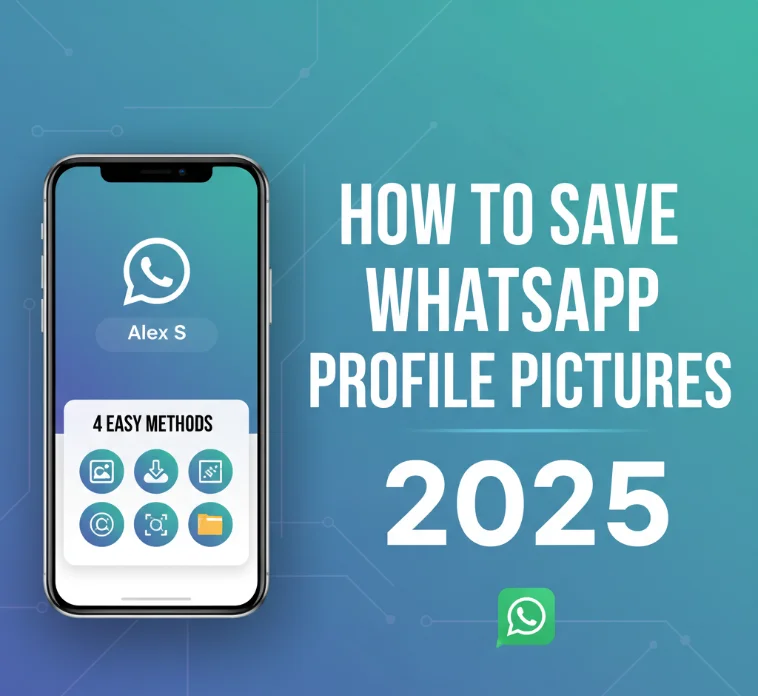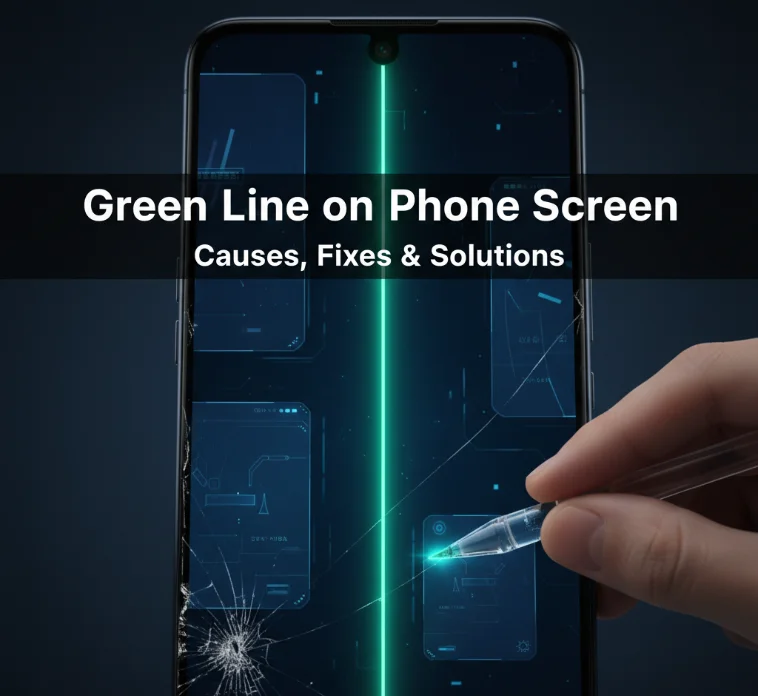Emojis are becoming increasingly essential for internet chatting. They add emotion, background, and personality to our messages. Emojis convey feelings in emails, text chats, and online school discussions too—you sense that the mood has shifted from casual to serious—symbols talk without words.
Many Chromebook users are new owners and can’t locate emojis. Browsers do not allow for swiping input in multiple browsers. For Chromebooks, which have their own collection of keyboard shortcuts that take a bit of unlearning, this guide offers you several options for how to get and use emojis on your Chromebook using keyboard shortcuts, with the touchpad, or even the virtual on-screen keyboard.
And just what is it about emojis that seems to make them feel so important to modern communication?
Emojis inhabit an in-between place—they are a kind of written language but also something like spoken conversation. Indeed, a simple smiley face can make you happy. That thumbs-up might also indicate quick approval. Posts with emojis tend to get more attention on social.
Students insert emojis into presentations and collaborative docs. They slide them into casual office chitchat. The well-timed emoji can save you from misunderstanding and help your message last longer.
Method 1: Using the Emoji Keyboard Shortcut
To access Windows 10’s emoji keyboard, press Windows Key + ; (semicolon) or Windows Key +. (period) like this.
There is a native emoji picker on your Chromebook that gives you access to every character available, and you can grab whatever character you want in-app. This is probably the fastest possible means of inserting emojis, and you don’t even have to tap your smartphone screen or click with a mouse.
Step-by-Step Instructions:
- To begin with, click a text area where you want to insert an emoji. A Google Doc, email, social media post, or search bar are just some of the places where this field could be.
- Type Search + Shift + Space on your keyboard. On older Chromebooks, it’s Launcher + Shift + Space on some devices instead. The Search key is typically where the Caps Lock key is on some older keyboards.
- When you send, a small bit of emojis will show up on your screen. This is the panel of all popular emojis divided by category. There exist categories like smileys, animals, food, activities, travel and places, objects, and symbols.
- You can look through the categories by clicking one of the icons below. Or you can simply search for your emoji at the top. Search by keyword—type “heart,” “laugh,” or “thumbs up” to discover emojis quickly.
- Tap any of the emojis to enter at the cursor position. The emoji literally pops right into your text. The panel is still open—at this point, you can quickly fire off a handful of emojis.
Pro Tip for Keyboard Navigation:
If the emoji panel’s open, you can use the arrow keys to move between emojis. Paste the emoji you simply copied (such as on WhatsApp). Press Ctrl + V (and that’s it, no more steps!). That leaves your hands on the keyboard to type more quickly.
Method 2: Open Emojis From the Trackpad
For a faster way to find emojis using your Chromebook trackpad, that’s all well and good if your hands are already parked over the trackpad.
Follow These Steps:
- Just hover the mouse on top of the text in which you want to use the emoji. This works in any app where you have the option of typing text.
- Two-finger tap your trackpad. This is the same as right-clicking on a regular computer.
- A pop-up menu with a number of options will then appear. Here, tap on the option that says Emoji. Please note that the position of the setting may vary in your Chrome OS version.
- Add Emoji Tap Add, and tap an emoji to open the emoji picker panel. It’s essentially the panel you receive through the keyboard shortcut.
- Select an emoji you’d like to use. Your emoji appears at your cursor.
Bonus Trackpad Tip:
Some Chromebook models let you adjust which gestures your device recognizes as you drag a finger across its trackpad. Check in your Settings—perhaps you can figure out a way to assign one of these yourself, for an emoji-opening shortcut that’s uniquely yours.
Method 3: Emojis Through On-Screen Keyboard
Open your Word document and press “Win Logo +;” keys at the same time.
Onscreen keyboard for all emojis (no physical keyboard shortcuts). That’s useful for Chromebook fans who prefer to use touch or need it due to disability.
Enabling the On-Screen Keyboard:
- Click on the part of the bottom-right screen with a clock to access your <a href=”https://xyultra.com/how-to-guide/choose-bpm-software-business-guide/”>Chromebook settings</a>. Then click the gear icon.
- Click on Accessibility in the left side column.
- Select Manage accessibility features on the list.
- Scroll down until you find Keyboard and text input settings under Keyboard and Input method.
- Now, enable the Enable onscreen Keyboard option. You should see a new keyboard icon in the system tray at the bottom right of your screen.
Inserting Emojis With an On-Screen Keyboard:
- Just right-click the icon in your system tray, and there you go, open!
- Look for the smiley face logo on the touch keyboard. Locate the smiley-face icon (or button) on your virtual keyboard. You’ll find this icon on the bottom row, to the right of your space bar.
- Tap the smiley face icon to get to the emoji.
- Look at different emoji categories like thinking, anime, meme, blobs, etc.
- Just by clicking on the emoji that you want to use, you will make it automatically add it to the text field.
- There are no time limits for when the on-screen keyboard will disappear. You can then finish typing or add any additional emojis as needed.
How to Get Emojis on a School Chromebook

School-provided Chromebooks often come with limited settings controlled by administrators. But the native emoji keyboard shortcut usually still works on school machines.
Students can also use emojis on school Chromebooks without permission—Search+Shift+Space—without special permission. This keyboard command is available in Google Docs, Google Classroom assignments, Gmail, and other eligible apps.
If the keyboard command does not work or is blocked, it may be disabled by your school. Ask your IT admin to access emojis for education!
Emoji is now even embraced by teachers who see it as a way to help students learn creative writing. An array of emojis can liven up student work and serve as a visual expression of ideas.
How to Insert Emojis in Google Docs on Chromebook
I do not see issues on Chromebooks with emojis in Google Docs. You can add emojis to your document in the same way you add them anywhere else in the editor.
Additional Google Docs Emoji Features:
- You can also quickly find an emoji in Google Docs, with its Insert menu having an Emoji feature. Insert emoji; it’s a menu and sub-menu.
- If you type the word “colon,” followed by a name in an emoji (for example, “: smile” or “: heart”), Google Docs presents you with some appropriate choices that correspond with what you typed. Hit Enter to insert the emoji into your message.
- Type the @ sign in Google Docs to initiate smart chips. Type @date, @person, or any other stimulus. This doesn’t add just normal emojis, but it also inserts visual symbols and interactive icons.
- Your last-used emoji will now show up in the emoji picker for easy access to those hot new emojis.
Playing with Emoji Kitchen to Create New Pairings
Emoji Kitchen is a feature by Google, and it makes personalized emoji mashups. This generator creates a two-emoji link to a cool full-screen action of your choice!
How to Get Emoji Kitchen on Chromebook
Emoji Kitchen is mostly on Gboard and mobile. But Chromebook users can use it through Android apps if they’re on one that supports the Google Play Store.
- In case your Chromebook is fitted with the Google Play Store, get Gboard from there.
- Opening any <a href=”https://xyultra.com/app-software-guides/drawing-desk-app-review/”>application</a> with an input or writing field (e.g., messaging apps), click on the input area where you want to write something.
- Select two emojis in sequence. Here, Emoji Kitchen will offer suggestions for combinations based on what you’ve chosen.
- Then tap on the universal emoji sticker to add it to your message.
For Chromebook users, here’s an alternative: Go to Google’s Emoji Kitchen web tool in your Chrome browser. This unofficial web version allows you to generate emoji combinations and export them as images.
You can try searching for “Google Emoji Kitchen” in your browser to look for multiple tools available online that imitate this feature. These will work on any Chromebook, regardless of Android app support.
Emoji Shortcuts for Various Chromebook Devices
Keyboard layout may vary based on the Chromebook manufacturer. Here are specific instructions for some of the most popular Chromebook manufacturers:
Lenovo Chromebook Emoji Shortcut:
Lenovo’s Chromebooks use the familiar Search + Shift + Space combination. On Lenovo systems, that’s the key with a clear label of “Search,” and it replaces the Caps Lock.
HP Chromebook Emoji Access:
HP models use identical keyboard shortcuts to reach emojis. Many new HP Chromebooks have the Launcher key as a dedicated key instead of the Search key in function, and are excellent.
Acer Chromebook Emoji Keyboard:
Acer Chromebooks stick to the standard Chrome OS emoji shortcut. These methods, as described in this guide, can be used on Acer devices.
Samsung Chromebook Emoji Input:
Samsung Chromebooks with touchscreen capabilities can have access to additional emojis by long-pressing whatever virtual keyboard you’re using when in tablet mode.
Emoji Access on Chromebook vs Mac vs Windows and How They Compare

You may consider speaking in emoji if you are used to different platforms and are going to switch.
Mac Emoji Keyboard Shortcut:
For Mac users, the emoji picker is available when you hit Control + Command + Space. That last trick works in any Mac application. Mac users can also bring up emojis by navigating to the Edit menu on most apps.
Windows Emoji Shortcut:
Get Windows 10 and 11 users press the Windows key + Period or the Windows key + Semicolon to bring up the emoji panel. The Windows emoji picker supports GIFs and kaomoji alongside regular emojis.
Chromebook Advantage:
Chromebook emoji shortcuts are easier than the best workarounds on other systems. The Search key has the same location, so you always know where to find emojis on any Chromebook!
The Most Common Emoji Problems on Chromebook – Solved!
Emoji Keyboard Shortcut Not Working:
- First, check that you are using the correct shortcut. Try both Search + Shift + Space and Launcher + Shift + Space.
- Also, ensure that the language on your keyboard is set correctly. Go to Settings > Device > Keyboard and verify your input method.
- If the keyboard shortcut suddenly stops working, close your Chromebook and open it again. There are times when the keyboard shortcuts are thwarted by software bugs.
Emojis Are Rendered as Empty Boxes or Question Marks:
- Update your Chrome OS to the newest version. You may not have a setting, or you’re using a version of Chrome OS that doesn’t support the new emoji. Open Settings > About Chrome OS > Check for updates.
- The recipient’s app may not support some emojis. Perhaps try using emojis that are more widely compatible.
On-Screen Keyboard Emoji Button Missing:
- Make sure you have turned on the on-screen keyboard in accessibility by doing what I said above.
- Some onscreen keyboards may contain an alternate layout for Chrome OS models. Be on the lookout for the emoji icon in a variety of places!
Pro Tips for Emoji Power Users
Creating Emoji Shortcuts:
- Use text replacement functionality within Chrome extensions to set up your own emoji shortcuts. Download a text expander extension from the Chrome Web Store.
- Create shortcuts that expand into your favorite emojis. For instance, typing “shrug” could automatically add the shrugging emoji.
Using Emojis Productively:
- Use emojis in document titles for visual buckets on Google Docs. You could use a lightbulb emoji to signify important ideas, and perhaps a checkmark to show completed sections.
- Add emojis to schedules for scannability using calculator notation. An emoji of a pizza for “lunch meetings” or of a phone for calls leads to immediate visual identification.
- Use emojis in your file names to stay organized. You might use a star emoji to label important files and a folder emoji to designate categories.
Finding the Perfect Emoji:
- Just type some descriptive words in the emoji search! Look up “celebrate,” and party emojis float up the page; type in “sad,” and you get weeping faces.
- Play with skin tone emoji modifiers. Long-press it in the picker to see skin tone options, available for some emojis.
- Look up what the emojis mean before you send them. And some emojis have various cross-cultural connotations, or have simply transformed over time into something other than what they are supposed to be.
Keyboard Shortcuts Reference Guide

Here’s an emoji keyboard shortcut quick reference list for Chromebooks:
- Open the emoji picker: Search + Shift + Space (or Launcher button + Shift + Space)
- Right-click menu: Two-finger tap on trackpad
- Screenshot: Ctrl + Show Windows key (or Ctrl + F5)
- Lock screen: Search + L
- Sign out: Shift + Ctrl + Q (press twice)
Bookmark this guide, or add these shortcuts to your notes for ready reference. Do them religiously, and eventually they become second-nature.
Frequently Asked Questions
What's the easiest way to use emojis on my school Chromebook?
What does Ctrl + Alt + Z do on a Chromebook?
How do I use emojis on a Chromebook without touch touchscreen?
How to get Emoji Kitchen on Chromebook?
Is the emoji keyboard shortcut available on the Lenovo Chromebook?
What is the Windows emoji shortcut?
Conclusion
How to use emojis on Chromebook: Emojis on Chromebook are really easy to use once you know the shortcuts. You can have the fastest access using the built-in keyboard shortcut Search + Shift + Space. There’s a right-clicking version of the trackpad menu for mouse users. The built-in keyboard also functions for touch interaction or as an accessible use case.
Users on Chromebooks at school can normally type emojis through the standard shortcuts. Users of Google Docs can insert emojis in a variety of ways, including from the Insert menu and using shorthand typing. Creative people can get a taste of Emoji Kitchen with Android apps or web utilities that offer special emoji concoctions.
Knowing emoji shortcuts on a <a href=”https://xyultra.com/tech-reviews/microsoft-surface-go-3-review/”>Mac and Windows device</a> can be useful when you’re using someone else’s. There is no fuss about emoji access on a Chromebook, and access to emojis remains uniform across all vendors, such as Lenovo, HP, Acer, and Samsung’s offerings.
Get started with emojis to liven up your messages now! Just one keyboard shortcut and you are done. Try other emojis to find which ones are best for you. It will make your digital communications more vibrant, transparent, and memorable.