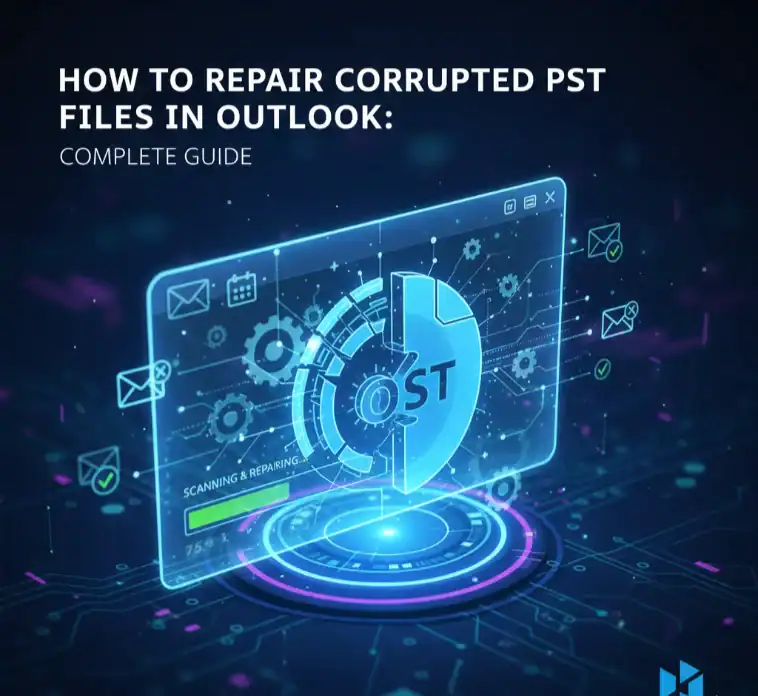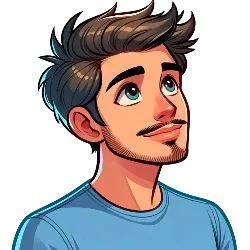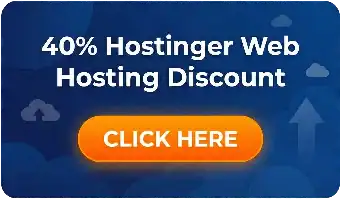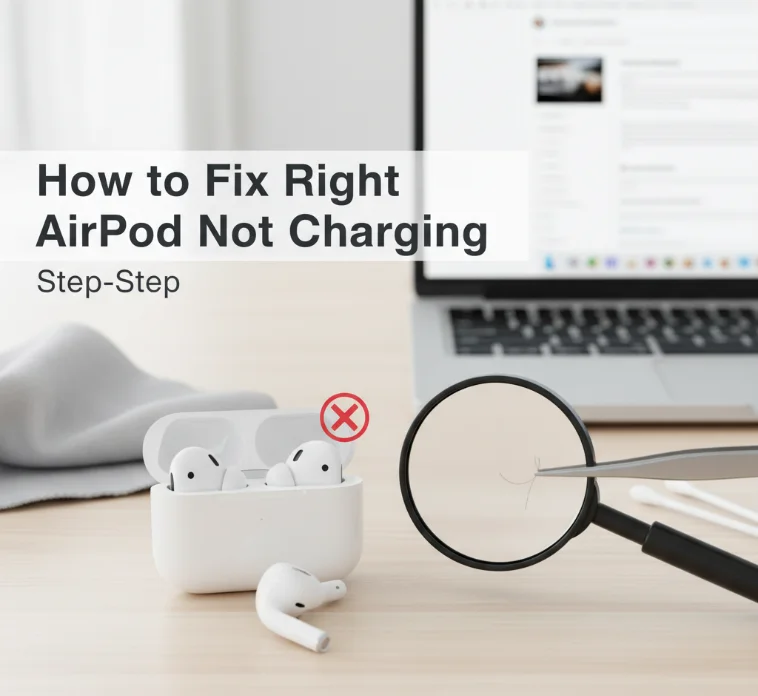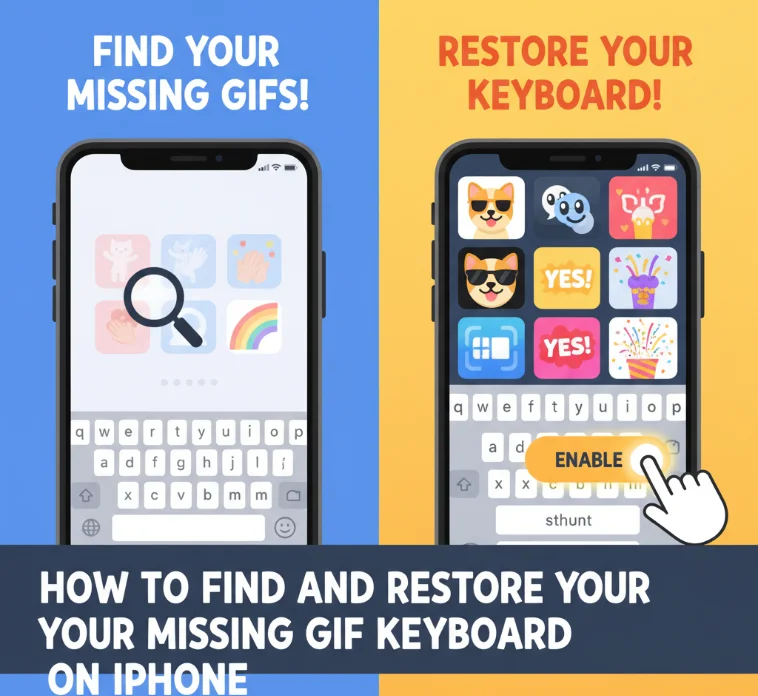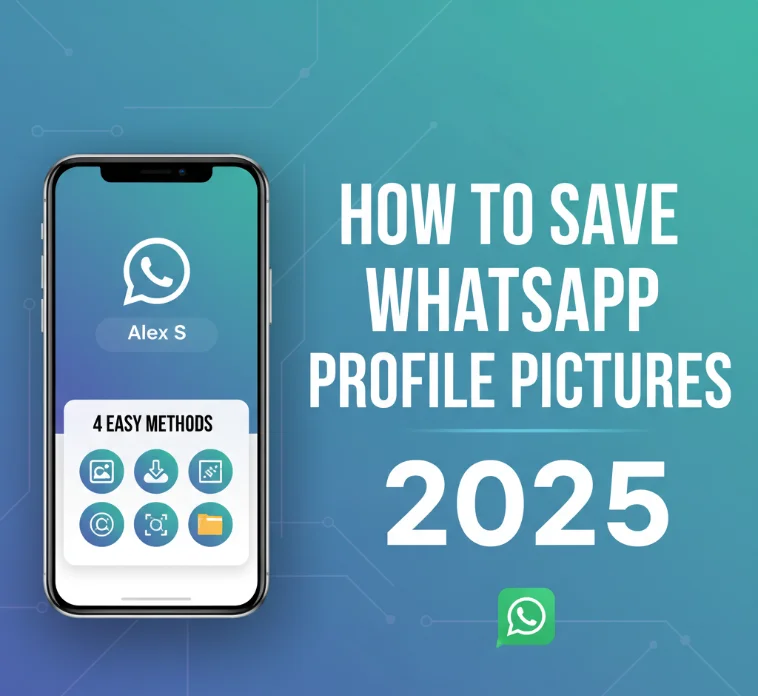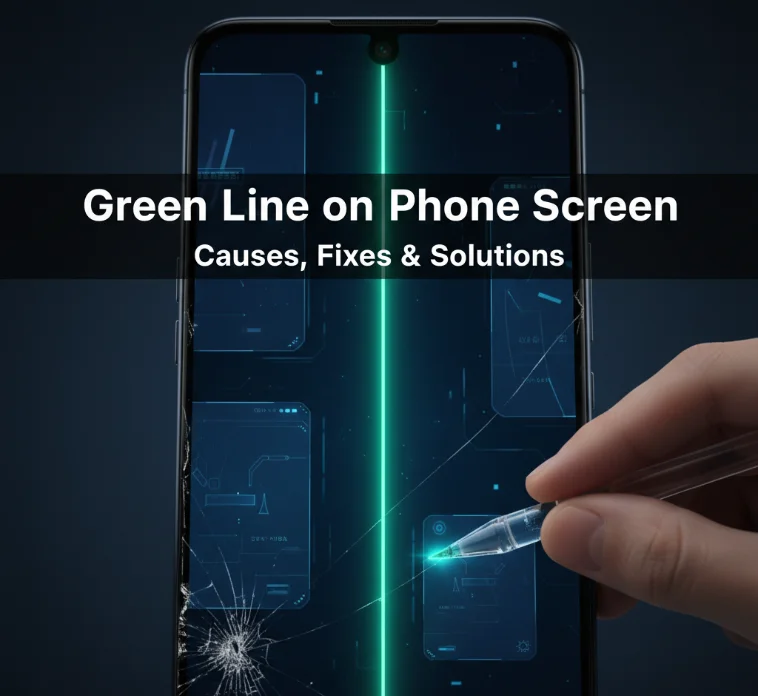Microsoft Outlook remains the preferred email client among professionals worldwide. When used with a POP3 account, Outlook saves your contacts, email, and attachments, but not your calendar entries, to a Personal Store Table file (PST). This data file will be the foundation of your email system. However, PST corruption can occur unexpectedly, and the next thing you know, you are staring at your screen, unable to open important business communications.
Understanding PST File Corruption
Symptoms of PST File Inaccessibility
Corruption in the PST file is reflected through various errors that obstruct the smooth functioning of Outlook. You may receive notifications that the file cannot be opened or that certain items are flawed. Some got warning files that were in use, and others couldn’t read any of their folder sets. Such interruptions can stop productivity and add a great level of stress.
The corruption problem hits Office 365 customers and users with standalone Outlook installations on Windows 10 and Windows 11 platforms. Knowing what causes these files to become corrupted removes an extra level of concern.
Why PST Files Get Corrupt?
There are many reasons for the PST file to get corrupted. In most cases, the issue is actually a file’s size surpassing one of Outlook’s preconfigured limits. Older versions of Outlook imposed tighter size limits, while newer versions are more accommodating regarding bigger files. Catastrophic shutdown of a system is one such major risk. If your computer shuts down before you log off or Outlook closes, it can leave the PST file open. This partial closing corrupts the file system in the file.
The binary tree format of the PST file is fragile. However, when this system is interfered with by Outlook closure during its processes, it gets corrupted. In addition, add-ins that are not compatible or improperly coded can slow down Outlook or cause it to stop responding, hang, or freeze. These are mixed with hardware issues. Damaged areas of your hard disk cause read and write errors. Your storage system is just like any other, and overheating affects all of it. PST files are actively targeted by malware and viruses as they store valuable personal information.
Network disruptions during synchronization can also damage the PST files. This really hits users who place PST files on network drives (although Microsoft recommends against doing this).
Recognizing Signs of PST Corruption
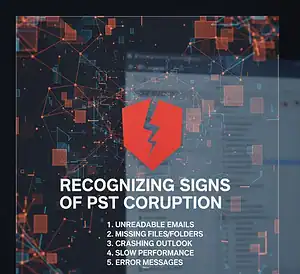
You can only hope that corruption is the actual issue before you start trying to repair it. Outlook becomes slow or may freeze when it is updating folder counts. You may find you are unable to locate emails or calendar entries that you know were there before. Error messages provide clear indicators. Messages indicating that items are corrupt or files cannot be accessed say corruption for themselves. Sluggish performance (particularly when the application is launching or processing attachments) can also be an early warning of file issues.
Method 1: Use the Inbox Repair Tool (SCANPST.EXE)
Microsoft supplies each Outlook with a built-in repair and diagnostic tool. SCANPST is a program more commonly known as the Inbox Repair Tool, and it generally can fix low-level to moderately damaged mailboxes.
Locating SCANPST.EXE on Your System
The location of SCANPST depends on your version of Outlook. The location may depend on the installation. For Windows 10 and Outlook 2016, it is C:\Program Files\Microsoft Office\Office16. Also, look in the Office16 folder for an Outlook 2019 or an Office 365 install.
Users of Outlook 2013 view it in the Office 15 folder. Older versions, such as Outlook 2010, will store the tool in Office14. The 64-bit iterations work the same, though they may reside in a Program Files (x86) directory on some systems.
And there’s always a search in Windows. Press the Windows button, then simply search “scanpst.exe” and your system will find the file. It is the same technique whether you have one of several Outlook versions.
Step-by-Step Repair Process
- When you find the SCANPST file, shut down Outlook entirely. This is very important as the tool will not be able to read PST files now in use. Make sure Outlook is completely closed by checking the system tray.
- Right-click on SCANPST.EXE and choose “Run as Administrator.” This gives the required credentials for repairing. The tool’s interface doesn’t offer much in the way of surprises as it packs a simple, clean appearance.
- Click “Browse” to browse your troubled PST file. If you are frustrated with where the data file of Outlook is, you can run Outlook as below and click on File > Account Settings > Data Files. Here is the path of your PST file.
- Once you’ve chosen the PST file, click “Start” to scan your file for data. It all depends on file size. Smaller files take minutes, larger ones an hour or longer. The progress bar indicates the percentage of detection on its interface.
- When the scan is completed, you get a summary of any errors detected by the tool. Review this information carefully. Check on “Make backup of scanned file before repairing” to keep your data safe. This will generate a backup file with a .BAK extension.
- Click on “Repair” to start the repair process. Just have some patience while the tool is correcting detected problems. When the tool finishes, you will see a message stating “Repair complete.” Click “OK” and restart Outlook to see if the repairs corrected your access issues.
Limitations of the Built-In Tool
SCANPST also does a good job with simple corruptions, but it has definite downsides. The application has a tough time when the files are severely damaged throughout their structure. More than one repair attempt may be required for full resolution.
You will not be able to recover it using SCANPST. If you needed to recover permanently deleted emails or contacts, this tool won’t help. Also, the tool does not handle encrypted or password-protected PST files, and you would need to unlock protection before scanning.
Another problem is the huge PST files. SCANPST freezes or crashes for files about 50GB and larger. The app could not respond while scanning or repairing large files.
Method 2: Professional PST Repair Software Services
If you cannot use the inbox repair tool, there is another option for you.
Professional repair software comes in to complete the task when you’re left short by the built-in tool. However, software like Stellar Repair for Outlook and Recoveryfix Outlook PST Repair has proved to have an upper hand over SCANPST.
SCANPST is unable to fix these badly damaged files created by Pro Tools. They support files of any size with no difference in performance. Files that require a password or are encrypted don’t hinder superior repair tools.
Paid solutions also work with messages purged by regular programs and restore them when standard utilities can’t do that – emails, contacts, events in calendars, tasks, and memos are extracted from damaged files with folder structure preserved. The retrieved data can be saved to new PST files or in several other formats, such as EML, HTML, RTF, and PDF.
Split PST is a quite common feature of many professional tools. This function splits large files into smaller ones for easier handling. It can be automatically split when you save, with each piece handed back based on the limits that you define.
Choosing the Right Repair Tool
Consider repair tools based on a number of factors. Recovery success rates matter most. Search for software that is capable of handling even the worst corruption cases. When you have huge PST archive files, similarly important is good file size support.
UI design impacts usability. Simple tools and clear guides are more effective than complicated software requiring technical knowledge. The preview function enables you to see recovered data before saving, preventing registry restore loss.
Think about various other features, such as batch processing for single or multiple PST files, different versions of Outlook, and conversion choices to move data from one format or mail system to another.
Preventing Future PST Corruption

It is better to prevent than to fix. Corruption risk is reduced by the routine maintenance procedure. Put your mailbox on a diet – Tell Outlook from now on it will automatically archive older items and make sure that the PST file you’re active in will stay nice and slim.
Do not save PST files to network locations. Corruption likelihood is higher the longer it takes to reach the destination and interrupted connections. Make sure you have enough free space on the drive where your PST file is located.
Updating your Outlook software and system will also help to prevent these issues. Microsoft periodically issues new security and stability updates for the purpose of removing current problems. An uninterruptible power supply for reliable protection against the loss of data after an unexpected power cut.
Close Outlook the right way, not with “End task” in Task Manager. Avoid abrupt shutdowns whenever possible. Regular backups create safety nets. Auto backup data to external drives or cloud online storage.
Please keep scanning for malware and viruses. Email data files are intentionally focused on by security threats. Avoiding these sorts of infectors with good antivirus software goes a long way to preventing corruption.
Recovery Best Practices
When corruption occurs, act methodically. To start, it is advisable to save a copy of the corrupt PST file before trying any fixes. This saves the original condition, as trying to fix it may do more harm than good.
Document error messages you encounter. Screenshots help tech support troubleshoot problems when you need professional help. First, attempt the built-in SCANPST tool, which is free and works for many common problems.
When SCANPST does not work on the second try, go with a professional tool instead of doing the same again and again. Continuing to use counterproductive approaches wastes time and probably exacerbates corruption.
After a successful repair, proceed to verify all your important data. Review important email, contacts, and appointments. Make sure that nothing was omitted when repairing the vehicle. Think of this as an opportunity to ensure that you have stronger backups from here on out.
Frequently Asked Questions
How can I fix a corrupted PST file in Outlook?
Where to find the Outlook PST repair tool?
Is there a way to fix my PST file without using SCANPST?
How can I resolve the "PST is not an Outlook data file" error?
Where is the SCANPST Location in Windows 10?
Can SCANPST recover deleted emails?
Conclusion
When the PST file gets corrupted workflow gets disrupted, and data accessibility is put at risk of vulnerability. When you know the roots of corruption, you’re able to take preventive measures. The integrated SCANPST can be used as a good first aid in many cases of corruption.
When SCANPST isn’t good enough, there are professional alternatives. Applications such as Stellar Repair for Outlook and Recoveryfix manage severe corruption, large files, or deleted item recovery not possible for basic utilities.
Corruption risks are reduced with regular maintenance, correct closure, and backup strategies. Take care of them, keep the right program to repair them handy, and you’ll always be able to access your important Outlook information. Once you’ve been alerted that there may be a problem, get moving: stop small things from becoming big incidents of data loss.