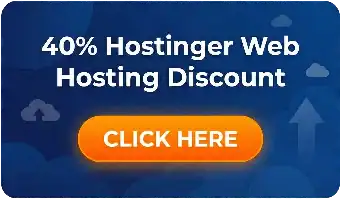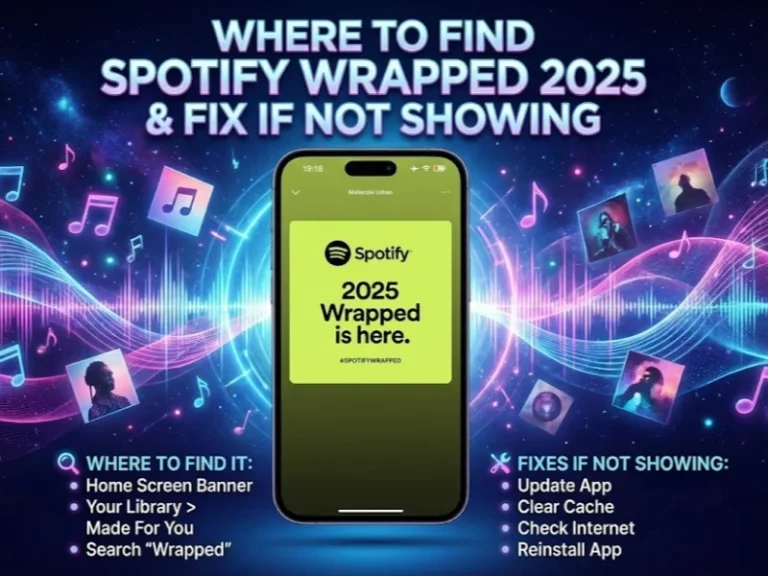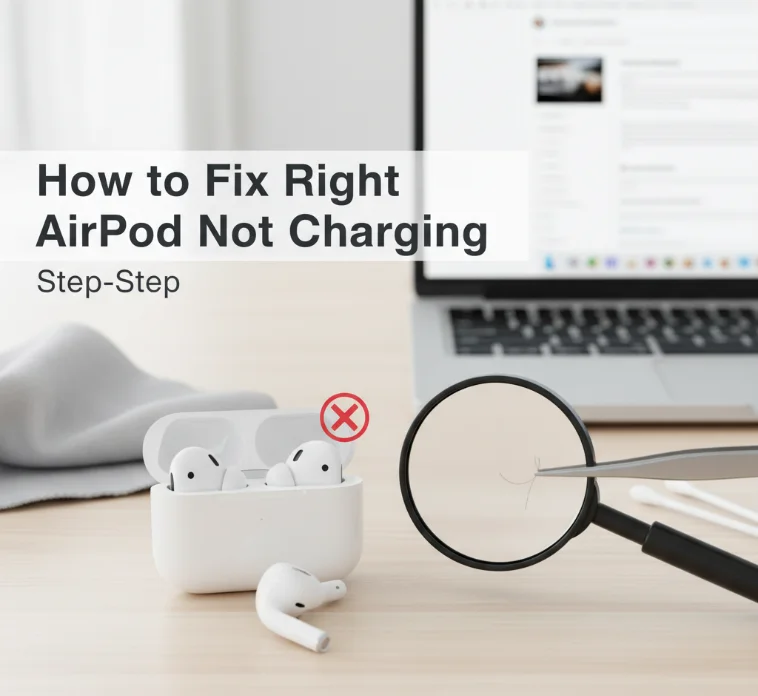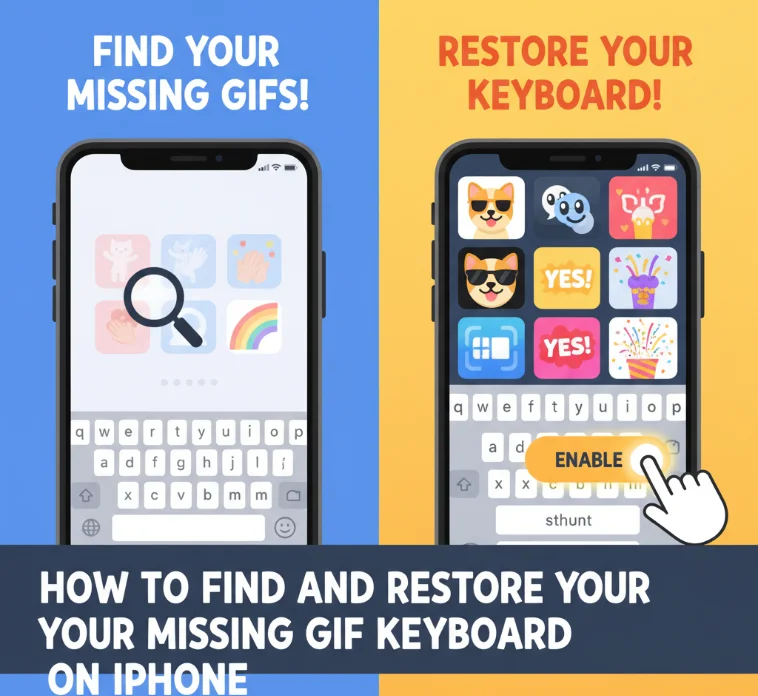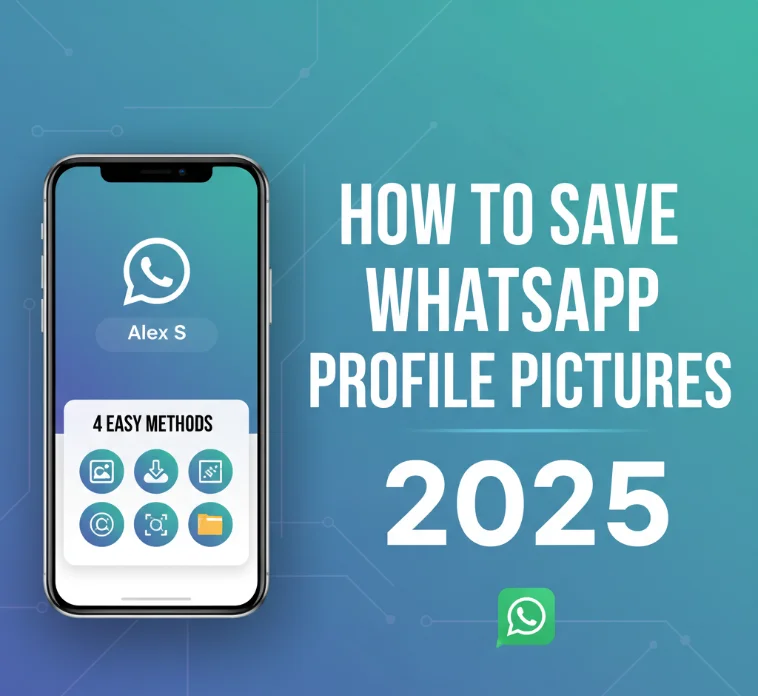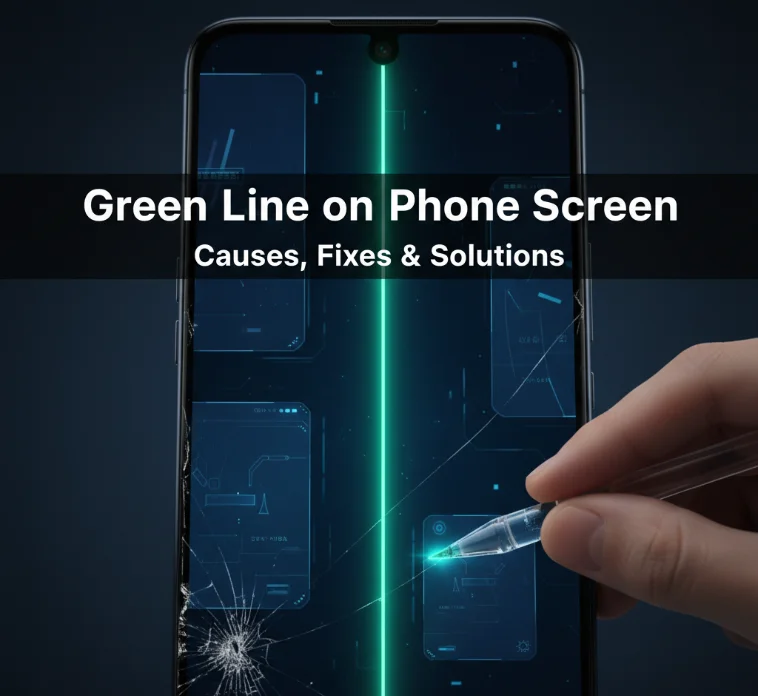Is your Apple Watch buzzing when you’re in meetings or at the movies? You rely on the powerful features of your smartwatch, but unwanted notifications can be annoying and sometimes embarrassing in several different situations, such as business meetings, a quiet dinner, or even at weddings. Here are four surefire ways to silence your Apple Watch in a jiffy, regardless of where you are or what you’re doing.
Apple Watch notifications are inevitable for a fairly decent and polite society. From simple wrist gestures to silence it on the spot to entire Do Not Disturb modes for designated quiet hours, once you know how to power down your watch’s chatty timepiece, you’ll be able to decide when and where (and if) your watch speaks up.
This comprehensive guide covers all the silencing options available for all models 2025: All 3 Apple Watch Series, Apple Watch Ultra by Apple, and Apple Watch SE – these watches! Whether you need temporary muting for a brief moment or extended silence for hours, you’ll learn the most effective methods to keep your watch notifications under control without missing important alerts when you need them.
Current Apple Watch Models (2025)
- Apple Watch Series 11: Flagship watch with 24h battery and iPhone-free 5G ($399+)
- Apple Watch Ultra 3: Premium outdoor companion featuring satellite tracking ($799+)
- Apple Watch SE 3: Entry-level with Always-On display ($249 and up)
Below, the silencing mechanisms are supported by all models.
Method 1: Palm Cover (Quick Instant Silence)
If you need to quickly mute your Apple Watch, cover the screen with your palm.
Setup Steps:
- Open the Settings app on your Apple Watch
- Tap “Gestures”
- Turn on “Cover to Mute”
- Test by placing a hand or another foreign object on the screen when an alert comes up
Apply this for a quick silence in the middle of a meeting or conversation. Works immediately once enabled.
Method 2: Silent Mode (Control Center)
If you want to cut chatty texters off at the pass, all while completely ignoring them in one fell swoop. Silent mode mutes sound but retains vibration notifications.
How to Activate:
- Open Control Center by pressing the side button
- Tap the bell icon once
- Ensure the icon displays a line through it
Great for stealthy places where you still need to feel your notifications. This Apple Watch silent mode keeps vibration even if your smartwatch mutes sound.
Method 3: Theater Mode (For Dark Environments)
Theater mode gives you complete silence and keeps your screen dark. Perfect for watching movies, shows, or evenings where household safety is of utmost importance.
Activation Steps:
- Swipe up to open Control Center
- Find the theater masks icon
- Tap once, and it will start flashing orange
- Tap again, and the light turns solid orange
If you wear your Apple Watch to bed, Theater Mode can come in handy at night because it turns off all noises and raises to wake. The interface stays dark until you tap manually.
Method 4: Do Not Disturb (Fully Blocking)
Do Not Disturb mutes all notifications, not just one or two types.
Setup Process:
- Access the Control Center by swiping up
- Tap the crescent moon icon
- Choose your preferred duration
This is the most silent you will get. You can auto-activate it, set it to ignore emergency contacts, or set it for the recipient of an incoming call.
Apple Watch 2025 Model-Specific Features

Apple Watch Series 11: New hypo-tension alerts can be set up in the iPhone Health app. 5G brings more notification types controllable via cellular settings.
Apple Watch Ultra 3: Satellite communication notifications have independent controls in Settings > Satellite. During outdoor activities, Adventure Mode takes care of notifications automatically.
Apple Watch SE 3: The new Always-On display is now compatible with all modes of silencing. Theater Mode also helps ensure the battery charges for longer, as it keeps your screen fully turned off.
Quick Troubleshooting Tips
Palm Cover Not Working:
- Check in Settings > Gestures that Cover to Mute is on
- Wipe your watch screen for improved sensor contact
- Press down with your palm on the entire screen
Silent Mode Issues:
- Ensure there is a crossed-out line over the bell icon
- Check individual app notification settings
- Update to the latest watchOS version
Control Center Problems:
- Swipe from different parts of the screen
- Force Restart by pressing and holding both buttons for 10 seconds
Best Practices for Different Situations
Meetings: To prevent any sound disturbance during meetings, change the mode so that only vibration alarms function.
Movies/Theaters: Enter theater mode for all events not yet active in order to have complete darkness and silence.
Sleep: Use Do Not Disturb and schedule when it turns on so you’ll be silent from 8:00 PM until you wake up!
Exercise: Mute social media while allowing fitness alerts to come through.
FAQs
How do you mute an Apple Watch?
How to mute the Apple Watch?
Is there a way to mute the Apple Watch without an iPhone?
Does 'Do Not Disturb' work while you sleep?
How to prevent the Apple Watch from ringing?
What is Apple Watch Theater Mode?
Does silencing drain battery?
Conclusion
Learn these four silencing techniques and you can tame your Apple Watch notifications just the way you like. No matter if you have the Apple Watch Series 11, the Ultra 3, or the SE 3, these strategies keep your watch helping — not hindering — your day.
Select palm cover for quick silence, silent mode to limit interruptions, theater mode for flicking your wrist in a dark room, and do not disturb when you don’t want even the tiniest distraction. You’ll have a far more enjoyable Apple Watch 2025 experience when you’re in control of what notifications are displayed.