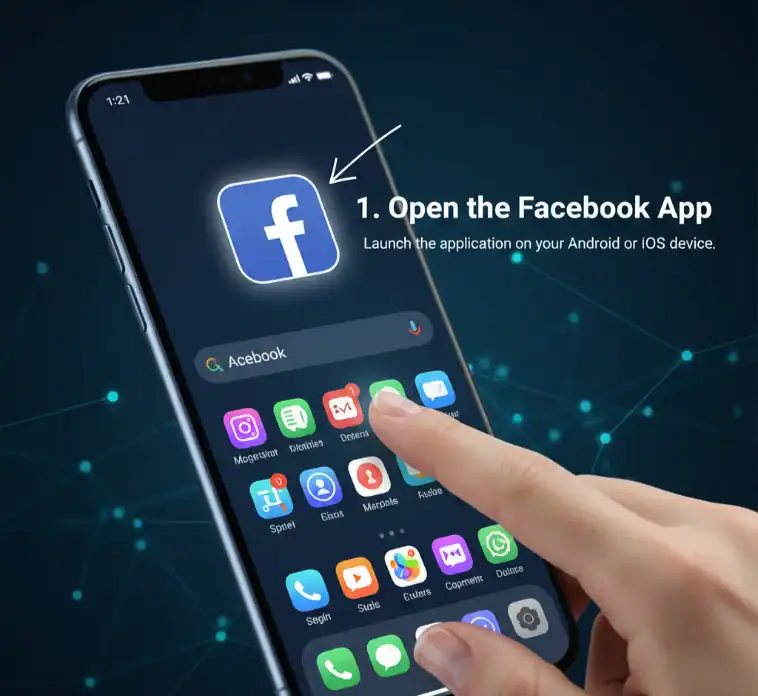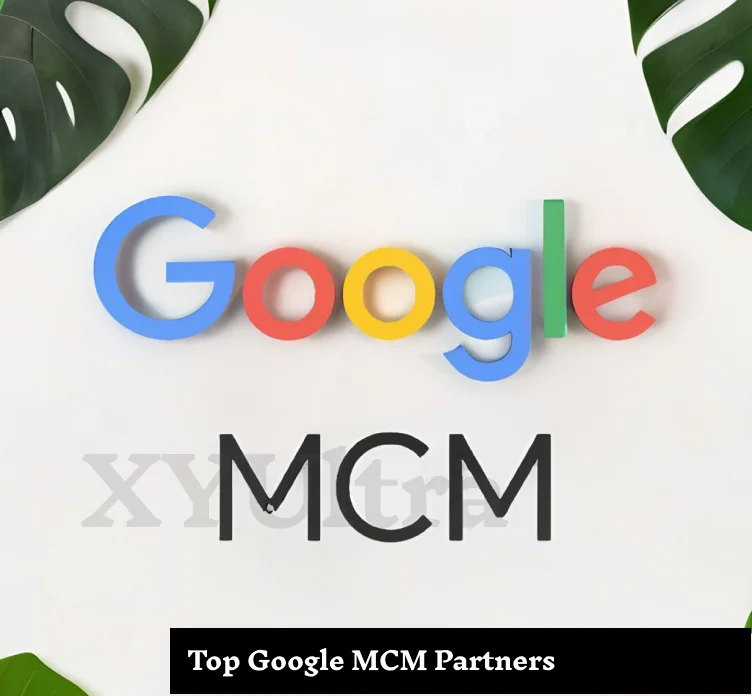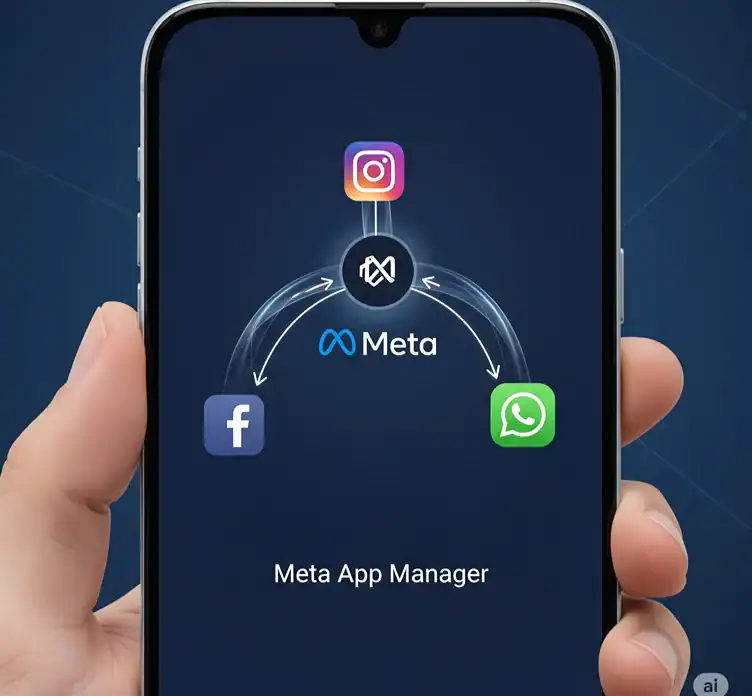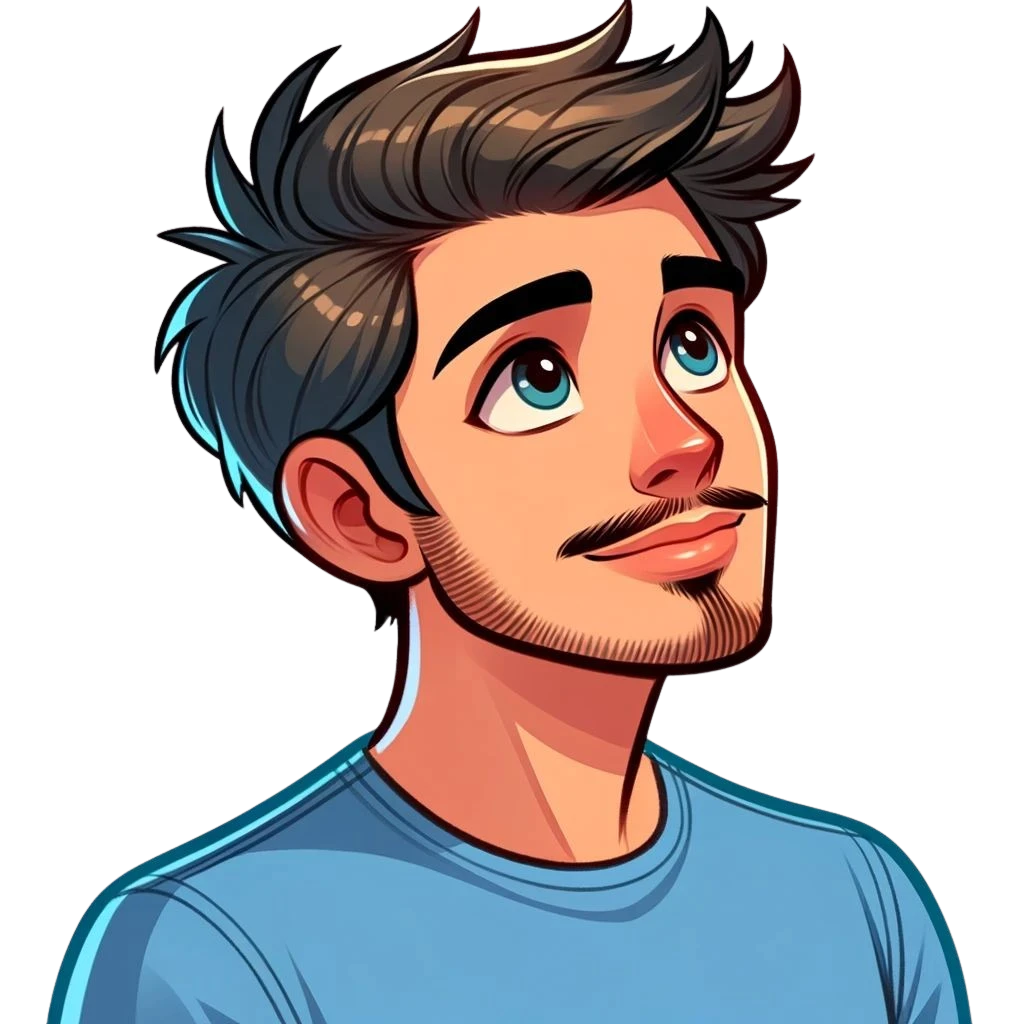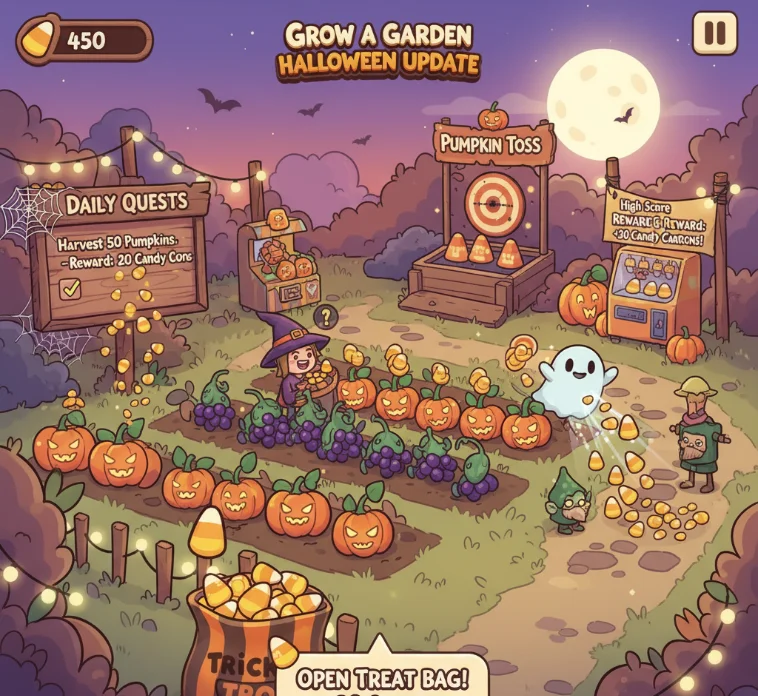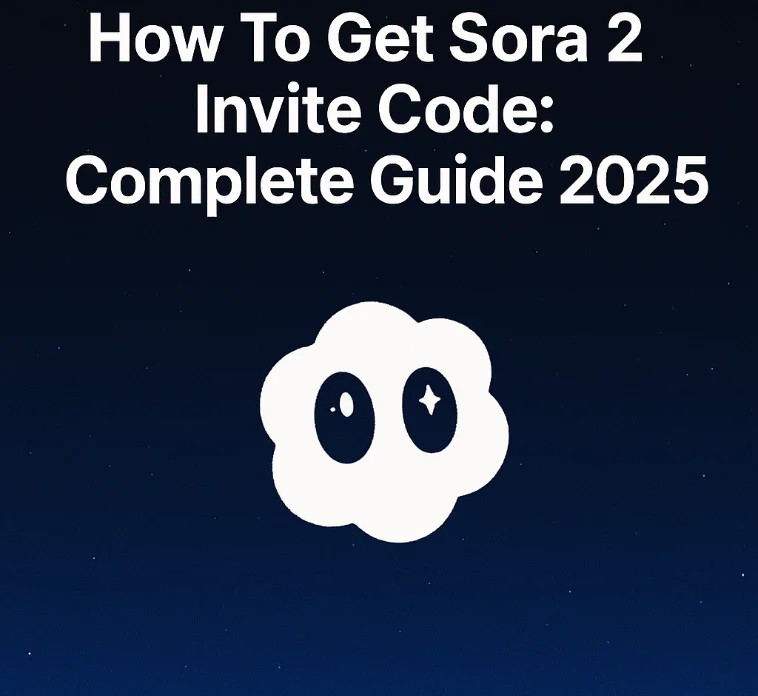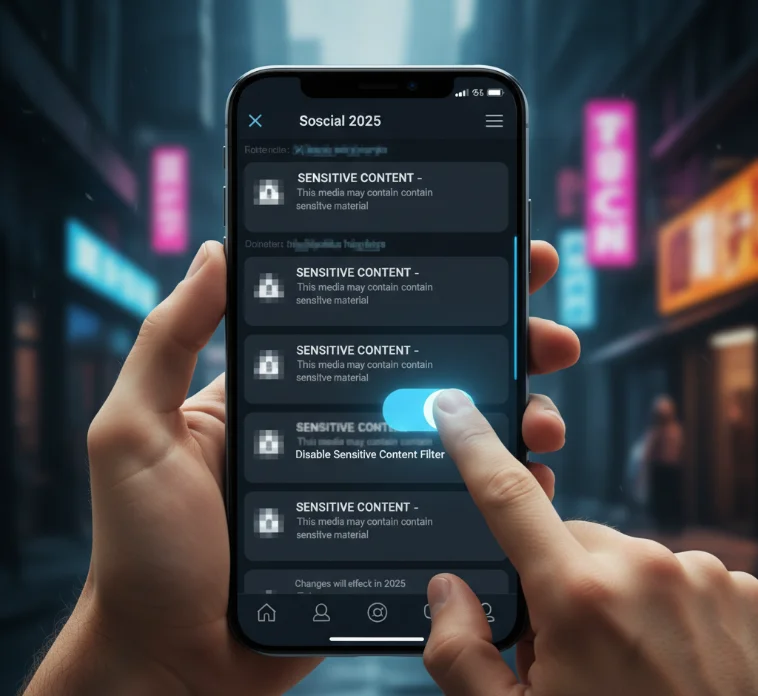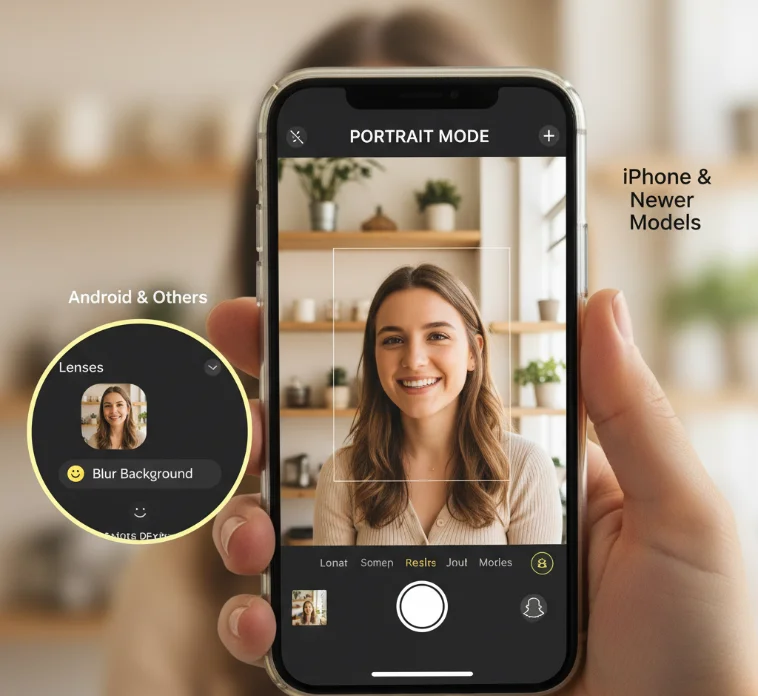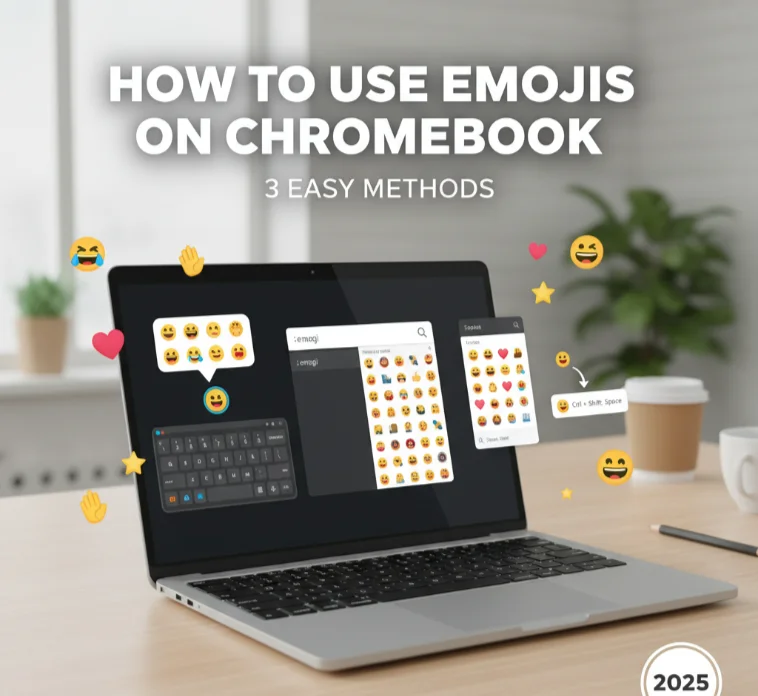Facebook profile lock offers powerful privacy protection for your personal information. This comprehensive guide shows you exactly how to lock your Facebook profile across all devices. You’ll learn step-by-step methods for iPhone, Android, and desktop users.
What Is Facebook Profile Lock and Why Do You Need It
A Facebook profile lock is like a safeguard placed around your account. One of the features is that your personal information, pictures, and posts are inaccessible to those who are not in your friends’ list. To put it simply, it is a privacy guard that prevents unknown people from accessing your profile.
Information that is available to everyone is limited once you secure your Facebook profile. A limited version of your profile page is what other users get to see. As privacy issues became a major concern in the usage of social media, this feature has turned out to be a necessity. Quite a number of users solely Google “how to lock my Facebook profile” in the wake of the unwanted attention. Profile lock is the perfect remedy to this problem without cutting off your social connections.
Benefits of Locking Your Facebook Profile
Profile lock provides several important privacy advantages:
- Your personal photos stay private from strangers. Non-friends cannot view or download your profile pictures. Your cover photos also remain protected from unauthorized viewing.
- Your posts become invisible to people outside your friend list. This prevents strangers from reading your personal updates or comments. Your timeline content stays within your trusted circle.
- Unwanted profile browsing stops immediately. People cannot expand your photos or study your personal information. The risk of stalking or harassment is thereby minimized.
- Your location check-ins remain private. Non-friends cannot track your movements through Facebook posts. This protects your safety and personal security.
- Friend suggestions become more accurate. Facebook stops showing your profile to random people. This reduces unwanted friend requests from strangers.
How to Lock Facebook Profile in Android: Step-by-Step Guide
Profile lock is a feature that users with Android devices can easily enable via the Facebook mobile app. The following are the steps to secure your account:
Step 1: Access Your Facebook Profile
On your Android handset, launch the Facebook application. Beneath the top-right area of your display, tap the profile icon. Generally, this icon, which depicts your profile picture or a standard user image, represents.
Step 2: Navigate to Profile Settings
Go to the profile page’s top and click on your name. The completed profile view is what your action opens. Find the three-dots icon next to the “Edit Profile” button.
Step 3: Find the Lock Profile Option
Open the profile menu by tapping the three-dots icon. Go through the options until you locate “Lock Profile.” This option is in the privacy section of the menu.
Step 4: Confirm Profile Lock
Press “Lock Profile” to enter the confirmation screen. The information on what happens when you lock your profile is the description. At the bottom of the screen, tap “Lock Your Profile.”
Step 5: Complete the Process
The command to confirm your action has been sent. To finish the process of securing your Facebook profile, tap “OK.” The success message that confirms the profile lock activation will be displayed to you.
How to Lock Profile in Facebook on iPhone: Complete Method
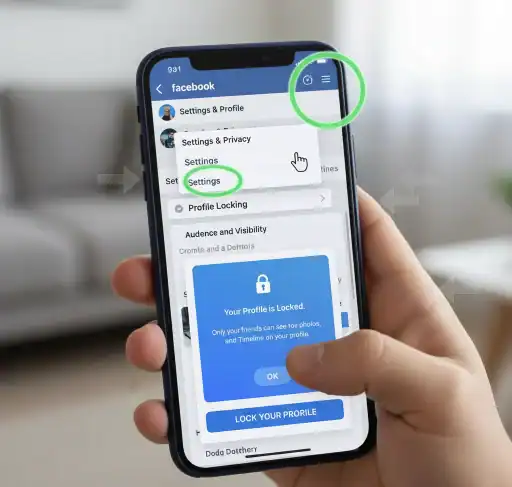
iPhone users undergo a similar procedure but with minor differences in the interface. The Facebook iOS app offers the same privacy options as Android.
Step 1: Open Facebook on iPhone
You can find the Facebook app on your iPhone home screen; launching it is just one tap away with your finger. Your account will be signed in automatically if it was not, in which case you log in with your email and password. The app interface will automatically load your news feed.
Step 2: Go to Your Profile Page
The profile icon can be found in the bottom-right corner of your screen. By clicking it, you will achieve the same goal even if you are working with an Android device, as the location is different.
Step 3: Open Profile Settings Menu
Your name will be at the top of the profile page; just tap it there. Next to the “Edit Profile” button, you will also find the three-dots icon. An icon like this will unlock the profile management options.
Step 4: Select the Lock Profile Feature
Get to the settings menu with a click on the three dots. Scroll through the list to find “Lock Profile.” This is the place where the feature request first shows in the privacy controls section.
Step 5: Activate Profile Lock
When the feature explanation is opened, “Lock Profile” is tapped. Review the changes that come along with the lock profile. To proceed with the activation, tap “Lock Your Profile.”
Step 6: Make Sure of Your Decision
Final confirmation is requested by a pop-up window. By clicking “OK,” the profile lock process is completed. Upon confirmation, your profile is locked instantly.
How to Lock Facebook Profile on Desktop: Browser Method
Desktop users have the option to lock their Facebook profile through any web browser. The technique works with Windows, Mac, and Linux computers, similar to how you might access other desktop applications and reviews.
Step 1: Open the Facebook Website
Navigate to Facebook.com on your favorite browser. Sign in with your email address and password. Once the desktop interface loads, you get your news feed and navigational sidebar.
Step 2: Go to Your Profile
Click on your name from the left sidebar navigation. This is a link that displays below your profile picture and all the basic information you have on there. Your profile screen appears in the content area.
Step 3: Access Profile Options
You can find the three dots icon below your cover photo. This image is featured beside other profile management options. Tap the three dots to pull up the profile menu.
Step 4: Choose Lock Profile
From the dropdown, browse for “Lock Profile.” You will see this option in settings next to similar privacy and security features. Click “Lock Profile” to proceed.
Step 5: Review and Confirm
An explanation is given for profile lock effects. Please read the information to understand the modifications. To turn the feature on, tap “Lock Your Profile.”
Step 6: Final Confirmation
In the last confirmation dialog box, click “OK.” Your profile is locked right away, and a success message appears. The lock icon will show on your profile, signifying it is enabled.
What Happens When You Lock Your Facebook Profile
Profile lock allows those who view your profile to notice significant changes. That way, you’ll know what’s changed and will make informed decisions about your privacy.
Limited Profile Visibility
Non-friends are only able to see basic information about your account. In your profile, you can change your name, photo (profile picture), and cover image. Other personal information gets obscured from the public. Your “About” section essentially becomes closed to folks who aren’t already friends. Only fundamental details like your city or employer can stay visible. Particularized personal information drops out of circulation.
Hidden Content and Posts
All of your posts on the timeline are no longer visible to strangers. That means all their profile metadata – status updates, photos, videos, and shared links. You keep your own thoughts and experiences within the group of friends. Your photo albums are no longer visible to the public. They can’t flip through your photos or life events based on these types of albums. This ensures that your resources are not downloaded or shared without your consent.
Automatic Privacy Updates
Your post’s visibility is automatically modified by Facebook. All public posts go with “Friends Only” visibility. This retroactive adjustment is for the safety of all of your public posts. Your profile and tagged review tools will toggle on. You have to accept any tags before they show up on your profile. This way, if a friend tries adding you, they won’t accidentally show your locked profile to the world outside.
Search and Discovery Changes
Your profile is still able to be searched for on Facebook. People who want to can find you by searching your email or name. But they don’t have access to your specifics. You keep popping up in “People You May Know” promotions. Facebook also still recommends your profile to potential connections. The distinction is what they can visualize about you.
Why Can’t I Add Facebook Profile Lock in Some Regions?
Facebook profile lock is available in certain countries and regions. Feature access varies in different markets for several reasons.
Regional Privacy Regulations
Privacy laws vary by country. Facebook also blocks features based on local laws. Enhanced privacy features are available in certain regions, while in others, access to this feature is limited. European Union users typically receive advanced privacy controls before others. Stronger user privacy protections are needed in the era of GDPR. Facebook reacts by boosting its privacy tools in EU markets.
Rollout Schedule and Testing
Facebook rolls out new features gradually. Profile lock was gradually rolled out in select markets outside the United States. Some users gained access months earlier in other geographies. This is just a beta test of the feature; it is only available in selected regions for now. The company watches how the features work and what people on Facebook say when they use them, in a test period. Successful testing results in wider feature rollouts.
Technical Infrastructure Requirements
Profile lock needs particular backend support to work properly. Facebook also needs to update its servers and systems to handle the feature. This takes time and is different from one area to another. Feature availability timing is impacted by data center capabilities. Places with newer Facebook infrastructure get features quicker. If you have an old web system, it may need to be updated before allowing such advanced privacy controls.
Facebook Profile Lock Country List: Where the Facebook Profile Lock Feature is Available
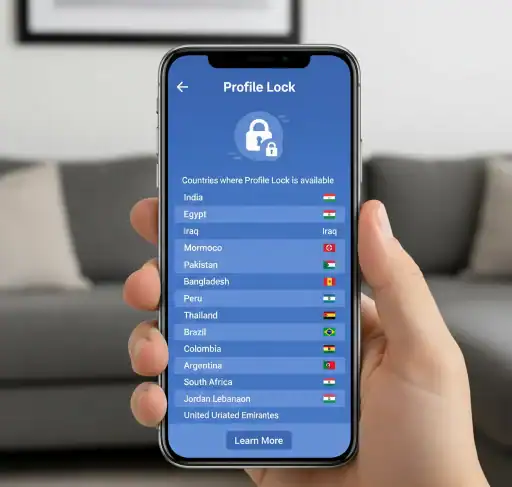
Facebook profile lock is launching in most large markets around the world starting today. But service is still expanding to more territories.
Confirmed Available Regions
- Profile Lock options are fully available to US users. The feature was rolled out across all states and territories nationwide. The mobile and the desktop versions both function perfectly.
- There is a profile lock from the UK and EU countries. Feature availability in the UK was not affected by Brexit. The EU’s privacy rules had the effect of helping to speed deployment.
- All Canadian users have the option to enable full profile lock. The feature is available in all provinces and territories. The feature is supported for both French and English interfaces.
- Access to full feature functionality in Australia and New Zealand. The functionality was rolled out in both countries at the same time. Works on both mobile and desktop.
Expanding Availability
- India is Facebook’s biggest user base after the United States. Profile lock was made available nationally in 2024. The feature could be extended to several local languages and dialects.
- Brazil, along with the rest of South America, just got access recently. Facebook made these markets the focus because of heightened concerns over privacy. Feature availability continues to grow across the continent.
- Southeast Asian nations get phased rollout timelines. Thailand, Malaysia, and the Philippines have availability, while Indonesia is yet to confirm. Neighboring countries should get access in the months to come.
Troubleshooting: Why can’t I lock my Facebook Profile
So there are some popular problems that prevent users from using profile locking features on Facebook. Most issues are resolved with these troubleshooting steps.
App Version Problems
Old Facebook apps do not usually have a profile lock. Look for Facebook updates in your app store. You can install the updated version for new features from below. Try to clear the cache of your Facebook app and fix display problems. Go to your device settings and locate the Facebook app. After clearing the cache, restart the program to refresh your features.
Account Type Restrictions
Privacy settings for business vs creator account. Profile lock is coming for personal accounts first. If you need personal privacy controls, think about switching account types. Sometimes it takes some time for new Facebook accounts to get the features. Many features are only available if you register for an account and provide relevant information. You should be aware that Facebook asks you to confirm your account age to allow access to some features. Wait a few days and check again regarding availability.
Regional and Language Settings
If you’re not using the correct region settings, profile lock features will not be displayed. Make sure your Facebook location settings are the same as where you actually are. Update preferences if wrong information is being displayed. Language also has something to do with what features you have access to. Temporarily switch to English to see if you can find profile lock options. This can be used to see language-specific display problems.
Browser and Device Issues
Older versions of Facebook might be cached in desktop browsers. Make a complete clean of history/cookies in your browser. Refresh your Facebook activity and again, try to find the profile lock. Feature updates may fail due to storage problems on a mobile device. Make some room on your phone or tablet. Try restarting your device, then re-open the Facebook app.
How to Unlock Your Facebook Profile If You Need To
There may be instances where you would like to reverse profile locking settings. The unlocking is very easy and comes right away.
Unlocking on Mobile Devices
Repeat the steps you took to lock your profile. Go to your profile and tap the three-dots icon. Select “Unlock Profile” from the options menu. In the pop-up window, confirm your selection. Tap “Unlock” to remove lock protection from the profile. Your entire profile is visible immediately to non-friends.
Unlocking on Desktop
Go to your profile page on the regular version of Facebook. Tap the three-dots icon below your cover photo. Choose “Unlock Profile” from the drop-down menu. Review the confirmation message before continuing. Press “Unlock” and the profile locks will be released. Your timeline and content are once again publicly available.
Understanding Unlock Consequences
As soon as you unlock your profile, every protection of privacy is immediately obliterated. Outsiders on the platform can see your photos, posts, and other personal details. Please be very thoughtful about this before you unlock your profile. It might not automatically put back the previous post visibility settings. Check privacy settings once your profile is unlocked. If necessary for ongoing safety, you can manually change the visibility of posts.
Further Privacy Tips Beyond Profile Lock
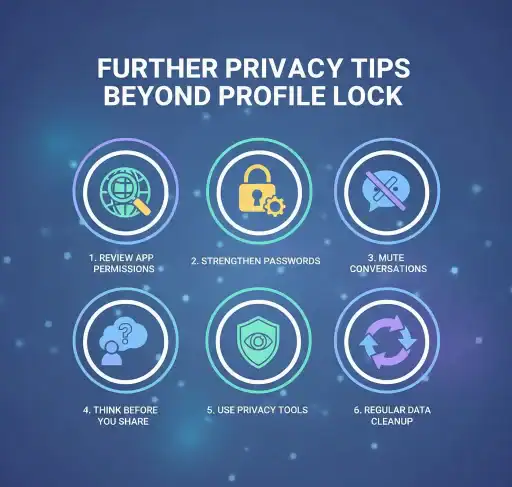
Profile lock offers decent basic protection; however, the next few steps should go beyond maximizing your privacy.
Review Your Privacy Settings
And don’t forget to routinely review your post visibility settings. Make it so that when you create new posts, they’re always set to “Friends Only.” This is to avoid inadvertent exposure of personal material. Take a quick look at your friend’s privacy settings. Keep your friend connections limited to private settings. This stops other people from seeing your social circle.
Manage Tag and Mention Controls
Turn on tag review for everything you’re tagged in. You have to accept tags before they show up on your profile. This avoids getting tagged in someone else’s posts. Manage who can tag you in photos and posts. Restrict tagging permission to friends or close friends. This cuts down on the attention from friends.
Monitor Your Digital Footprint
Google yourself every so often and see what information about you comes up in the public domain. Where possible, remove or refresh any unwanted search results. Trace your track record on all social media. See what information Facebook shares with third-party apps. Revoke access for apps you don’t use anymore. No unnecessary data sharing with games and third-party services.
Frequently Asked Questions (FAQs)
Is it possible to enable Facebook lock on iPhone?
Is Facebook Lock Profile free?
Why don't I find the lock profile?
Which countries are part of Facebook profile lock?
Will my locked profile keep me hidden from potential people to meet?
How do I turn off my Facebook profile?
Does profile lock work on Facebook Lite?
Will it affect my friends if I were to be profile locked?
Is it possible to lock particular posts, rather than my entire profile?
Does the profile lock self-delete?
Conclusion
It is an important privacy protection as Facebook Profile lock was introduced in the digital age. This is a very effective way to protect your private information from prying eyes. And the step-by-step approaches are consistent for iPhone, Android, and desktop users. Profile lock is only one part of the full social media privacy. Put that together with strong privacy settings and good sharing habits. Ongoing privacy checks help keep your data safe whenever Facebook updates its features.
Take the time today to lock down your Facebook profile and keep your digital privacy under wraps. The whole thing takes only a couple of minutes, but grants long-lasting security gains. You and your personal info deserve freedom from strangers and snoopers. Follow along with new Facebook privacy tools as they become available. Tech companies are always building better privacy tools for users. When two defense mechanisms are combined, they form a much stronger protection for your identity.