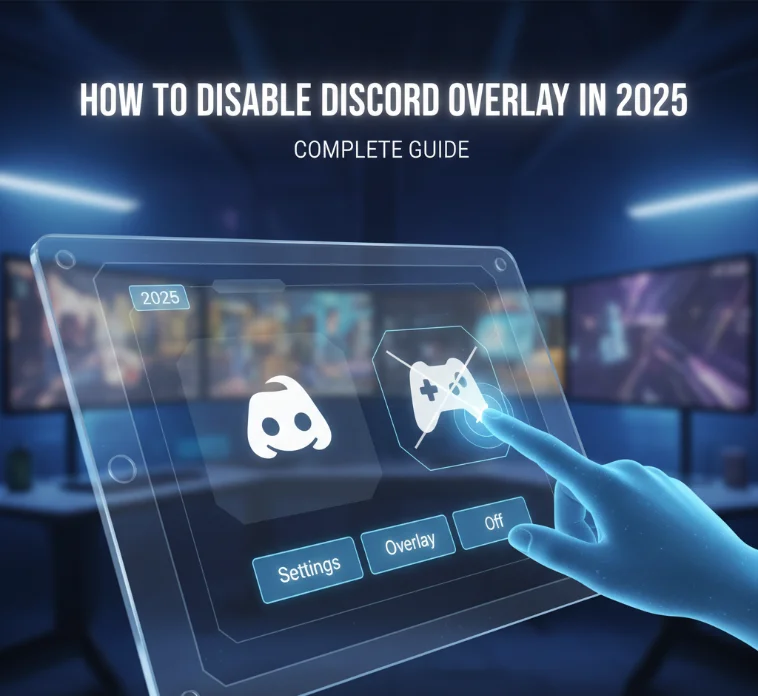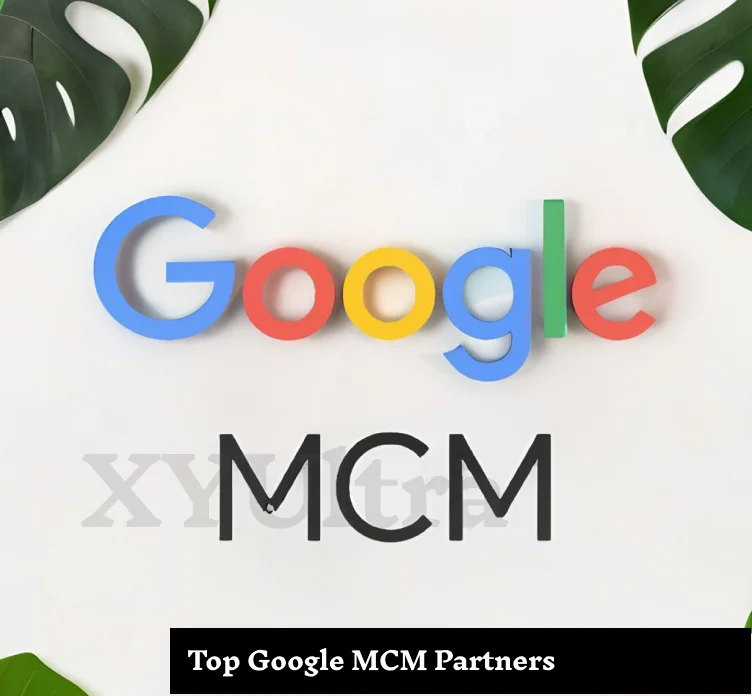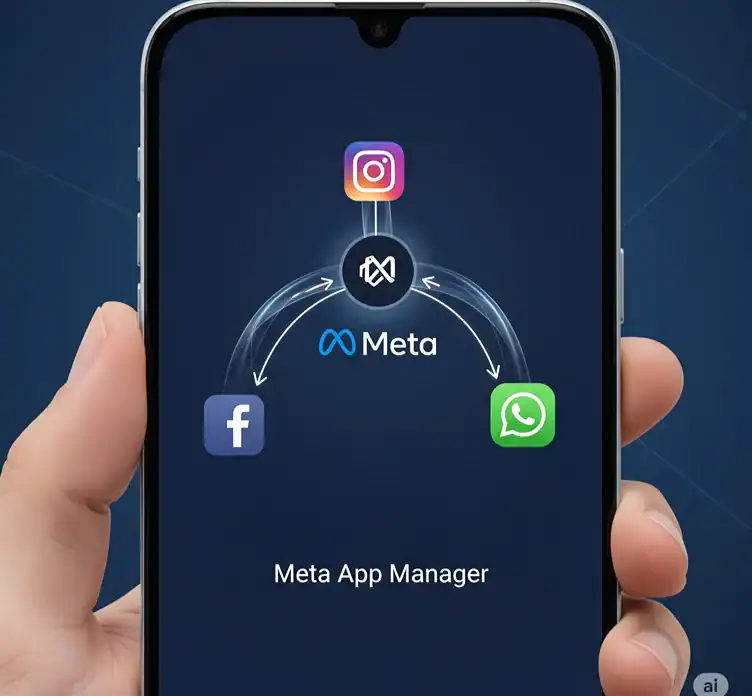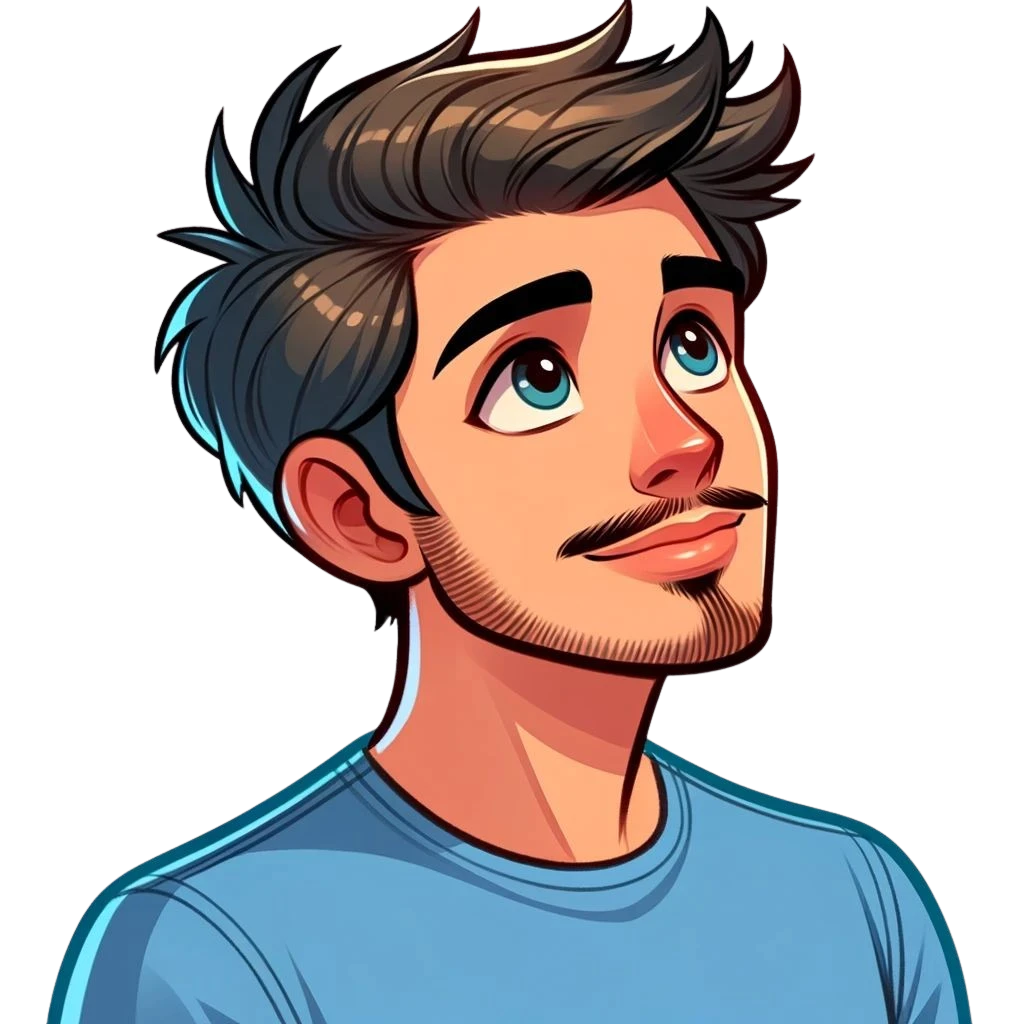Discord overlay is useful for allowing your Discord chat server to be on the screen, which means that while you’re playing games even you can even use it. Yet it can also result in stuttering, reduced frame rates, and games that don’t play nice. And if you decide to turn it off (for whatever reason), this guide will explain how to disable the Discord overlay on your PC. If you’re plagued by Discord’s dropped frames and often crash while no one else does, or if you have had a tough time closing all those nested menus to disable that notorious FPS overlay in your favorite battle royale game, then maybe it’s time for you to look up how to manage Discord overlay settings. This all-in-one tutorial will give you an insight into different ways to disable the overlay — globally and just for certain games — with some troubleshooting tips and extras that you can use to get more out of your Discord experience. At the end of this guide, you’ll be able to dictate when and where Discord shows up while playing.
What Is Discord Overlay?
When enabled in a game, the Discord overlay includes notifications of which people are speaking and chat messages on the screen as you play. Useful for multitasking, it can hamper gameplay performance or clash with anti-cheat in games such as Valorant and Roblox.
Why You May Want to Turn Off the Discord Overlay
Before we get into the how-to, here are a few reasons this feature can end up turned off by users:
- Performance issues or lags while playing
- Crashes, freezes, or other issues in certain games
- Incompatibility with other transient tools, such as overlay (AutoHotkey’s scripts)
- Prevention of some competitive games that have strict anti-cheat systems
- Not working on computers that are not installed by a user, like public computers
- Personal preference for a clean game
Method 1: Turn Off Discord Overlay for All Games
If you don’t want the overlay for any game, ever, go ahead and close it down.
Step 1: Launch the Discord app on your computer.
Step 2: Click the gears button located in the bottom-left corner next to your name. This opens User Settings.
Step 3: Click on the Activity Settings in the left sidebar.
Step 4: Choose Game Overlay from the menu options.
Step 5: Look for the switch called Enable in-game overlay at the top of the screen.
Step 6: Turn off the toggle. The switch will convert from blue to gray.
This will turn off the overlay for all the games you have on your PC. You should, at this stage, be unable to see Discord notifications and messages while in-game.
Method 2: Disable Discord Overlay for Certain Games

Perhaps you’d prefer to disable the overlay only for certain games where it’s causing issues. You can switch it off and on and eliminate the setting for other games.
Step 1: Open Discord and click on the gear towards the bottom left for user settings.
Step 2: Head to Activity Settings and then Registered Games.
Step 3: Scroll to your list of Found games. Most centrally installed games are automatically detected by Discord.
Step 4: Locate the game for which you want to turn off the overlay.
Step 5: Click the monitor icon beside the game name to disable overlays for that particular title only.
This method gives you flexibility. You can use the overlay for casual games, turning it off when you play in Valorant or other competitive titles with performance issues.
How to Disable Discord Overlay in Valorant
It’s very common for Valorant players to disable the Discord overlay, due to its being known to conflict with Vanguard anti-cheat software. The mechanism is also as above in Method 2. Just find Valorant in your Registered Games list and disable the overlay for it.
How to Disable Discord Overlay in Roblox
Some people have crashes or input lag in Roblox if the overlay is on as well. Apply the selective disable method from Method 2 and disable the overlay in Roblox, but let it run on other games.
How to Enable Discord Overlay
Changed your mind? You can readily switch back on the overlay.
Step 1: Open Discord and click the gear icon to open User Settings.
Step 2: Go to Game Overlay in Activity Settings.
Step 3: Flip the Enable in-game overlay switch.
Step 4: Standardize your overlay hotkey if you wish. The default hotkey is Shift-Grave Accent.
You can also choose to enable overlay for individual games through the Registered Games menu.
Discord Overlay Hotkey and Shortcuts
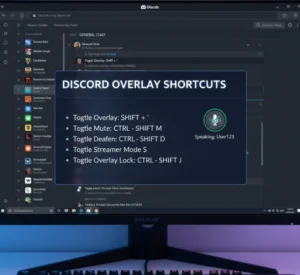
Default Discord overlay hotkey is Shift key + ` or the Grave Accent. The key that produces the character is usually positioned above the Tab on most keyboards. Hold this combination in-game to bring up the overlay.
If the default doesn’t suit your game controls, you can change this hotkey in the Game Overlay settings.
Troubleshooting: Discord Overlay Not Working
If your overlay doesn’t show up in-game, follow these steps:
Check game detection: If it’s in Registered Games and Discord isn’t seeing your game, make sure you did not set a game activity with DND oversight. Add it manually if needed.
Run as administrator: Right-click Discord and select Run as administrator. This helps with permission issues.
Turn off hardware acceleration: In User Settings, click Advanced and then turn Hardware Acceleration off. Restart Discord afterward.
Update graphic drivers: Old or outdated video drivers can cause overlay issues. Go to your GPU maker’s official site for new updates.
Change overlay position: In the Game Overlay settings, reposition notifications to avoid them appearing off-screen.
Test for conflicts: Temporarily disable all other programs that create an overlay (for example, overlays from Steam or the overlay of Xbox Game Bar, or GeForce Experience) and test your issue again.
Discord Overlay Settings Explained
In the Game Overlay settings menu, you’ll be able to tweak a few things:
Position: Select the position where notifications will appear in relation to your screen.
Avatar size: Conveniently adjust the size of user avatars for voice calls.
Display names: Show or hide user names next to avatars.
Text chat notifications: Whether or not you want to see messages in an overlay.
These are the settings that you can use to create your very own custom experience, precisely fit to how you like to game.
Discord Overlay on Mobile Devices
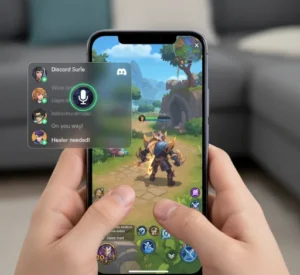
As things stand, Discord doesn’t allow for an in-game overlay on iPhones or mobile devices. The overlay is available only for Windows and macOS desktop applications. Mobile users can still access Discord while they play, using split-screen or picture-in-picture modes on some devices.
How to Use the Discord Overlay (BONUS TIPS)
Here are some tips to keep in mind for the best experience:
- Turn off overlay for competitive games with strong anti-cheat
- Selective turn-off won’t affect your performance in casual gaming
- Optimize the hotkey for no interference with game buttons and controls
- Drag-and-drop notifications while in said mode
- Keep Discord up-to-date to benefit from the latest bug fixes and feature upgrades
Frequently Asked Questions
How to disable Discord overlay?
What is the Discord overlay shortcut?
Why is the overlay not working on my Discord?
How to Turn Off Discord Overlay for Specific Games?
Is there a Discord overlay for iPhone?
How do you enable the Discord overlay?
Does Turning off Overlay Increase Game Performance?
Does Discord overlay affect Valorant?
Final Thoughts
Disabling the Discord overlay is as easy as a few clicks. Whether you want to turn it off across the system or just for some games, the system is simple to switch back if need be. And keep in mind that you can turn the feature back on whenever you want.
The overlay is a clean middle ground for when you’re keeping things casual and communication is more important than squeezing as much performance as possible out of your rig. With competitive gaming and just plain anti-cheat systems, turning it off often does lead to a smoother experience.
You might also experiment with the global and game-specific settings to see what’s optimal for your machine. The options Discord can open to you mean you can customize till your heart is content for gaming so that it suits you.