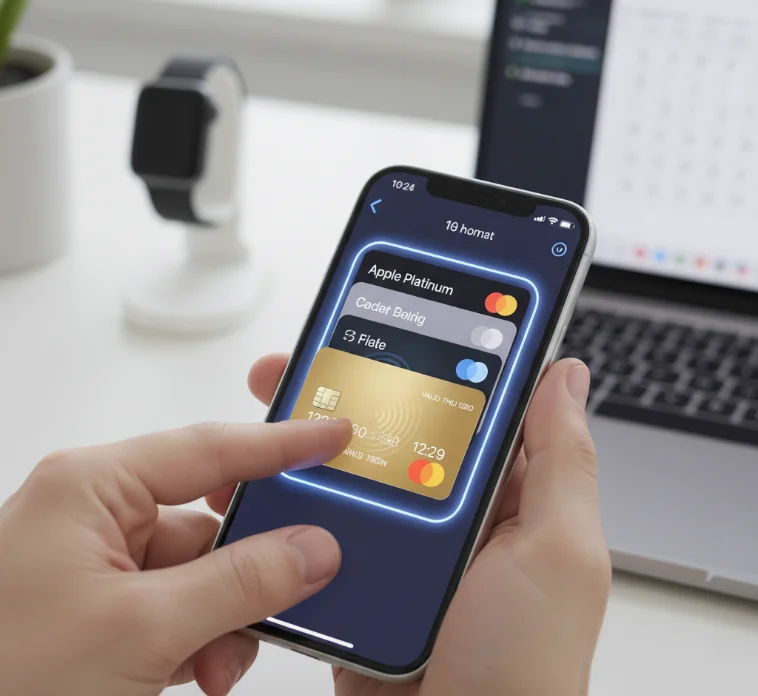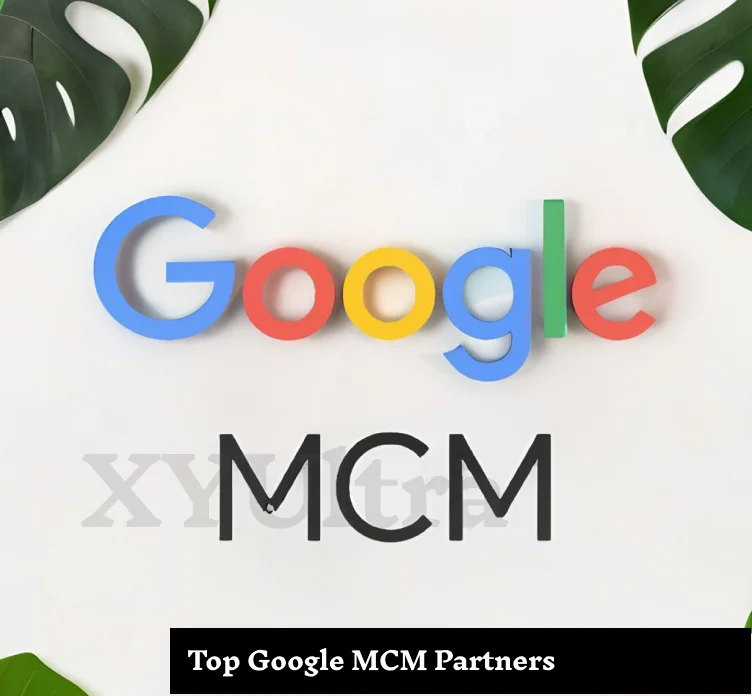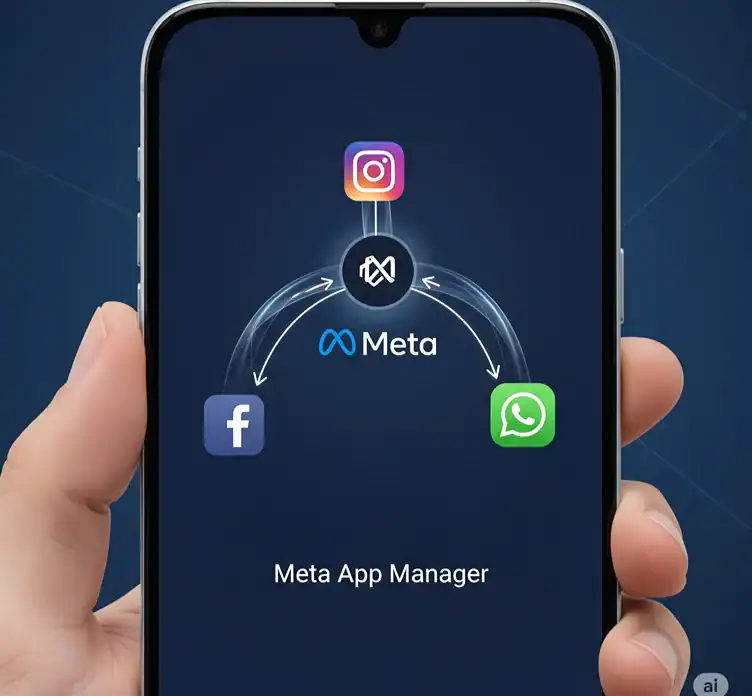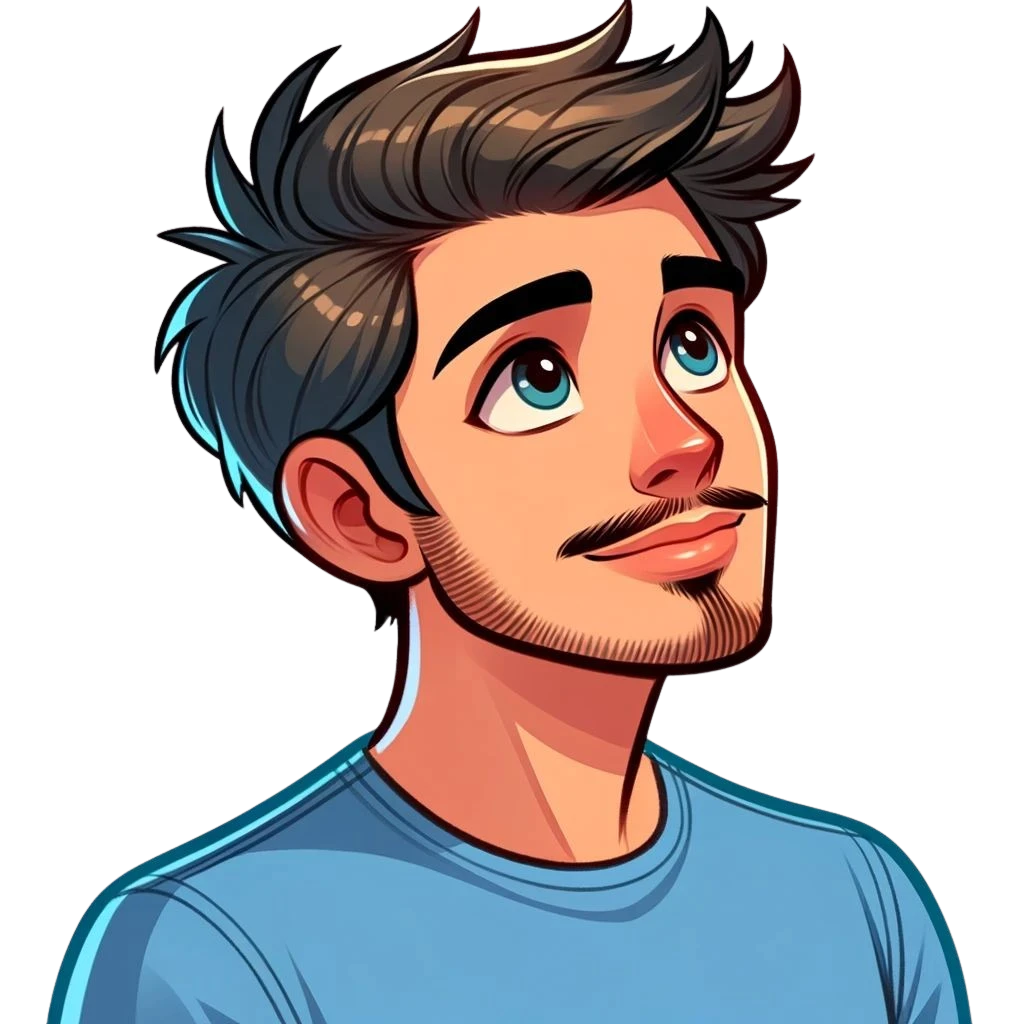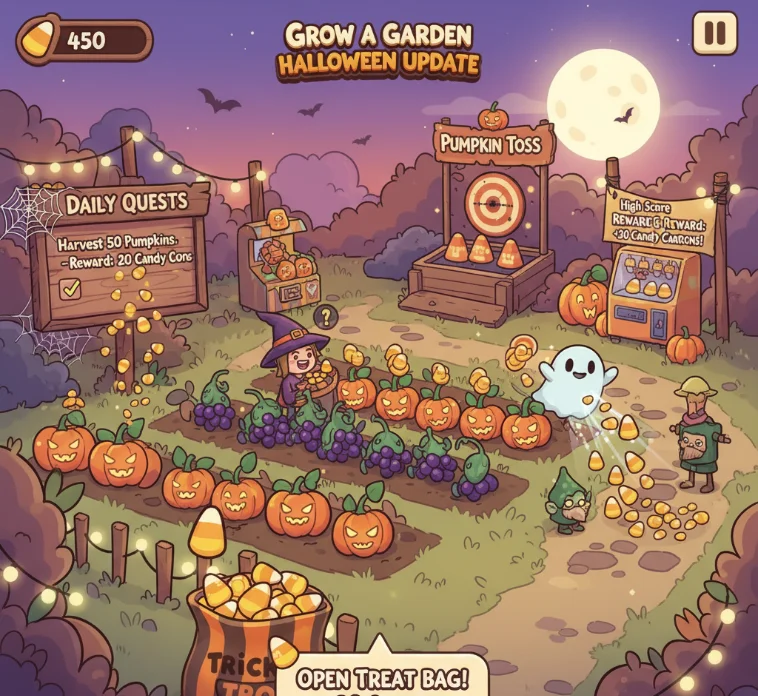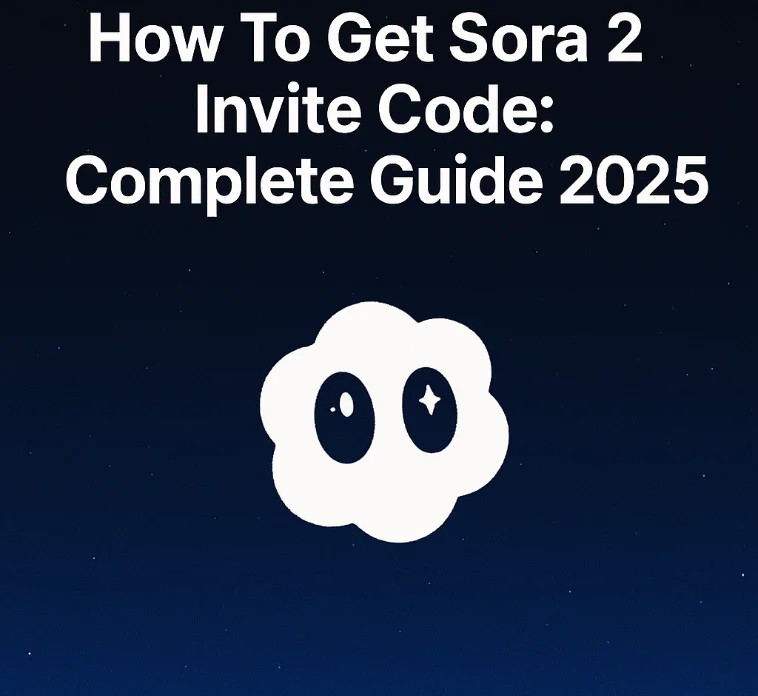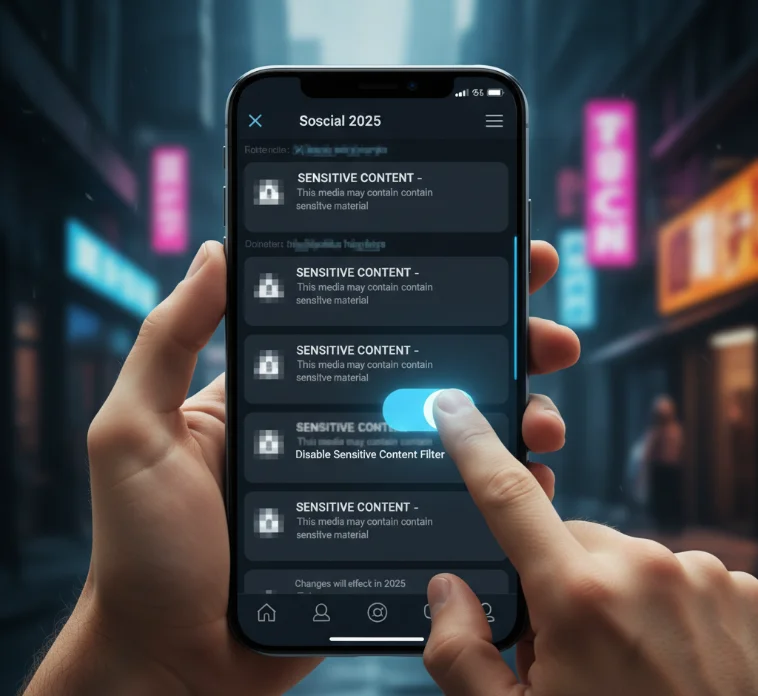Apple Pay on your iPhone now serves as a digital wallet. This NFC-based payment method is also known as “contactless payments”. Tap to pay in stores, on the web, and in apps.
Apple Pay is easy to set up. But there is a bit of know-how to handling your cards. This guide has everything you wanted to know about changing your default card in Apple Pay for 2025.
Understanding Apple Pay Default Cards
Your default card is what Apple Pay uses as your main form of payment. This card automatically processes the transaction when you buy. Apple Wallet on each device can store up to 8 cards in your Apple Wallet.
The first card you add is your default card. This applies to all of your Apple devices that are logged into the same Apple ID. This preference will sync on your iPhone, iPad, Apple Watch, and Mac.
How to Change Your Default Card on iPhone
It’s just a few steps to change your default card. You have two options for how to do this.
Method 1: Via the Wallet App
- Open the Wallet app on your iPhone
- Find the card you want to use as a preferred default
- Press down lightly and release the card
- Move the card to the front
- Let go of your finger to accept the change
The card bubbles up to the front of your wallet pile. This card will be your default for Apple Pay from now on.
Method 2: Using iPhone Settings
Step 1: Go to Settings on your iPhone. Scroll down and select “Wallet & Apple Pay.” Then tap on “Default Card” from the menu. Select the card you like best from the list. Tap your choice to apply the new setting.
With this approach, you have a little bit more say over your Apple Pay settings. You can also change other settings like shipping addresses and contact information.
Changing Default Card on Your Apple Watch
Your Apple Watch automatically syncs with your iPhone’s settings by default. But sometimes you may have to manually switch out the default card.
- Open the Apple Watch app on your iPhone
- Tap the tab at the bottom marked “My Watch”
- Select “Wallet & Apple Pay” on that list
- Locate “Transaction Defaults” and tap it
- Pick “Default Card” and then scroll until you find the preferred result
It’ll take a minute or two for your Apple Watch to update. The new default card will be the one used for all contactless payments made via your watch.
How to Delete Cards from Apple Pay
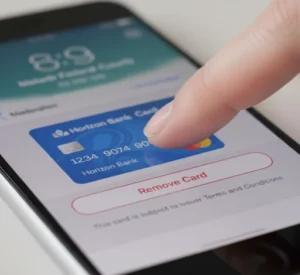
Occasionally, you might need to take out old or expired cards. Apple offers a number of methods to remove cards from your wallet.
Removing Cards Through Wallet App
- Open the Wallet app and select the card you want to remove
- Tap the card to see more details
- Search for the three dots (more options) in the top right side
- Press “Remove Card” and enter your PIN
The card vanishes from your wallet instantly. This will automatically remove the card from all synced devices.
Removing Cards Through Settings
- Open Settings and click the “Wallet & Apple Pay” heading
- Locate the card that you wish to delete
- Tap the card title to view more information
- Scroll down and select “Remove Card”
- Confirm the removal when prompted
This process allows you better control of every saved payment method. You can see a card description before confirming the deletion.
Updating Expired Credit Cards: What to Do?
You’ll need to update Apple Pay when your physical card has expired. Card data is updated occasionally on its own, however. But manual updates ensure everything operates smoothly.
- Follow the steps above to take out the expired card
- Add your new card from the Wallet app
- Tap the plus sign at the top right
- Scan or input new card details as requested
Your bank will confirm the card via SMS or phone. Once you’ve verified it, Apple Pay will be enabled on your new card.
Troubleshooting Common Issues
Unable to Delete Card in Apple Wallet
Certain cards can be deleted as they hold active subscriptions or pending transactions. Look for any recurring payments attached to the card. Cancel these services or change them to another payment method first.
ID cards and transit passes, too, can be stubborn. For more detailed removal instructions, contact your school or transit authority.
Default Card Not Changing
If the default card won’t switch, restart your iPhone. Fully close the Wallet app and launch it again. On rare occasions, syncing can be slow, and updates are not instantly apparent across devices.
You may want to check your Wi-Fi connection, too. If you have weak Wi-Fi, for instance, the syncing of devices can be interrupted.
Changes Not Working with Apple Pay
Make sure the new default card you want to use is an Apple Pay-supported option. Not all banks and issuers of cards are participating. Contact your bank if the issue persists.
Check for an update on your device. Apple also makes Apple Pay features available through system updates.
Security and Best Practices
Apple Pay has great security with its tokenization. Your real card numbers never leave your device. For each transaction, it’s a different token.
Supports Face ID or Touch ID for an extra layer of security. This biometric authentication can stop the theft of your ways to pay. Lock your device when not in use.
Check your transactions regularly through the app for your bank. Report any suspicious activity to your financial institution promptly. Apple Pay payments are billed on your statements like standard card transactions.
Advantages of Controlling Your Default Card
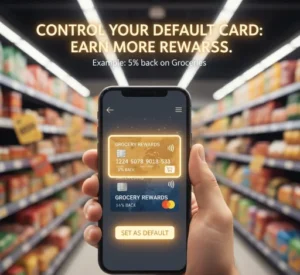
Managing default cards as you wish makes for more efficient payments. And you save time at checkout by already having your preferred card handy. This efficiency is particularly important at peak shopping times.
Then you can select rewards cards or have a strategic default card selection. Strategic default cash back credit cards selection can earn the most rewards. Select cards that provide the best cash back or points for how you spend. Some cards offer more robust fraud protections than others.
Apple Pay for Instant Transfers
Users can transfer money to themselves or others through Apple Cash. You can edit the funding source for those transfers. Open Settings, then tap “Wallet & Apple Pay.” Get into Apple Cash and choose “Add Money.” Choose from your favorite funding cards to make instant transfers.
This is unlike your typical purchase card. Apple Cash transfers are taken directly from your chosen funding source.
Frequently Asked Questions
How do you quickly change your Apple Pay default card?
Can I set different default cards for iPhone and Apple Watch?
Why can I not delete a card from Apple Wallet?
When my card is due to expire, do I need to replace it?
How many cards am I able to carry in Apple Pay?
If I change my default card, will it impact my subscriptions?
Can I make Apple Pay payments without choosing a default card?
How can I update the card for Apple Cash instant transfers?
Conclusion
Once you know how, it’s simple to control your Apple Pay default card. It would be a wise idea to update your digital wallet from time to time so that the transactions keep flowing easily. Update card information and delete old payment methods you don’t use.
Use Apple Pay with ease but maintain safe practices. When it comes to paying for stuff, your iPhone is already a powerful tool—one that helps drive modern economies. As digital payments grow, these are the very skills that will serve you in good stead.