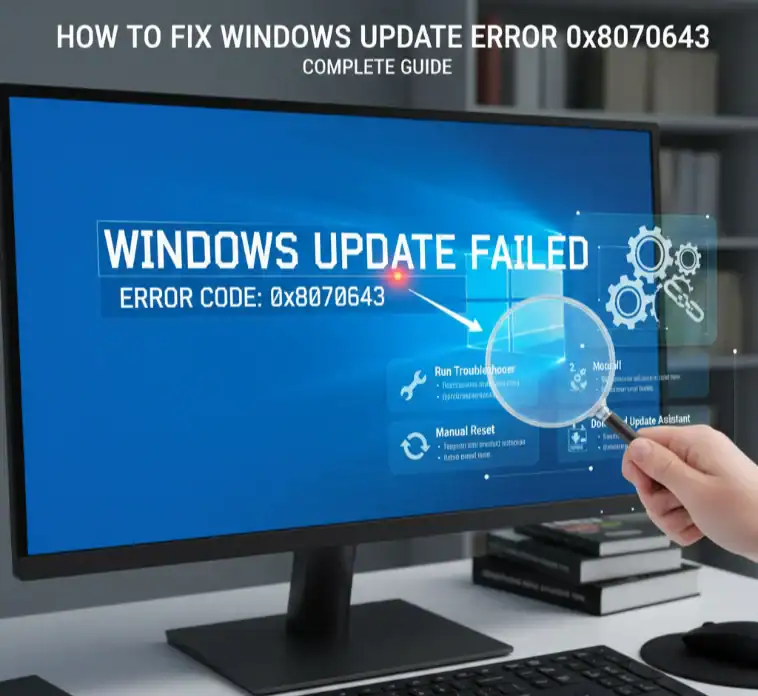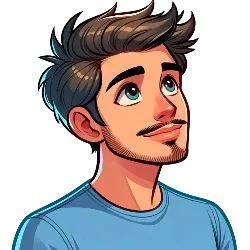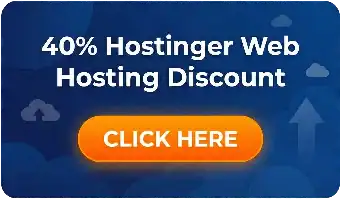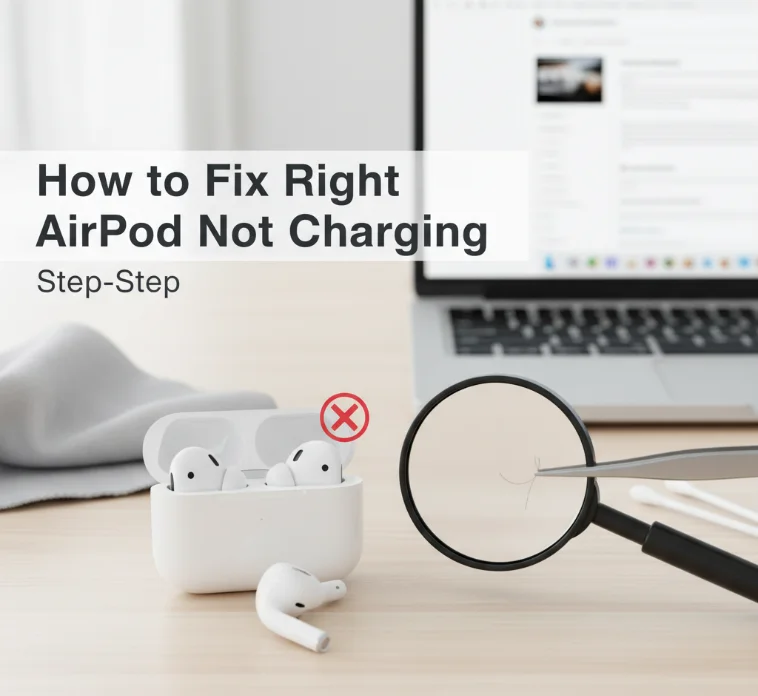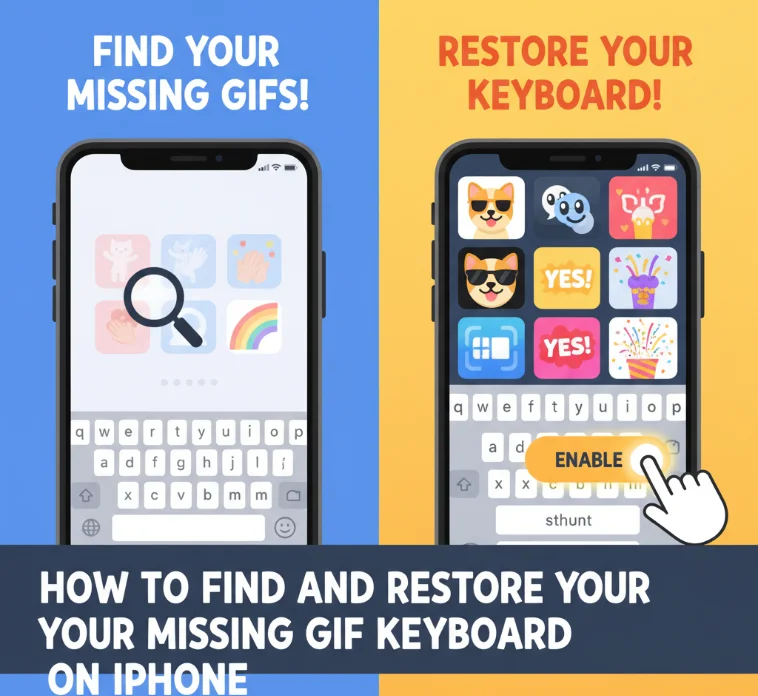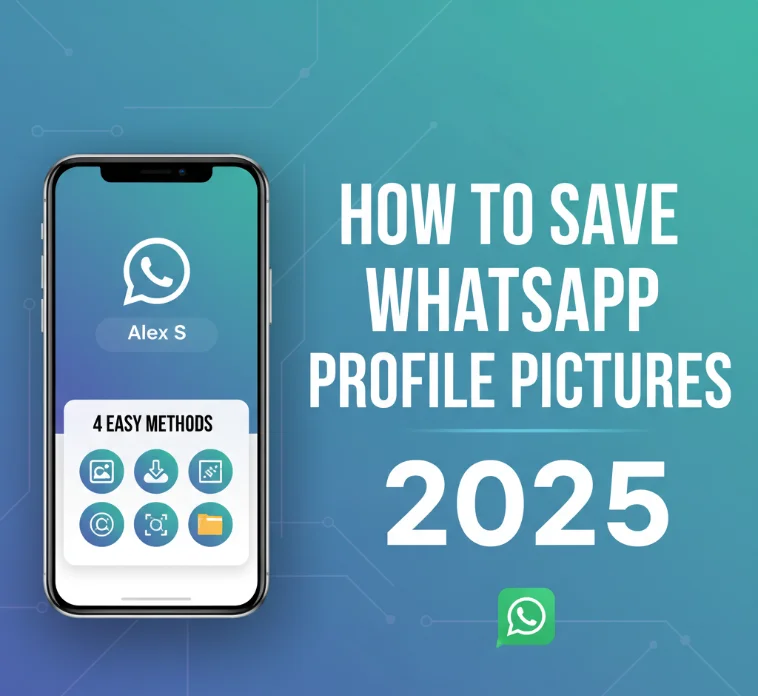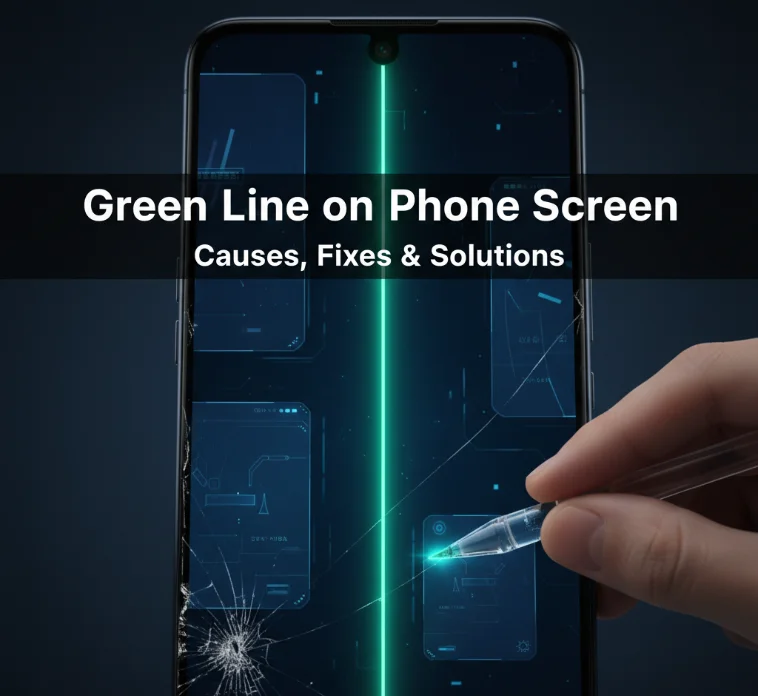Error 0x80070643 is the kind of frustrating problem that prevents you from installing critical security updates and new features on your system. This frustrating problem affects millions of Windows users around the world, manifesting in cryptic messages like “There were problems accessing updates” and “Didn’t install on [date].” So, instead of missing critical security patches, blocking other updates, and not getting the latest wondrous features found on recent Windows 10 builds, you should restore the Windows Update service. Whether you’ve been experiencing hit-and-miss KB update failures, such as the KB5034439, KB505758,9, or just a generalized lack of updates altogether, this guide will cover every known solution to resolve hit-and-miss issues, including quick fixes up to advanced troubleshooting techniques. Our step-by-step walkthrough will guide you through the process of determining the source of your update issues so that you can re-enable Windows updating to proceed unimpeded.
The Windows update error 0x80070643 is one of the most irritating update errors that users witness. We’ll be sharing a step-by-step guide on how to resolve the connection refused issue on Windows.
What Is Windows Update Error 0x80070643?
If critical updates fail to get installed, then you will get the potential Windows Update error 0x80070643. This mistake generally shows two messages:
“There were problems accessing updates, but you can try again later 0x80070643.”
“Didn’t install on [date] – 0x80070643”
The issue affects a number of Windows builds, including security updates, feature updates, as well as certain knowledge base (KB) updates like KB5034439, KB5057589, and KB5034441.
Understanding the Root Causes
There are several reasons for the 0x80070643 Windows update error:
System File Corruption: Corrupt or missing system files prevent updates from being applied successfully. These are the building blocks that Windows is built out of.
.NET Framework Issues: Corrupted .NET Framework components make updates that rely on this core runtime environment similarly inaccessible. A lot of Windows updates require certain .NET versions to function.
Registry Issues: Damaged or invalid registry entries conflict with the update process. The Windows registry contains vital configurations that get updated upon any changes in the settings.
Service Conflicts: Windows Update service not working completely or having permission troubles. This error is mostly caused by Background Intelligent Transfer Service (BITS) issues.
Antivirus Blocking: Occasionally, third-party security software may interfere with updates. These updates can be interpreted as potential threats by such applications.
Storage Space Issues: Not enough space on your disk prevents the update from unpacking and installing. Windows needs available space to delete, create, and transfer temporary files during the installation update.
Quick Initial Fixes
Before exploring advanced workarounds, try these simple solutions:
Restart Your Computer: Restarting your computer cleans up temporary files and restarts services. This solves memory conflicts that may occur during the update installation process.
Check for Free Storage: Check to see if your system drive has 10-15 GB of free space. Clear any unnecessary files in your Downloads, Temp, and Recycle Bin folders.
Run as Administrator: Always launch Windows Update as an administrator. Right-click the Start button and select “Windows Update” from the menu.
Method 1: Restart Windows Update Services

The download/installation process is managed by Windows Update services. You’ll be able to troubleshoot the 0x80070643 error by performing this method and re-enabling all these services.
Step 1: Open Services Manager
Press Windows + R keys to open the Run command box. Type “services.msc” and press Enter. The Services window will appear, where you can find all Windows services.
Step 2: Look for Update Services
You need to locate these very important services from the list:
- Windows Update
- Background Intelligent Transfer Service (BITS)
- Cryptographic Services
- Windows Installer
Step 3: Restart the Services
Right-click each service and click ‘Restart’. Do not proceed with the next step until each service has fully started.
Step 4: Change Startup Type
Right-click on each service and choose “Properties.” Set the startup type to automatic for proper functionality.
Method 2: Use Windows Update Troubleshooter
Microsoft has included a built-in troubleshooter with Windows that is designed to detect and automatically resolve update issues.
Navigate to the Troubleshooter
Press Win + I hotkeys and launch the Settings app. Click “Update & Security,” and then select “Troubleshoot.”
Run the Update Troubleshooter
Select “Windows Update” and click “Additional troubleshooters.” Click “Run the troubleshooter” to initiate the diagnostic process.
Follow Suggested Actions
The troubleshooter will scan your system for possible issues. After completing all suggested repairs, restart your computer if prompted.
Method 3: Repair .NET Framework
Many Windows updates rely on the .NET Framework. Installation issues often result from framework files being corrupted.
Download the Repair Tool
Go to Microsoft’s official site and download the .NET Framework Repair Tool. This toolkit focuses on problems with the framework.
Run Framework Repair
Run the repair tool with administrative privileges. The application will automatically fix problems with corrupted .NET components.
Check Installation
After the fixes are complete, restart your computer. Check if you are still getting the error code in Windows Update.
Method 4: Use SFC (System File Checker) and DISM (Deployment Imaging Service Management)
The built-in Windows System File Checker (SFC) and Deployment Imaging Service Management tool replace corrupt OS files.
Open Command Prompt
Press the Windows and X keys together and select “Command Prompt (Admin)” or “Windows PowerShell (Admin).”
Execute SFC Scan
Type sfc /scannow and press Enter. This command will scan all protected system files and replace corrupted files with cached copies.
Execute DISM Commands
Once SFC is complete, execute these DISM commands:
DISM /Online /Cleanup-Image /CheckHealthDISM /Online /Cleanup-Image /ScanHealthDISM /Online /Cleanup-Image /RestoreHealth
Be Patient
These processes will take 15-30 minutes to run. Don’t interrupt or turn off/restart the computer while the system restoration is working.
Method 5: Temporarily Disable Antivirus
Third-party antivirus applications may block Windows Update installations.
Turn Off Real-Time Protection
Access the main interface of your antivirus program. Find real-time protection or active scanning settings. Temporarily disable these features.
Try Installing the Update Again
With antivirus disabled, try to install the previously failed update. Monitor the installation progress carefully.
Re-activate Protection
Reactivate antivirus protection as soon as the update is finished. Never leave your machine unprotected for extended periods.
Advanced Troubleshooting Solutions
If basic methods don’t help, try these more aggressive steps:
Reset Windows Update Components: Terminate all update services and remove temporary update files. This makes Windows rebuild its update data.
Verify Partition Space: The 0x80070643 error often indicates a storage problem. Use Disk Cleanup to free up space on the system partition.
Update Manually: Download and install specific updates by accessing the Microsoft Update Catalog. Manually install updates using standalone installers.
Clean Up the Registry: Delete problematic update entries with Registry Editor. Be very careful when changing registry keys.
Fixing Specific Knowledge Base Updates

Some updates repeatedly fail with 0x80070643:
KB5034439 Error 0x80070643
This update fails due to insufficient storage space. Ensure you have at least 5 GB of free space before attempting installation.
KB5057589 Download Error 0x80070643
This update depends on specific .NET Framework versions. Run the framework repair tool before installing this update to resolve the issue.
KB5034441 0x80070643 Download Error
This update conflicts with third-party applications. Boot into Safe Mode and attempt installation without interfering processes.
Prevention Strategies
Prevent future 0x80070643 errors with these maintenance practices:
Routine Maintenance: Run Disk Cleanup monthly to keep adequate free space available. Schedule regular maintenance during less demanding periods.
Update Antivirus Compatibility: Ensure your antivirus program is compatible with Windows Update. Set up exclusions for Windows Update directories.
Monitor System Health: Use Windows Performance Monitor to watch system resource utilization. Eliminate performance bottlenecks before they disrupt updates.
Create System Restore Points: Create restore points before major updates. This provides rollback options if anything goes wrong during installation.
When to Contact Microsoft Support
Contact Microsoft technical support if you experience:
- Multiple failed installations for different KB updates
- System instability following attempted repairs
- Hardware-related error messages during updates
- Corporate environments with domain-specific restrictions
Microsoft Support offers advanced diagnostic tools and enterprise solutions not available in standard troubleshooting guides.
Alternative Update Methods
When normal update processes fail, try these alternative approaches:
Media Creation Tool: Download Windows Media Creation Tool for major feature updates. This bypasses potential Windows Update corruption.
Windows Update Assistant: Microsoft’s Update Assistant provides direct access to the latest Windows versions. Use this for updates that are particularly difficult to install.
Install Updates from Local Source: Manually download and install update packages. This method works when failures are caused by network-related problems.
Frequently Asked Questions (FAQs)
What is Windows Update Error 0x80070643?
What should I try first to fix this error?
Why won't KB5034439 install with 0x80070643 error?
How can I fix the KB5057589 download error 0x80070643?
What does error 0x80070643 partition mean?
Should I restart Windows Update services?
When should I contact Microsoft for support?
Can I install updates manually?
How much free storage do I need for feature updates?
Conclusion
Fixing Windows Update Error 0x80070643 is essential for maintaining system security and functionality. Begin with the easiest fixes like service restarts and troubleshooters, then move on to more advanced methods if needed. Remember that patience is key during repairs. System File Checker and framework repairs take time to complete properly. Always restart your computer after applying changes so modifications take effect.
If specific updates like KB5034439, KB5057589, or KB5034441 continue failing, consider downloading them manually from the Microsoft Update Catalog. This comprehensive guide includes all currently known solutions for this persistent Windows Update error. Most update errors stem from a lack of regular system maintenance. Keep your system clean, maintain free space, and ensure antivirus compatibility with Windows updates. These proactive steps significantly reduce the chances of experiencing 0x80070643 errors in the future.
For the latest solutions and troubleshooting methods, always refer to Microsoft’s official support alongside this guide. Whether you’re using a Microsoft Surface device or any other Windows computer, these solutions should resolve your update issues effectively.