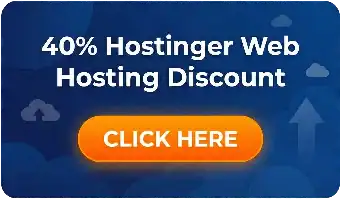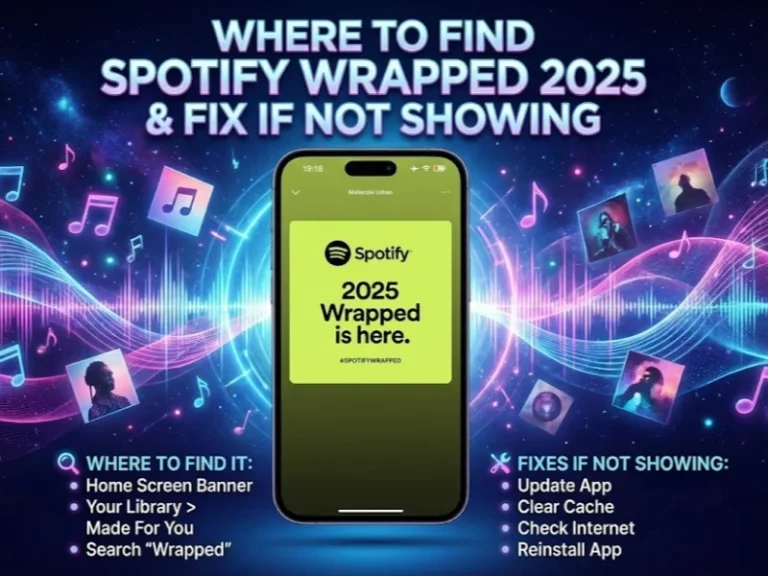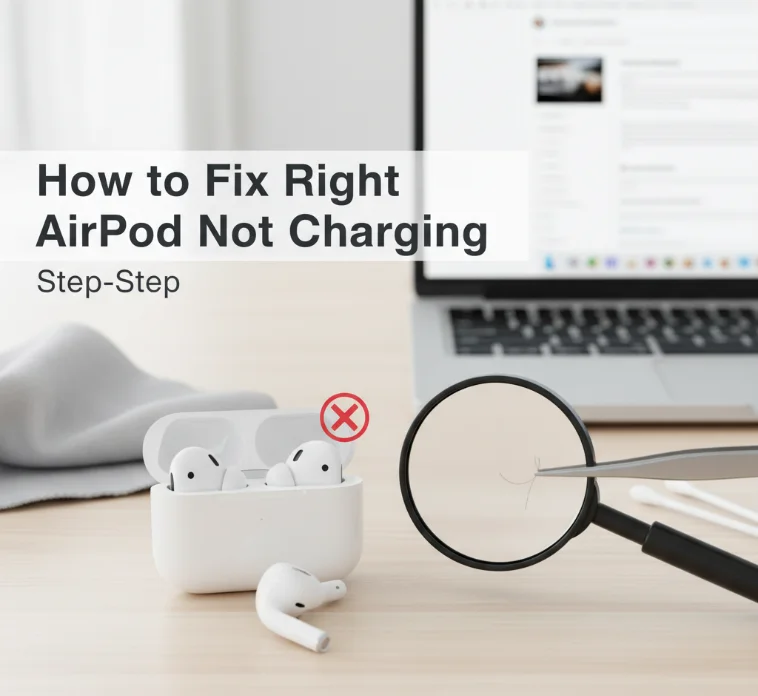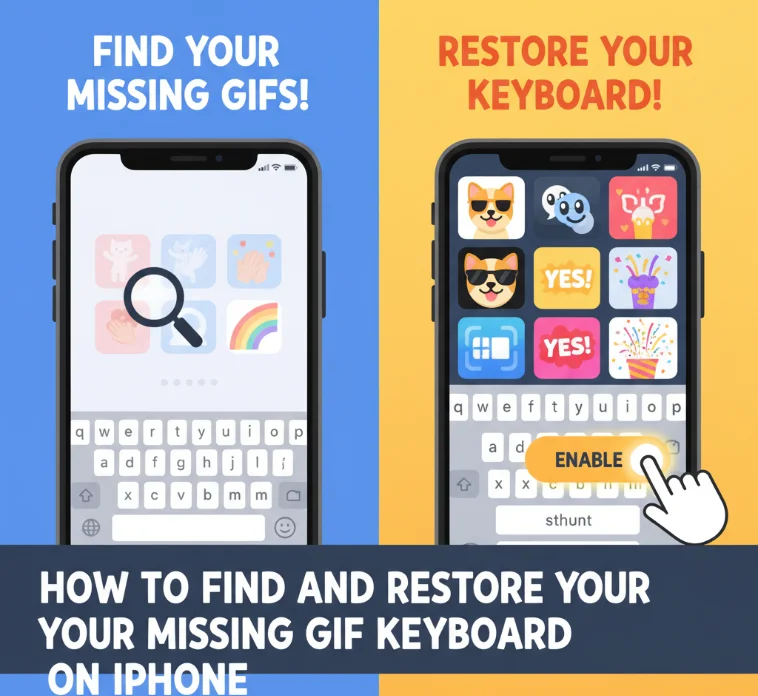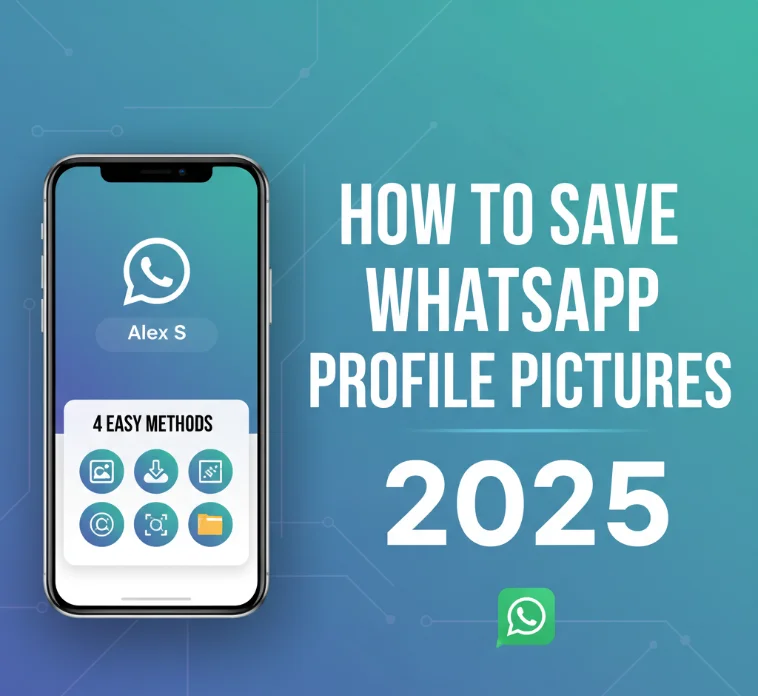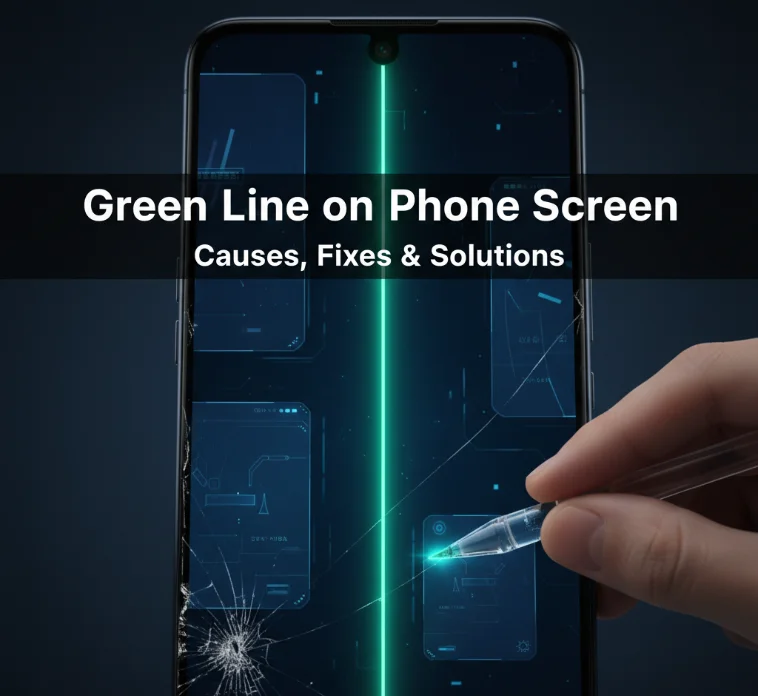Is your Fire TV Stick remote not responding? This guide is a rollercoaster of emotions, so buckle in immediately to this ‘how to’ on pairing (or resetting) your remote. Whether you are experiencing problems with your connection, have recently purchased a new streaming device, or the remote suddenly stopped working, we have step-by-step solutions. With the proper troubleshooting, most of them can be fixed fast as well. These are also the steps for when Netflix isn’t working.
How to Pair the Fire TV Stick Remote to the TV?
With the right method, pairing your Fire TV Stick remote is simple. Here is what you need to do to connect. If you’re using a TV, power it up and switch to the HDMI input to which your Fire TV Stick is plugged in. Make sure your Fire TV will show its “home screen”.
Stand within 10 feet of your TV for easy network connection. Now simply press and hold the Home button for a full 10 seconds. Look for the blue LED light to flash, signaling that pairing mode has begun.
See the box on your TV screen confirming the pairing. This confirms a successful connection.
If Pairing Fails
- Take the batteries out and let them sit for 30 seconds. Try again with new alkaline batteries.
- Check battery levels. Most of the time, pairing failure is caused by weak batteries.
- Remain within 6 feet when you attempt to pair for better connectivity.
How to Reset Fire TV Stick Remote
Resetting your remote is the solution to most persistent connection issues. Different models require specific procedures.
Standard Fire TV Remote Reset
- Unplug the power from your Fire TV Stick and then unplug its HDMI. Wait a moment for the Fire TV to power completely down.
- Hold the Left, Menu, and Back buttons at the same time for 12 seconds.
- Let the buttons go, and wait for 5 seconds. Take your remote’s two batteries out.
- Plug the Fire TV Stick back in and wait for the home screen. Replace batteries and press the home button.
- Your remote should automatically pair. If not, hold the Home button down for 10 seconds.
Alexa Voice Remote Reset
- Unplug the Fire TV device and wait for 60 seconds.
- Simultaneously press and hold two buttons (Left and Menu) for 12 seconds.
- Release buttons, wait 5 seconds, and then take out batteries.
- Reconnect the Fire TV device and wait for the restart. Put batteries back in and press the Home button.
- Once pairing is complete, the LED should slowly blink blue.
Basic Edition Remote Reset
- Hold down the Home button and tap the Menu button 3 times.
- Let go of the Home button, and press the Menu button nine times.
- Remove batteries immediately. Disconnect Fire TV for 60 seconds.
- Plug in the Fire TV only after reinserting batteries. When you see the home screen, keep holding the Home button for 40 seconds.
Fire TV Stick Remote Not Working: Troubleshooting

Fire Stick remote with Alexa makes player control easier, but it has a tendency to malfunction on occasion. When all else fails, resort to these advanced strategies:
Battery Solutions
- Replace with fresh alkaline batteries. Don’t use rechargeable batteries to make it work.
- Clean the battery contacts to ensure contact with the charger (use a dry and clean cloth). Corrosion prevents proper connection.
- Verify correct battery orientation. Try testing your batteries in another device.
Connection Issues
- Ensure an unobstructed line of sight from the remote to the Fire TV Stick. Remove physical obstructions.
- Temporarily power off the surrounding Bluetooth devices. Wireless interference disrupts pairing.
- Restart the Fire TV Stick completely. Unplug for 2 minutes, then plug it in again.
How to Reset Fire TV Stick Without Remote
Lost your remote? Use these alternative control methods:
Fire TV App Method
- Install the Amazon Fire TV app on your smartphone. Connect the phone to the same WiFi network as the Fire TV Stick.
- Open the app and select your device. Use a virtual remote control, and use your phone as a virtual remote to control all settings.
- Head to Settings, then Controllers and Bluetooth Devices to adjust connections.
Manual Reset
- Some Fire TV Stick models come with a physical reset button. Find the small reset button on your device.
- Unplug the Fire TV, press and hold the reset button with a paperclip. Press and hold the button while restoring power.
How to Pair the Fire TV Remote for TV Control
There’s also the added convenience of programming your cable or satellite remote and controlling a variety of TV functions.
Automatic Setup
- Visit Settings, and after that, go to Equipment Control. Choose “TV” and press “Manage Equipment.”
- Fire TV will automatically search for your TV model. Follow the prompts to check the power and volume controls.
- Save when everything is working fine.
Manual Programming
- If automatic detection is not successful, select “Add Equipment” and then choose “TV.”
- Enter your TV brand or model number. Test each control function individually.
- Set options if you need the full functionality.
Common Problems and Quick Fixes
Fire TV Stick Remote Not Pairing
- Get closer to the Fire TV when pairing. Distance affects signal reliability.
- Unpair the remote and remove old pairings from Bluetooth settings. Clear interference sources.
- Try to test in another room (not in the same room as your router). The device won’t work if it is plugged into a power strip.
Intermittent Connection
- Change batteries every 3-4 months. Weak batteries cause connection drops.
- Maintain a reasonable distance from the remote during use. Restart Fire TV weekly.
Button Issues
- Use compressed air to clean around buttons. Clean mechanisms packed with dust and dirt.
- Look and see if there’s still that sticky residue, because now we’re going to remove it.
When to Contact Amazon Support
Contact support for these situations:
- Hardware damage after several resets. Drops, water damage, and cracks.
- Warranted remotes (within 1 year of purchase) can be replaced at no cost. Save purchase receipts for warranty purposes.
Preventive Maintenance Tips

- Rechargeable batteries are NOT recommended and may cause damage to the unit. Remove batteries for long-term storage.
- Wipe the remote monthly using a microfiber cloth. Store safely when not in use.
- Have extra batteries ready so your live stream doesn’t go dark.
Frequently Asked Questions
How do I pair my Fire TV remote to my TV?
Why won't my Fire TV remote work after fully resetting?
Can I use my phone as a remote for Fire TV?
How often should I replace the batteries in the remote?
What to do if your remote buttons are not working?
How to reset the Stick remote without the TV?
Why does my remote sometimes stop working?
Can I program my Fire TV remote to control my TV?
Conclusion
The majority of the Fire TV Stick remote not working issues are fixed with either a pairing or reset process. Begin with the simple solutions before delving into the complicated ones. Specific processes depend on the remote model. Always determine exactly the type of remote first. Regular maintenance prevents most problems. Good new batteries and taking care of the remote will make them last a good bit longer.
When all the suggestions for troubleshooting come up short, the Fire TV app is a reliable stopgap with which to control your device while repairing or awaiting replacement of interfaces.

![How to Fix Fire TV Stick Remote Not Working [2025 Guide] Remote control repair, fixing fire TV stick remote, Bluetooth troubleshooting, troubleshooting guide, remote reset, replacing batteries, TV streaming device, tech repair, smart TV accessories, XYUltra.](https://xyultra.com/wp-content/uploads/2025/09/How-to-Fix-Fire-TV-Stick-Remote.webp)