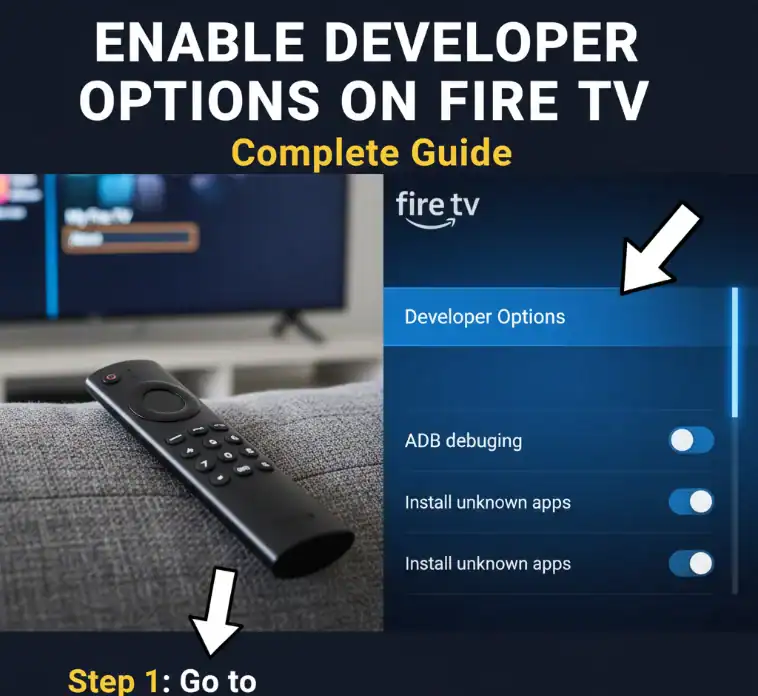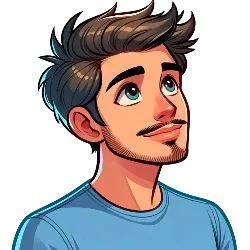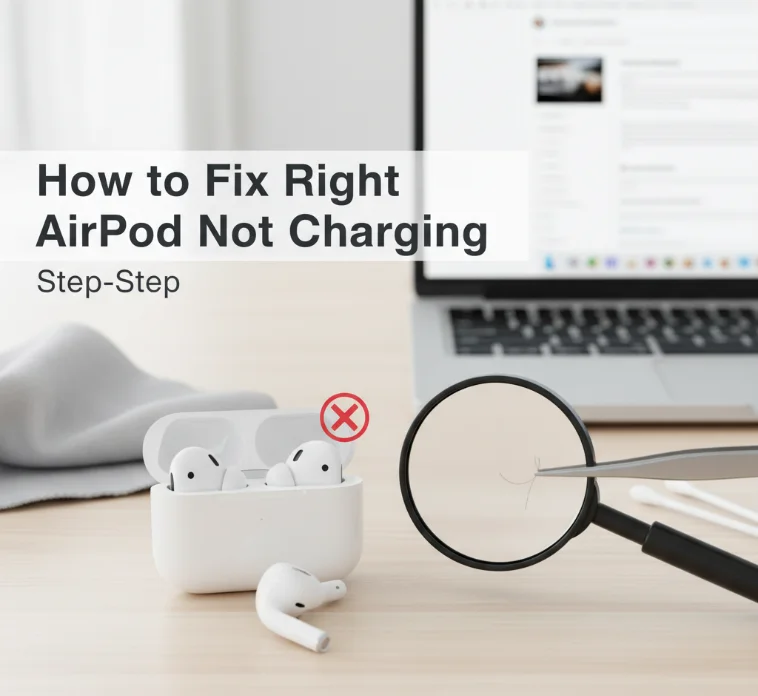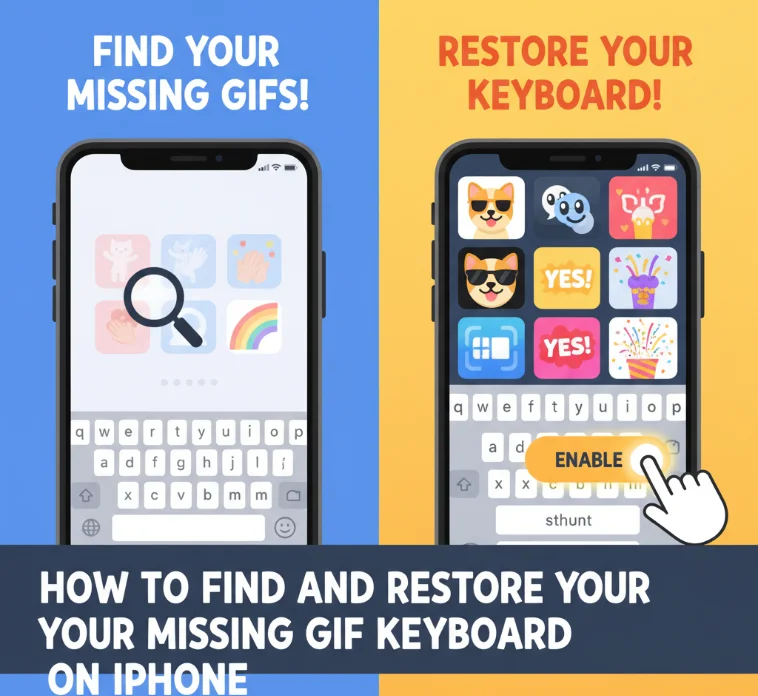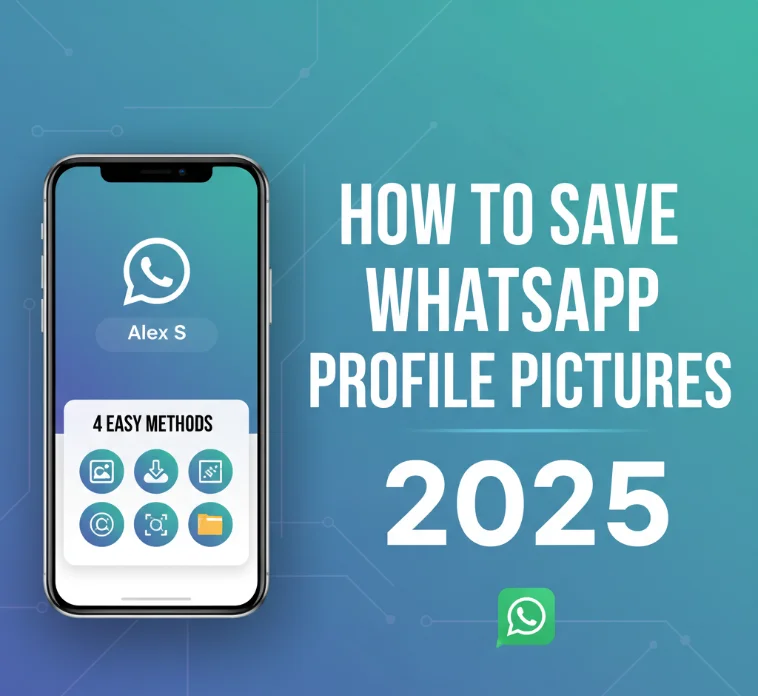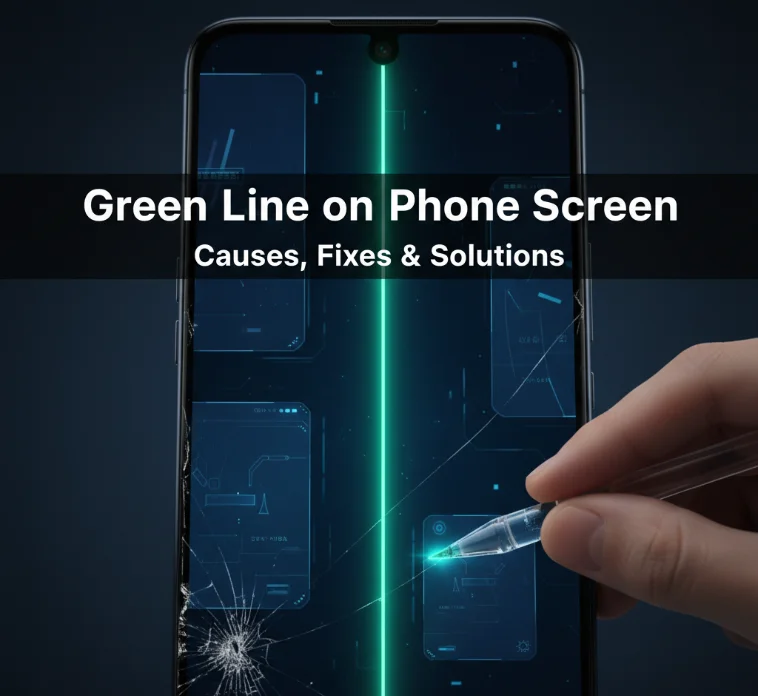The Amazon Fire TV has some hidden developer settings that can be exposed with simple commands. These allow you to sideload apps, enable ADB debugging, and control advanced system settings. This guide demonstrates exactly where to find and how to enable developer options on a Fire TV, all models included.
What Are Fire TV Developer Options?
Fire TV developer options are some hidden settings that have been made available to developers. This developer workaround is reminiscent of how the menu functions in Android, as Fire OS is based on it. When you access this feature, the developer menu opens with access to:
- App sideloading from unknown sources
- ADB debugging for advanced users
- Standby mode to save power
- System performance monitoring
- USB debugging capabilities
- Force GPU rendering options
Compatible Fire TV Devices
Developer options function across all Fire TV devices, such as:
- Fire TV Stick 4K and 4K Max
- Fire TV Stick Lite
- Fire TV Cube (all generations)
- Fire TV Edition Smart TVs (Insignia, Toshiba, etc.)
- Older Fire TV Stick models
How to Enable Developer Options
Here are a few easy steps for enabling developer options on an Amazon Fire TV.
Step 1: Go to Fire TV Settings
Go to your Fire TV home screen. Find the gear icon in your top navigation bar. This gear icon should be selected via your Fire TV Stick remote.
Step 2: Find Device Information
In the main menu of Settings, scroll down and click on “My Fire TV.” On certain Fire TV Edition models, you will see this as “Device & Software” instead.
Step 3: Open About Section
Choose “About” on the My Fire TV menu. This is where your device and software information are shown.
Step 4: Activate Developer Mode
The first choice is in the About menu. This will generally be your device’s name or model number. Select this choice and click on the center button of your remote seven times in rapid succession.
A pop-up message will appear the seventh time you do that, saying, “You are now a developer.” This indicates the developer options have been activated.
Step 5: Access Developer Options
Back to the main menu (My Fire TV). You should now see “Developer Options” below the menu that you just created. Click on it to grab complete developer access.
Troubleshooting Common Issues
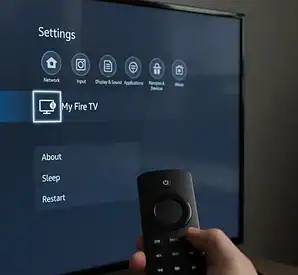
Developer Options Not Showing
If you still cannot see the developer options:
- Make sure you press the center button exactly seven times
- This time, tap with less speed
- Restart your Fire TV and redo steps 1 to 4
- Make sure your Fire TV software is up to date
Missing Developer Options After Update
Occasional Fire OS updates can hide the developer options once more. Just repeat the activation process to re-enable access.
Cannot Find My Fire TV Option
On more recent Fire TV screens, search for:
- “Device & Software”
- “System”
- “About” is directly in the main settings
Advanced Developer Tools Menu
A special developer tools menu is available for app developers on Fire TV. There are 3 ways to access this advanced menu:
Method 1: Remote Button Combination
Hold the center button on your Fire TV remote for a second. While holding, press Down on the d-pad. Hold both buttons for 3-4 seconds, and then release and press the menu key.
Method 2: Fire Game Controller
If you have an Amazon Fire Game Controller, hold the A and Y buttons together for five seconds. Then let go of both buttons and press the menu button on the controller.
Method 3: ADB Command
For people with ADB, you can run this:
adb shell am start com.amazon.ssm/com.amazon.ssm.ControlPanel
Key Developer Options Explained
Apps from Unknown Sources
This feature enables apps that are not available on the Amazon Appstore. A must if you plan on sideloading the most commonly known apps, such as Kodi, or other popular streaming applications.
ADB Debugging
Enables Android Debug Bridge connections. Great for advanced users who want to control their Fire TV from a computer or remotely install apps.
USB Debugging
Like ADB debugging, but for USB. Helpful for developers testing applications.
Force GPU Rendering
Forces your Fire TV to render all 2D drawing operations using the GPU. May boost performance on certain older hardware.
Show Surface Updates
Shows visual feedback if screen elements are refreshing. Ideal for developers who want to ensure app integration.
Safety and Best Practices
What You Should Know
Developer options offer a variety of system controls. Use such settings with caution, as this can make the system unstable. The only option that most users would ever need is “Apps from Unknown Sources” enabled for sideloading.
Recommended Settings for Regular Users
- Turn “Apps from Unknown Sources” on or off only when required
- Only allow “ADB Debugging” when you need it
- Do not mess with animation or rendering options for no reason
- Do not mess around with options you do not understand what they do
Popular Use Cases
Sideloading Applications
The majority of users visit developer settings to sideload apps. Popular sideloaded applications include:
- Kodi media center
- VLC media player
- Alternative browsers
- Streaming apps that are not in Amazon’s store
Home Automation Integration
Power users turn on ADB debugging to allow Fire TV devices to work with home automation systems. This is essential for voice control and automation using systems like Home Assistant.
App Development Testing
Options that developers have for testing their apps before submitting to Amazon’s Appstore. The debugging options aid in troubleshooting performance and user experience.
Fire TV Model-Specific Notes
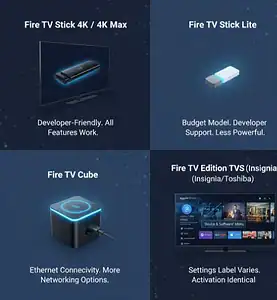
Fire TV Stick 4K and 4K Max
These are probably the most developer-friendly models. Every feature described in this manual works.
Fire TV Stick Lite
Developer support is available with this budget model. Performance will also be less powerful than the high-end models.
Fire TV Cube
Adds more networking options in developer settings, such as wired Ethernet, due to Ethernet connectivity.
Fire TV Edition (Insignia/Toshiba) TVs
TV models may display “Device & Software” in place of “My Fire TV” in settings. The activation process remains identical.
Frequently Asked Questions
Will Developer Options Void My Warranty?
Can Developer Options Be Turned Off Later?
Do Developer Options Affect Performance?
Is It OK To Enable All Options?
Conclusion
Fire TV developer options open up some cool features for those who want a little more out of their Fire TV Stick. The straightforward seven-click activation process is the same for all Fire TV devices. This is likely what most will use these for, such as sideloading apps from wherever you want to get them.
Always make sure to use developer features responsibly. Choose only the options that you require and understand. This keeps your Fire TV stable while still allowing it to do more advanced functions. Whether you want to sideload your favorite apps or take advantage of some more powerful system features, Developer Options can bring a lot to the table for your Amazon Fire TV content experience.