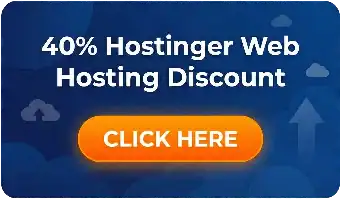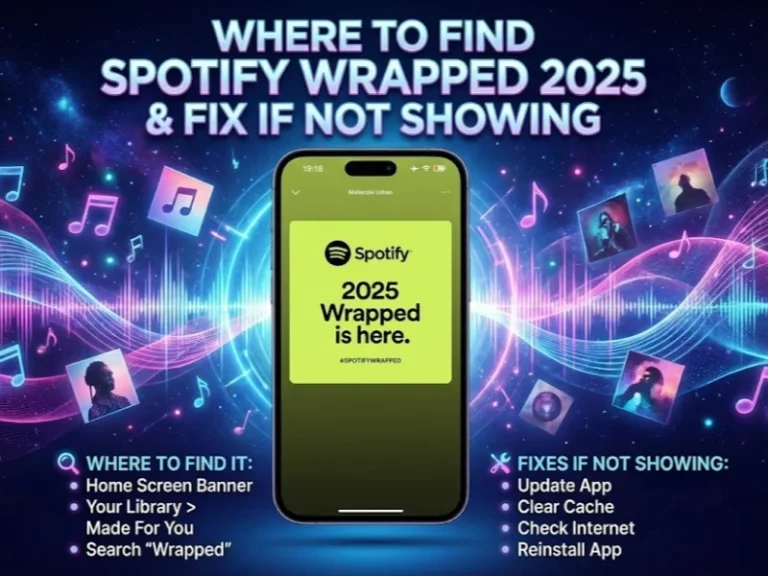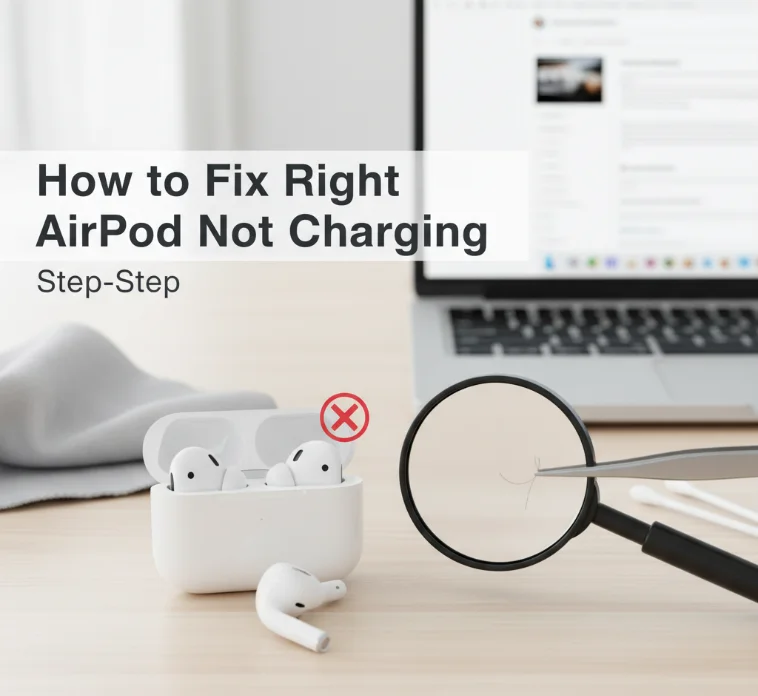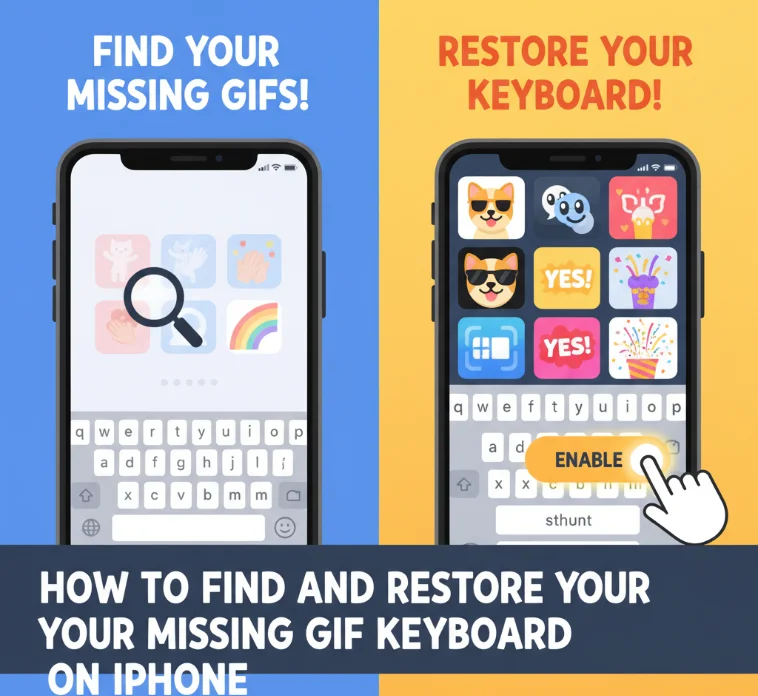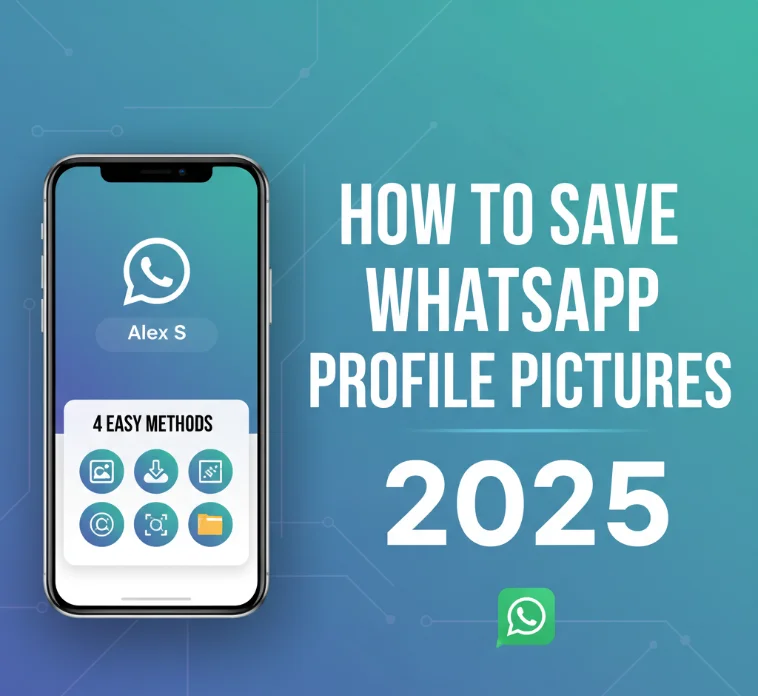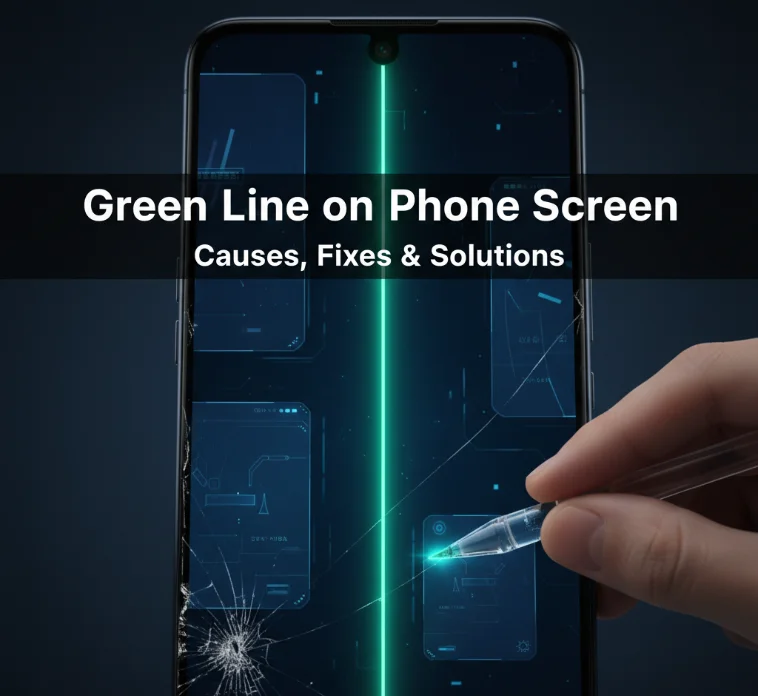The Apple Watch Series 10 is the ultimate health and wellness assistant, providing detailed information about your body so you can keep track of all your fitness goals. A standout function is wrist temperature tracking. Unlike a typical thermometer, the Apple Watch Series 10 monitors your temperature trends over time and can provide insights while you’re sleeping.
Here’s a closer look at how this feature works and how you can use it to track your health.
Understanding Apple Watch Temperature Tracking
The Apple Watch Series 10 models don’t give you an immediate temperature reading in the manner of a medical thermometer. Instead, it concentrates on changes and patterns in your wrist temperature. You wear this tracker through the night for passive data collection, which then provides you with a baseline and deviations from it.
Why Is Trend Data Important?
Sudden shifts in your wrist’s temperature over several nights out of the ordinary can indicate your body is under stress, fighting an illness, or undergoing other physiological changes. That makes the Apple Watch a tool for actively learning about your general health.
How the Apple Watch Series 10 Tracks Temperature
The Apple Watch Series 10 features precise sensors, which monitor your wrist temperature only while you are sleeping. To enable this, you need to:
-
Turn on Sleep Focus: Turn on Sleep Focus on both your iPhone and Apple Watch before going to bed.
-
Wear Your Watch to Sleep: Make sure you wear your Apple Watch Series 10 snugly at night.
For the first five nights, the watch sets your personal temperature baseline. Following this initial period, it will track how your temperature changes compared to that baseline.
What Apple Watch Measures Under “Vitals”

Apple combines a handful of important health metrics in its Vitals feature to give you an overall look at your daily wellness. The Apple Watch Series 10 can monitor five key signs:
-
Activity-based Heart Rate: Keeps an eye on your heart while you are active, working out, or when you’re at rest all day and all night.
-
Respiration Rate: This metric counts your breaths per minute during sleep.
-
Wrist Temperature: Senses changes relative to your baseline.
-
Blood Oxygen: (Note: This feature is not available in the U.S. due to a patent dispute.)
-
Sleep Time: Tracks how long and how well you sleep.
These readings are essential for tracking trends and changes in your body over long periods, allowing you to make informed health decisions.
How to View Your Temperature History on iPhone
Getting your temperature data is simple in the Health app on your iPhone. Follow these steps:
-
Open the Health App: You will find a “Health” app on your iPhone; tap that icon.
-
Navigate to Browse: Tap “Browse” located at the bottom right side of the screen.
-
Choose Body Measurements: Scroll down and tap on “Body Measurements.”
-
Select Wrist Temperature: Select “Wrist Temperature” from the list.
-
View Full Data: You can scroll down and choose ‘Show All Data’ to view more details.
-
Exploration: Tap the icon to see the detail pages of each reading, including the date.
This data is displayed in a way that makes it easy to see trends and large variations away from your norm.
Further Reading: Monitor Your Temperature on Other Apple Watch Models
This guide delves into some of the big new devices – like the Apple Watch Series 10 – which introduced temperature sensing features (temperature tracking was first introduced with the Apple Watch Series 8 and has been available in all models since). It works the same with these models, using nighttime tracking to establish an average and detect temperature changes.
If you have an Apple Watch Series 8 or Series 9, you can also enable and take advantage of Sleep Focus and see your wrist temperature data in the Health app by following these steps.
Important Considerations for Temperature Tracking
-
Non-Medical Device: This product is not a medical device and is not intended for use in the diagnosis, cure, treatment, mitigation, or prevention of disease. Its temperature monitor function is not a replacement for a medical thermometer or professional medical advice.
-
Focus on Trends: You need to remember that the Apple Watch deals in trends and shifts, not your precise body temperature.
-
Consistent Use: To establish a baseline while maintaining consistent data, you need to strap on your Apple Watch Series 10 (or Series 8/9) with Sleep Focus enabled every single night of the entire week.
-
External Causes: There are also other reasons wrist temperature might be affected, including room temperature, sleep position, or recent exercise. Some of these are accounted for in the watch’s algorithm, but it’s helpful to be aware of them.
Why Monitoring Temperature Using an Apple Watch Has Its Advantages
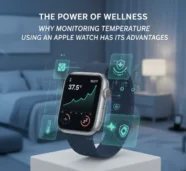
Even without a precise temperature, the patterns your Apple Watch shares are often quite valuable:
-
Early Detection: Small variations in your baseline temperature could be an early sign of illness or an upcoming period.
-
Cycle Analysis: Use your fitness tracker to see how your cycle temperature changes based on exercise, ovulation, and other factors.
-
Stress Tracking: If the wrist keeps showing a high temperature at night, it may indicate that you are stressed or overtraining.
-
General Health Awareness: Self-monitoring your temperature will give you more insight into your health condition.
With the Apple Watch Series 10 and its predecessors, including the Series 8 and 9, there is now an elegant and accessible method for tracking one significant physiological marker. Its wrist temperature sensor allows you to listen more closely to your body’s natural cues and take a proactive role in managing your health.
FAQs
Here are some brief FAQs about using your Apple Watch Series 10 to take your temperature: