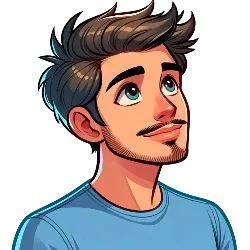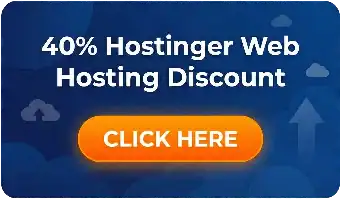The Thunderbolt 4 represents the pinnacle of modern connectivity technology. This interface is so versatile, it changes the way you connect devices to the computer. Whether you are a gamer, content creator, or professional user, learning to use Thunderbolt 4 could make all the difference to your setup.
This complete guide will cover every aspect of Thunderbolt 4. We will explain its functions, advantages, and practical applications. How does this technology compare with others? What do you need to know when considering it for your workflow?
What Is Thunderbolt 4? Understanding the Technology

Thunderbolt 4 is Intel’s latest standard of high-speed connection. This technology has inherited the strong points of previous Thunderbolt generations while bringing in new features. Data transfer, video output, and charging are facilitated through a single Thunderbolt 4 port.
The Thunderbolt 4 port is a USB-C connector. Its powers, however, go far beyond those of regular USB-C. This universal approach simplifies cabling while maximizing functionality.
Key Features of Thunderbolt Technology
In general, Thunderbolt technology provides three key advantages:
-
High Bandwidth Connectivity: Thunderbolt 4 supports up to 40 Gbps ‘bi-directional bandwidth’. This means that data transfer and video output can occur simultaneously without any ‘loss in performance’.
-
Quality Cable Standards: All Thunderbolt cables are subject to rigorous certification requirements. This guarantees reliable operation and consistent results by the standards used by both Windows PCs and Macintosh computers for all their certified products.
-
Versatile Expansion Options: With accessories for Thunderbolt, PC expansion is quite simple. No matter what kind of connecting devices they are, docking stations and external components can, just like any other product you already have at your current setup, connect to or on your system easily without too much trouble.
Differences between Thunderbolt 4 & USB-C

Many shoppers are confused about Thunderbolt 4 versus USB-C. Nonetheless, their capabilities are quite different even if they do use the same ‘physical connector’.
Performance Comparison
Normal USB-C is up to 10 Gbps. Thunderbolt 4 is good for 40Gbps bi-directional bandwidth all the way through the stream. This four-fold increase in speed has a dramatic effect on real-world performance.
Not all USB-C Power Delivery offerings are created equal. Thunderbolt 4 guarantees PD up to 100W. For end-users, consistency is the kicker. Compatible devices can then be charged by different means at different times, but consistently and reliably!
Compatibility Points
Thunderbolt 4 ports are compatible with USB-C devices, while USB-C ports won’t be able to take advantage of Thunderbolt 4 features. This backwards compatibility simplifies device connections.
Thunderbolt 4 cables are compatible with USB-C ports. But regular USB-C cables ‘may not deliver’ full Thunderbolt 4 speeds. To ensure the ‘best performance’, you’re going to need a cable that’s been certified for Thunderbolt 4.
Data Transfer at Thunderbolt 4 Speeds: A Revolution
This advantage extends into every aspect of software development. Their 50 Mega jillion are critical.
Speed Benefits in the Real World
External storage devices achieve the same speeds found in internal drives. Instead of taking four high-capacity files, two minutes each to transfer between two systems, for instance, the job can be done in only one minute with Thunderbolt 4 because it’s so much faster. Video editors can work directly from external drives without needing built-in storage.
Multiple Device Connections at Full Speed
When bandwidth is shared, traditional ports slow down. But with Thunderbolt 4, all the devices connected maintain full performance.
Improvements in PCIe Performance
Thunderbolt 4 increases the minimum PCIe requirement from 16Gbps to 32Gbps. This doubling of speed is great for high-performance external devices. Graphics cards and storage systems alike finally get significant improvements.
Capabilities of Thunderbolt 4 Ports: What You Can Connect

A single Thunderbolt 4 port is all you need to replace multiple traditional connections. Understanding these does wonders for maximizing your setup!
Display Connection Options
You can connect two 4K displays at 60Hz each through one port. It’s dual-display without the need for a graphics output twice along the line. Thunderbolt-certified monitors can be connected directly, without the need for adapters.
High-resolution displays should equate to greater bandwidth demands. A single 8K display or several lower-resolution monitors offer a flexible approach. Your particular needs will, in this way, determine the optimal configuration.
Storage and External Devices
Using low Thunderbolt external SSDs is like having the same speed as internal drives. From video game libraries that are gigantic is a piece of cake even to run games without the cumbersome and less efficient O.E.M. drives. Finally, system transfers!
The video transmission devices support the use of a dedicated bandwidth. Streaming arrangements are mainly determined by the quality of the resulting recording. Professional capture cards can yield broadcasting quality.
Power Delivery Features
Thus, it is not necessary to have its charging port for each device.
Power pass-through allows both data transfer and charging. Charge your laptop while transferring files or outputting video. Desks are much easier to set up this way.
Thunderbolt 4 Dock – Putting Connectivity Right at Your Fingertips
A Thunderbolt 4 dock makes one connection into many. It is the centre of a high-tech set-up that can handle delivery from all directions.
Port Expansion Benefits
Thunderbolt 4 docks of good quality can give you a lot of extra ports. USB-A allows you to use legacy devices. HDMI and DisplayPort are out to different monitors.
Audiophiles might want connectors for their headphones and speakers, while those working in networking provide the necessary links to the wired environment. In addition, SD card readers enable photographers to stick with their cameras.
Cable Management Advantages
Every line leads to the dock station. The only cable you need to connect your laptop to everything is a single Thunderbolt 4. This simplifies cable clutter significantly and is therefore much pleasant for you to work in the room.
Organized connection sets are a boon for professional arrangements. It is also much simpler to change office equipment when you have only one cable per setup.
Consideration of Performance
A good quality Thunderbolt 4 dock ensures all the bandwidth. Cheaper alternatives might impede performance, so do check the specifications before you buy your docking solutions!
Several high-bandwidth devices call for managing available bandwidth usage. Give priority to the essential connections and enjoy performance improvement. Your needs must be balanced with the available bandwidth.
Thunderbolt 4 vs 3: The State of the Art Now or Later
Given the above key differences between Thunderbolt 4 and 3, it becomes clear that the newer one is more efficient! Although the speeds remain the same, other improvements make a great difference.
Speed and Bandwidth
In both generations, speed and bandwidth are set at 40Gbps. But Thunderbolt 4 guarantees that the performance will be normal. Manufacturers were offering Thunderbolt 3 implementations with a variety of speeds.
PCIe bandwidth in particular was raised from 16Gbps to 32Gbps as a minimum. This benefits immensely one’s external storage and graphics arrangements.
Thunderbolt 4 Comes with VT-d-based DMA Protection
System security is further improved by Thunderbolt 4’s VT-d-based DMA protection. This security feature stops unauthorized memory access.
Host Security
The protection mechanism of Thunderbolt 3 does not apply when the host is not in the same trust domain as a device. Thunderbolt 4-aware devices must implement Thunderclap protection against DMA attacks with the wrong keys.
Wake From Sleep Functionality
The device can put a sleeping host to sleep after a period of inactivity. Connected devices can wake a non-sleeping computer back up again with a dock connector.
This function enhances the user experience to a large extent.
Compatibility Enhancements
Dual 4K displays are supported by Thunderbolt 4. In this sense, Thunderbolt 3 was previously optional. Consistent support for displays makes users’ buying decisions more straightforward.
USB Legacy
All Thunderbolt 4 ports support USB4. This further expands device compatibility. Older devices remain supported.
Thunderbolt 4 vs 5: Looking Toward the Future
Thunderbolt 5 is the next generation of connectivity. These differences in understanding can help plan for future upgrades.
Performance and Speed
Thunderbolt 5 provides accelerated bandwidth of up to 80Gbps. That’s just double the previous maximum. For 8K displays and the top-of-the-range storage, this enhanced speed benefits professional workflows too.
Power Increases
Up to 240W power delivery now. This is very useful for bigger laptops and desktop replacement machines. It is more than sufficient support for workstations.
Time of Implementation
Thunderbolt 5 calls for new hardware implementations. A software upgrade will be of no use to existing systems. This is an important consideration in planning.
Compatibility challenges may arise in the early days of adoption. A mature ecosystem of Thunderbolt 4 devices provides the kind of reliability that today’s users expect. Time upgrading needs to strike a balance between features and product stability.
Thunderbolt 4 Cable: Choosing the Right Connection
Thunderbolt 4 cables come in different lengths with different capabilities. Knowing these distinctions helps you to get the ‘most from them’.
Length of Cable
Up to two meters can be supported by passive Thunderbolt 4 cables. Performance at this length remains unimpaired. Active cables are needed for longer distances.
Active cables will stretch things out past 2 meters. However, they cost more and need power. Most people find 2-meter cables adequate.
Significance of Certification
Thunderbolt cables are required to have official certification. This guarantees both performance and safety standards. Not having such an officially recognized cable could cause damage to your devices, or at worst, it might simply not operate.
Be sure to look for the official Thunderbolt logos and model numbers. These marks guarantee that the cable has passed certified performance tests. Steer clear of generic cables that say they work with Thunderbolt but are not genuine.
Cable Quality Factors
Better materials and construction are used in premium cables. Such investments not only provide a longer lifespan but also reliability. Professional users greatly benefit from quality cable choices.
Initially, budget cables may be within the specification. Over time, though, the performance might deteriorate. High-quality cables ensure that the performance stays at a high level for a ‘longer period’.
Thunderbolt 4 to HDMI: Display Connection Solutions

To connect Thunderbolt 4 to HDMI, you need to use the appropriate adapters. Knowing the available options helps.
Direct Adapter Solutions
Simple Thunderbolt 4 to HDMI adapters can deliver 4K video signals at 60 Hz. Single-display configurations benefit from such small-form-factor solutions. Good adapters ensure signal integrity.
Dual HDMI adapters are capable of supporting two displays ‘at the same time’. However, bandwidth restrictions might cut down the performance of each display. Think of your needs and situation.
Dock-Based Solutions
Most Thunderbolt 4 docks have HDMI ports as well. Such embedded solutions also carry other ports at the same time. This method exploits each connection to the fullest.
Multiple display outputs become feasible by using top-notch docks. Display options via HDMI, DisplayPort, and USB-C boost the flexibility factor. Integrated display configurations operate without any hiccups.
Gaming Applications: Maximizing Your Setup
Thunderbolt 4 revolutionizes gaming setups with its multi-functional nature. The knowledge of such features leads to a better gaming experience.
External Graphics Solutions
External GPU enclosures make the most of the Thunderbolt 4 bandwidth. The gaming performance on a laptop has increased several times. Desktop-class graphics become portable.
The limitations on the bandwidth affect the performance of the graphics card slightly. However, the convenience offered usually surpasses that minor loss of performance. Mobile gaming setups get an extra boost here.
Storage Performance
External NVMe SSDs match internal-level performance. Game libraries load as fast as with internal storage. The large game collections are perfectly mobile.
Game streaming setups gain a lot from fast storage. Capture devices and storage operate at the same time without any conflicts. Content creation workflows improve rapidly.
Peripheral Integration
Gaming keyboards, mice, and controllers get connected through Thunderbolt hubs. Audio interfaces are the main supporters of professional streaming setups. The integration of everything is done through a single connection.
Low latency keeps competitive gaming performance up to par. Well-implemented Thunderbolt reduces input delay to a minimum. Pro esports setups benefit from these advantages.
Professional Applications: Content Creation and Productivity
Thunderbolt 4’s capabilities benefit content creators and professionals in a big way. The expenditure behind these technologies is justified.
Video Production Workflows
High-resolution 4K and 8K video editing benefits enormously from the bandwidth. Real-time playback performance is retained by external storage. Multistream editing becomes workable.
Editing systems are streamlined into capture devices. An automatic follow-up in quality is kept between live streaming and recording. One becomes the industry standard.
Audio Production Benefits
Professional audio interfaces can be connected directly. Multiple inputs and outputs work simultaneously. Now, even home studios can enjoy professional capabilities.
Both timing and audio scientist monitoring are brought straight to the desktop. Musicians and podcasters can benefit from a professional-quality setup. If you invest in quality, it won’t let you down.
Photography and Design
High-resolution displays of detail and true color. Calibrated monitors connect directly, with no loss of quality. Professional standards have an effect. Fast storage for efficient RAW processing. Large image files move quickly between systems. Switching tasks is simplified.
Troubleshooting Common Issues
Thunderbolt 4 is mostly reliable. Still, understanding the causes of common problems helps to solve them quickly.
Connection Problems
Make sure your cables are properly certified. At present, a lot of generic cables exhibit intermittent issues (splice interference). Well-official Thunderbolt cables will solve many problems.
The occasional conflict with power delivery sometimes arises. Try connecting things in a different order. Certain combinations work better than others.
Performance Issues
Bandwidth allocation determines performance outcome. High-bandwidth devices may reduce the performance of others. To achieve maximum effect, prioritize ‘key connections’.
It’s worth noting that a lot of compatibility issues can be fixed with a driver update. Also, keep your system and your device drivers ‘up to date’. Developers are constantly making performance and compatibility tweaks.
Compatibility Considerations
Users can’t always expect full functionality when plugging a USB-C device into a Thunderbolt port. Be sure to verify the specifics of the unit ‘before you buy’. Compatibility lists can help avoid disappointments.
Some older Thunderbolt devices require adapters. Budget for the necessary adapters if you are planning upgrades. The financially sound choice is to invest in compatibility.
Future-Proof Your Investment
Thunderbolt 4 is based on the latest standards. But in order to ensure the continued value of your investment over time, it is important to have an eye for future needs.
Considerations When Upgrading
For the latest Thunderbolt 4 systems, the wait is well worthwhile. This technology meets most present and, quite probably, future requirements. If you upgrade too soon, it’s just money down the drain.
Monitor Thunderbolt 5 adoption rates carefully. Even with early deployment, late-developing problems are only too common. Better ecosystems offer greater stability and availability.
Investing in the Future
It is well worth paying the extra money to obtain good-quality cables and adapters. Such accessories are good no matter what happens with system upgrades. If you buy bad accessories for your system, they will surely cause trouble when it’s time to do an upgrade–and then break right after that.
Once you have decided on a Thunderbolt 4 investment, this investment should be well beyond the basic. Expandable docks are the best solution here, as there is no limit to what you can use them for when your requirements change. And modular systems give you flexibility.
Concluding Remarks: Embracing Thunderbolt 4 Technology
Through flexible high-performance connections, Thunderbolt 4 changes how one might use a computer. Cut down on the complexity of setups, and so make it easier to do great things. In return for investment comes USB’s standardized performance: 40Gbps bandwidth and compatibility.
Whether you’re upgrading existing systems or planning new ones, Thunderbolt 4 is an attractive proposition indeed. Combine quickness with versatility and reliability, and you have an excellent item for today’s demands. Thunderbolt 4 is right for you if you invest in good Thunderbolt 4 solutions as follows: certified cables, reputable docks, and ‘compatible devices’.
Frequently Asked Questions
Is Thunderbolt 4 the same as USB-C?
What do you use a Thunderbolt 4 port for?
May I use a USB-C cable to connect to the Thunderbolt 4 port?
Is Thunderbolt 4 the same thing as HDMI?
How fast is Thunderbolt 4?
Does Thunderbolt 4 support charging my laptop?
- Read More: Thunderbolt 3 vs. 4: The Ultimate Guide to Speed & Compatibility
- Read More: DisplayPort 1.4 vs 1.2: The Ultimate [2025] Guide
- Read More: NYT Strands Game #233: Hints, Answers, and Solutions
- Read More: Thunderbolt vs. USB-C: Which is the Best for Your Tech Needs?
- Read More: What is a Docking Station? The Complete Guide to Choosing the Best One (2025)