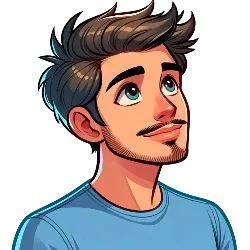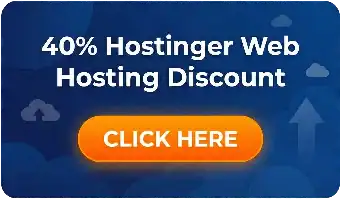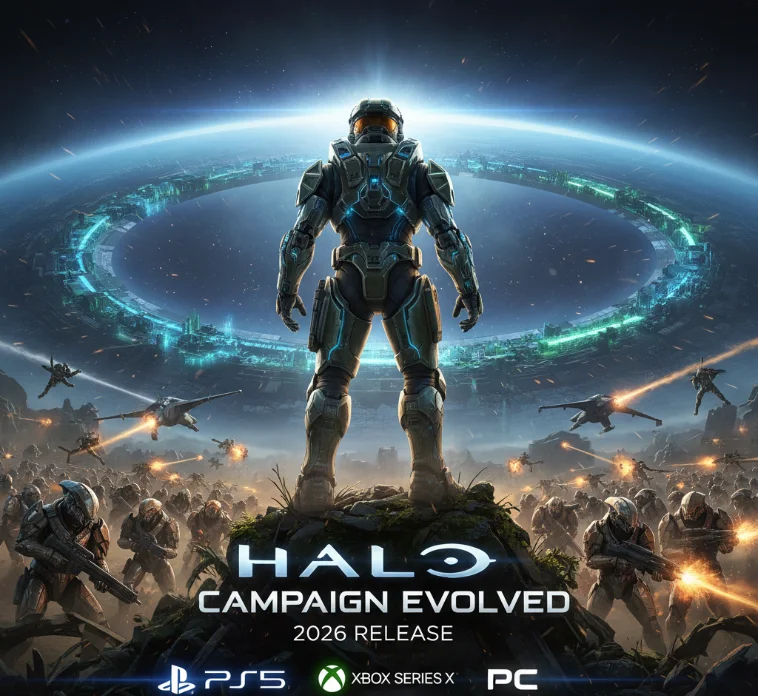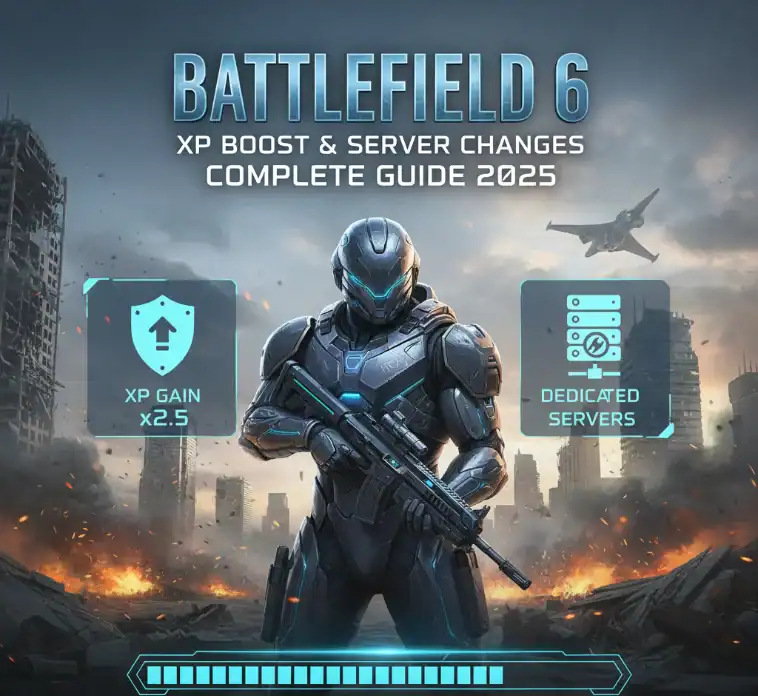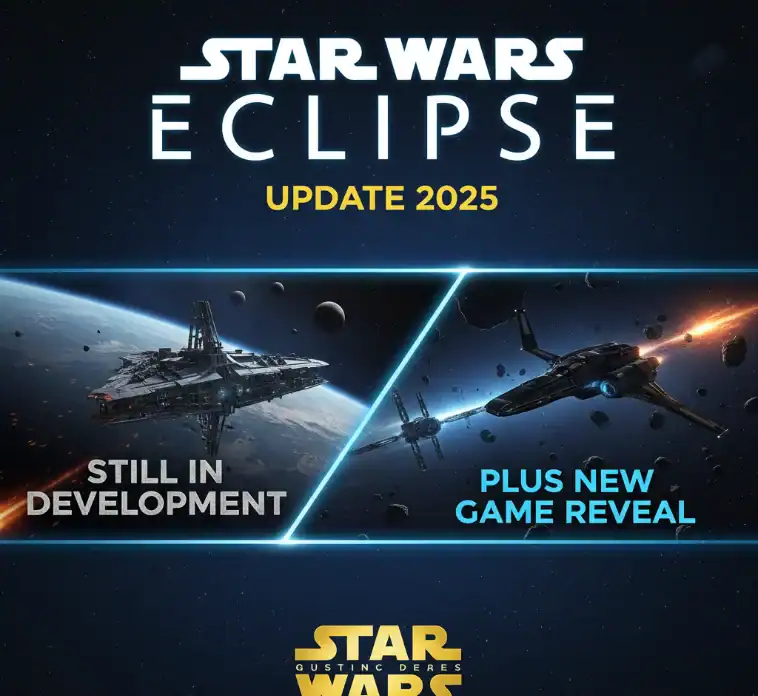Connectors have been the most underrated heroes in the technology world. Connectors are not only the power of our gadgets but also the transporters of our data. For a long time, the rectangular USB-A port was the most popular one without any competition. However, now a new, more versatile, and smaller oval-shaped USB-C has appeared. It also changed the topic of discussion: the difference between USB-A and USB-C?
This guide aims to clear up any confusion related to the entire USB family. Firstly, we will discuss the evolution from the original USB-A to the current USB-C. The original USB-A to the up-to-date USB-C. We will discuss the data transfer rates, charging power, and more. Whether you are a tech guru or you just want to purchase the correct cable, this thorough comparison will clear your doubts.
What is USB? A Quick Primer

Before we go on to compare connector types, let us get the basics sorted out. USB means Universal Serial Bus. It is a standard that defines the technology of cables, connectors, and protocols. The main aim of this standard is to facilitate the connection, communication, and power supply between computers and electronic devices.
USB was introduced in the 1990s and was developed to make things simple. It was meant to get rid of the confusing plethora of ports that were on the old computers. Today, USB is the most common standard for connecting peripherals and charging gadgets.
The Evolution of USB Connectors: From A to C and Beyond
The USB standard has come a long way since its inception. A new era begat various new connector shapes, which were each particular to that time or function. Studying the connector family of the USB helps to understand why USB-A and USB-C are so very different.
The Classic: USB Type-A

The USB Type-A, or simply USB-A, port is the most popular connector that everyone can recognize. It has a flat, rectangular shape. For more than twenty years, this has been the standard connector on computers, game consoles, and wall chargers.
A USB-A cable is characterized by its sturdy construction. On the other hand, it has a significant disadvantage: it is not reversible. The connection can only be made one way; thus, it remains a puzzle whether it is upside down when you try to insert it. The USB-A port, which is quite old, is still extensively used on numerous devices in the present time.
The Workhorse: USB Type-B

The USB B connector is not as obvious as in consumer gadgets. The shape is square, with the corners being slightly rounded. Usually, USB-B ports are found on bigger peripheral devices.
Common uses for a USB B port include:
- Printers
- Scanners
- External hard drives
- Docking stations
USB-B, like USB-A, is a non-reversible connector. It is intended for devices that will not be moved as often, such as a desktop computer, where the cable would be plugged in and left for long periods of time.
The Miniaturization Era: Mini USB and Micro USB

In order to keep up with the smaller sizes of digital cameras and MP3 players that were being produced, it was necessary to come up with a connector that was smaller connector. Hence, Mini USB was born. It was a downsized version of the regular USB port.
Micro USB was introduced shortly thereafter. It was smaller and more robust than Mini USB. For around ten years, the micro USB was the universal standard connector for smartphones and other small electronic devices.
Nowadays, a micro USB cable is indispensable for charging and data transfer of numerous devices. The same problem that USB-A has with one-way insertion is also a problem for Micro USB ports. Besides, they have a reputation for being less durable as time goes by since the tiny pins can be easily bent. There was also a less common version known as USB Micro-A.
The Modern Standard: USB Type-C

So here we go with USB Type-C, which is commonly known as USB-C only. The USB-C connector introduced in 2014 was made to eliminate the problems of all previous ones. It is the new standard of the digital world that adapts to the most modern devices, such as laptops and tablets, not to mention the newest iPhones.
Major characteristics of the USB Type-C connector are:
- Reversible Design: It can be inserted upside down without any confusion; thus, the problem of insertion will be solved.
- Compact Size: It is small enough for smartphones but powerful ‘enough for laptops’.
- High Durability: The USB-C connector is more reliable than the old ones.
- Versatility: It is not only for data and power but also for video, audio, and all of these over a single cable.
The USB Type-C connector is not just a new shape; it is a great step forward in capabilities.
USB-A vs. USB-C: Key Differences Explained
USB-A is the outdated, rectangular plug (12 mm x 4.5 mm); however, USB-C is smaller (8.4 mm x 2.6 mm), reversible, and more convertible. USB-A carries up to 15 W of power and 20 Gbps of data (USB 3.2), while USB-C can go up to 240 W of ‘power and ultra-fast’ speeds of 80 Gbps with USB4.
USB-C is also a native video output (Alt Mode) interface, meaning that it is compatible with no need for an adapter with USB-C devices such as laptops, smartphones, and monitors. On the other hand, USB-A is still compatible with devices that use legacy technology, such as keyboards, mice, and older ‘PC dongles’.
In short, USB-C is the equipment that is quicker, more efficient, and ‘ready for the future’.
Difference 1: Physical Design and Durability
The first and most noticeable difference is the ‘shape of the connector’.
A USB-A port is big and shaped like a rectangle. Its design is simple and has been very durable over the years. But the biggest problem with it is that it is only one-way. A user has a 50/50 chance of being correct, and it can be just a small but consistent source of irritation.
Unlike it, the USB-C connector is shorter, more elegant, and shaped like an oval. The symmetrical design gives it its main benefit. Because the USB-C cable can be plugged in from either side, it becomes much less difficult for the user. The internal design is also stronger, made to go through over 10,000 insertion cycles, which is better than the old port types.
Difference 2: Data Transfer Speeds Explained
Here is where the confusion can start. The understanding that it is ‘very important’ is that the connector type (such as USB-A or USB-C) is not the same as the data transfer protocol (such as USB 2.0, USB 3.2, or USB4).
USB-A Speeds:
A USB-A cable may work with different speeds, depending on the standard that it is designed for.
- USB 2.0:Devices that are old or ‘low-cost mostly’ use this specification. It provides a speed of up to 480 Mbps. This speed matches keyboards and mice, but it is too slow to transfer large files. Sending a file with a size of 10 GB would take something like 3 minutes.
- USB 3.0/3.1 Gen 1/3.2 Gen 1: These are the various titles the ‘same standard’ goes by, representing speeds up to 5 Gbps. The same 10 GB movie would now reallocate in ‘about 16 seconds’.
- USB 3.1 Gen 2/3.2 Gen 2: This standard doubles the speed to 10 Gbps.
- USB 3.2 Gen 2×2: The fastest standard that can be reached by a USB-A connector is ’20 Gbps’.
USB-C Speeds:
The USB-C connector can operate at all speeds that are supported by USB-A as well. It is the only connector, however, that provides access to the most recent and ‘rapid protocols’.
- USB 3.2 Gen 2×2 (20 Gbps): Some USB-A ports may offer this speed, but it is more common with USB-C.
- Thunderbolt 3 & 4 (40 Gbps): This amount of speed is a ‘huge step forward’. By using the Thunderbolt technology, which is supported by a USB-C port, you can transfer a 4K movie in ‘less than 30 seconds’. This tech takes the USB-C connector shape, but performance-wise, it is much better.
- USB4 (up to 80 Gbps): The newest USB protocol also takes the USB-C ‘connector exclusively’. It can provide speeds of 40 Gb/s, with newer versions going as high as 80 Gb/s.
Key Takeaway: Although both kinds of connectors can be speedy, only USB-C is compatible with the topmost ‘fastest speeds’, such as Thunderbolt and USB4. The USB-C connector is designed to be compatible with the ‘upcoming times’ of data transfer.
Difference 3: Power Delivery and Charging Capabilities
Power delivery is yet another example where USB-C is far better. It is the main factor why it has turned out to be the new standard.
USB-A Power:
A typical USB-A port that conforms to the USB 2.0 ‘specification provides’ only 2.5 watts of power (5V, 0.5A). This is sufficient to charge a mobile phone at a very slow pace or to power a ‘small accessory’. The power of newer USB 3.0 ports has been bumped to 4.5 watts (5V, 0.9A). Proprietary standards on a USB Type-A charger, for example, can boost this power to 12 W or 15 W, but it is not a universal standard. Hence, charging a laptop from a normal USB-A port is ‘out of the question’.
USB-C Power:
As the USB-C connector was originally aimed at high-power projects, the use of a protocol called USB Power Delivery (USB-PD) was agreed upon. Utilizing USB-PD, a single USB-C cable can deliver a power of up to 240 watts. This is revolutionary.
What does it signify for users?
- Fast Charging: USB-C can also fast-charge your mobile phone, usually going up to 50% in 30 minutes or less.
- Power for Laptops: With a USB-C port, even the most powerful laptops ‘can be charged’. It is the same as a car without a heavy and exclusive power brick.
- Powering Monitors: Besides sending the video signal to the monitor, a USB-C cable can also provide it with power.
- Bi-Directional Power: Energy can move in both directions. To illustrate, your laptop can recharge your phone, or your monitor can give power to your laptop, all through the same USB-C cable.
The power delivery feature of the USB-C system makes it incredibly ‘convenient and versatile’. It also enables users to carry a ‘single charger’ for their phone, tablet, and laptop.
Difference 4: Video and Audio Support (Alternate Modes)
The USB-C’s flexibility is not limited to data and power. It can also ‘transmit high-quality’ video and audio signals directly. This is done through a feature called “Alternate Mode” or “Alt Mode.”
USB-A Video/Audio:

A USB-A port cannot send video signals directly. To use a monitor with a USB-A port, you have to get an external adapter or a special docking station. These adapters have a small, external graphics card in them, which can be expensive and sometimes not ‘very reliable’.
USB-C Video/Audio:

If a USB-C port has Alt Mode, it can function as a direct video output. It can carry native signals for:
- DisplayPort: The most popular Alt Mode. A USB-C to DisplayPort or a USB-C to USB-C cable can be used directly to a monitor.
- HDMI: Just a simple adapter or a USB-C to HDMI cable gets you access to any ‘TV or projector’.
- VGA: If you avail yourself of the correct adapter, even the old analog displays will be connected.
- Audio: USB-C has mostly taken up the place of the 3.5mm headphone jack in a majority of smartphones. For example, it can transmit digital audio, which can be at a higher fidelity.
Such multi-functionality is a major advantage of USB-C. Besides charging your laptop through a single port, you can also connect to a 4K monitor and transfer files from an external drive; all these can be done simultaneously.
Difference 5: Compatibility and The Future
USB-A is the old connector. It is still there because of the huge number of installed bases. Computers, peripherals, and even power bricks installed in the wall still use the USB-A port with no exception. It is still good for connecting older peripherals such as keyboards, mice, and flash drives.
USB-C, however, is the new era. Now it has become the only port available on almost all new Android phones, modern laptops (including MacBooks), tablets (including iPads), and even the iPhone 15 series and later.
The regulators also facilitate this transition. The European Union has laid down a rule whereby most electronic apparatus that will be sold in their region should be USB-C for charging by the end of 2024. This step is meant to curb the proliferation of e-waste and be more consumer-friendly.
Since the process is not yet fully realized, it is still advisable for users during this period to have adapters at their disposal, as they are accessible virtually everywhere. Upon connecting a USB-C to USB-A adapter, it enables you to connect your old devices to a new laptop, and hence, your legacy peripherals will still come in handy.
Understanding the Full Spectrum: USB Type A, B, and C
Summarizing the physical connectors, it is easier to understand them as a family with different characters. The question of USB Type A, B, and C can be answered in a ‘straightforward’ way:
- USB Type-A: The traditional, rectangular host connector for computers and chargers.
- USB Type-B: The square-ish peripheral connector for printers and scanners.
- USB Type-C: The modern, reversible, all-in-one connector ‘for everything’.
Each USB is a reflection of the era it was invented in. USB-C is an embodiment of years of experience, picking the most important characteristics to create a universal connector.
Choosing the Right USB Cable for Your Needs
With so many USB cables available, it might be complicated to ‘pick the best one’. This is a very simple guideline to point you to the right decision ‘according to your needs’.
For Charging Your Devices
- For a Smartphone or Small Gadget: A standard USB-C to USB-C cable or a ‘USB-A to USB-C cable’ fits the job. Besides this, if you want a fast charge, your charger and cable need to support USB Power Delivery (USB-PD) together.
- For a laptop or tablet, you are to utilize a USB-C cable that carries the highest power delivery rating. Search for cables that mention support for 60W, 100W, or even 240W to be compatible with your device. Low-power cables can cause slow charging or even ‘no-charge situations’.
- For Older Devices: Devices that still have a Micro USB port will need a USB-A to Micro USB cable or a USB-C to ‘Micro USB cable’.
For High-Speed Data Transfer
- For external SSDs or fast drives: Find a cable that indicates USB 3.2 (10 or 20 Gbps), USB4, or Thunderbolt 3/4 (40 Gbps) as the reference. These are mostly USB-C cables and are usually thicker than the ones that are used ‘only for charging’. They will have the corresponding speed rating on the label.
- For Everyday File Transfers: The standard USB 3.0/3.1 cable (either USB-A or USB-C) of 5 Gbps is very suitable for transferring photos/videos.
For Video Output
- To connect to a modern monitor, a USB-C cable that supports DisplayPort Alternate Mode must be used. It is ‘important to know’ that not all USB-C cables can carry video. Video output will always be supported by a Thunderbolt 3/4 or USB4 cable.
- To connect to an HDMI TV, the best thing to do is use a USB-C to HDMI cable. Alternatively, you can use a USB-C hub that incorporates an ‘HDMI port’.
Conclusion: Embracing the Future of Connectivity
The competition between USB-A vs. USB-C clearly shows the trend of technological advancement. USB-C is the winner in ‘terms of standards’. Its nature of being reversible, excellent power delivery, fast data transfer speeds, and all-in-one features are what make it the connector of the future.
Nonetheless, it would be a mistake to disregard the USB-A standard as being outdated. It is still a very important part of our digital lives that connects billions of devices with legacy. The shift from A to C is slowly taking place, but the trend is unquestionable. You can make sensible choices based on the key differences and benefits and confidently navigate the changing world of USB cables and USB ports. This transition from A to C is paving the way for a more efficient, powerful, and ‘connected future’ for every one of us.
Frequently Asked Questions (FAQs)
Is USB-C faster than USB-A?
Can USB-C plugs power directly into laptops?
Is USB-A still used?
Do USB-A and USB-C lines have compatible transmission interfaces?
Can USB-C carry video and audio?
Is USB-C a better option for quick charging than USB-A?
Is USB-C the same as HDMI?
What is meant by USB-PD (USB Power Delivery)?
Does the entire USB-C range of cables ensure fast data or charging?
Why is USB-C a new standard?
What kinds of things are using USB-C cables now?
- Read More: Thunderbolt vs. USB-C: Which is the Best for Your Tech Needs?
- Read More: iPhone 17: All Leaks on Release Date, Price & New Features
- Read More: The Ultimate Guide to the Best Lightning Cable for iPhone and iPad in 2025
- Read More: Bose SoundLink Micro Review: A Pocket-Sized Powerhouse
- Read More: The Best Online Flower Delivery Services for 2025: A Complete Guide