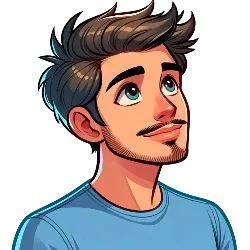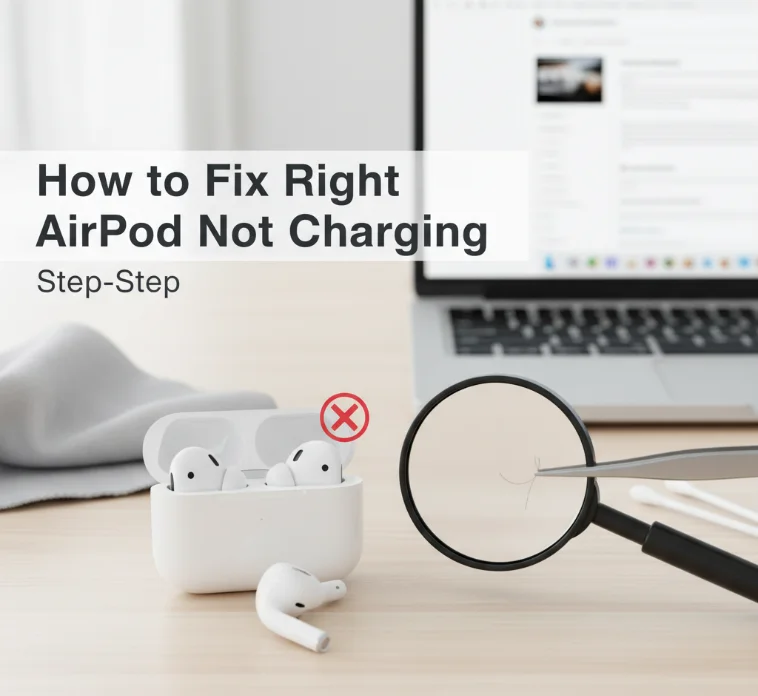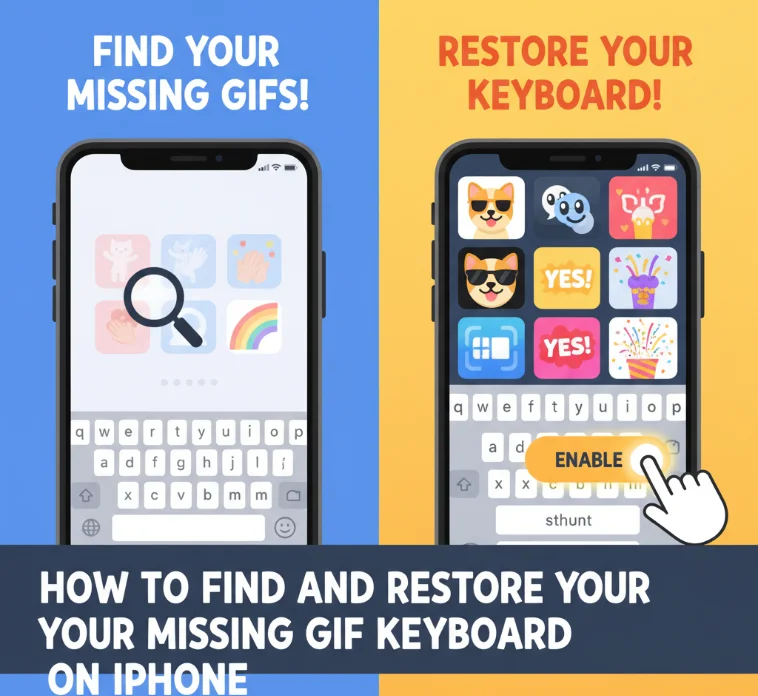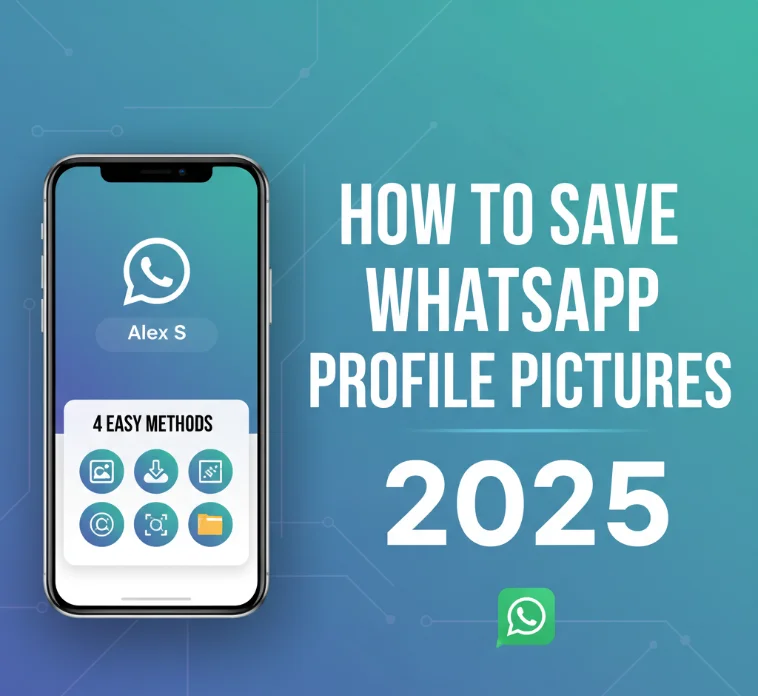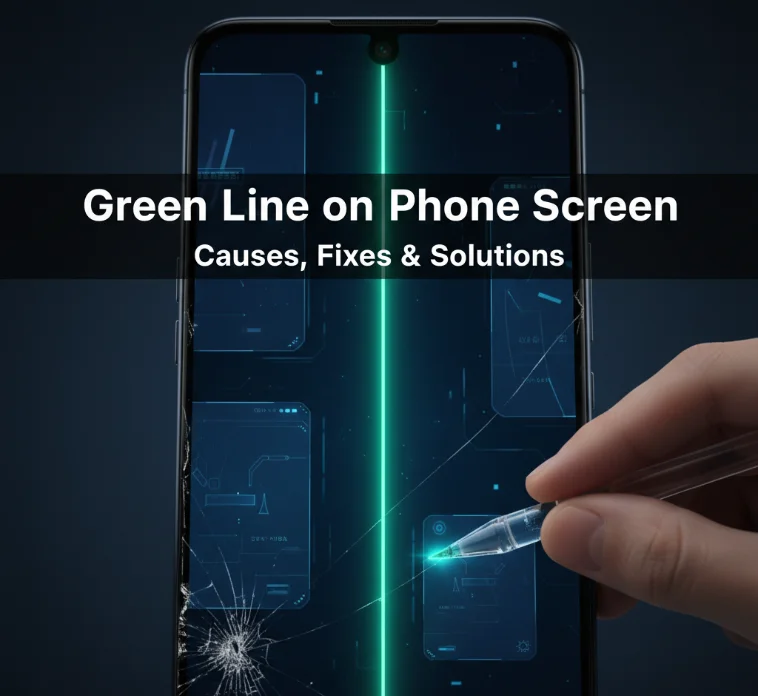Buying an ‘Nvidia RTX 50-series’ graphics card like the RTX 5090 or RTX 5080 recently and being confronted with a black screen issue? Do not worry: many other users have experienced the same issues as you. They couldn’t turn on their devices and only saw a black screen, with some of them seeing a complete system hang when they ran video games. This guide explains how you can deal with it afterward; the proper update will be released from Nvidia.
Read More: RTX 5090 vs. RTX 4090 – Should You Upgrade? Performance, Specs & Price Comparison
Why is My Screen Black?
Having a black screen can be both stressful and panic-inducing, especially if it is on a high-end game machine. Items such as your screen going blank on a computer and still running or your monitor just turning off can be due to the following:
- Conflict among drivers or an old GPU driver
- Overheating or power supply issues
- Incompatibility with high refresh rate monitors
- Hardware faults such as using the wrong cable or port issues
Temporary Fix for Nvidia RTX 50-Series Black Screen Problems
A workaround that is the best so far is to decrease the refresh rate on your monitor. This is not a perfect remedy, but it will enable the continued use of your RTX 50-series GPU without the exhibition of frequent crashes or blackouts.
Read More: Intel Battlemage: A Deep Dive into the Next-Gen GPU
Steps to Fix Black Screen by Adjusting Refresh Rate:
- Begin by right-clicking on the desktop and then selecting Display settings.
- Scroll to the bottom of the page and locate Advanced display settings.
- After that, the Refresh Rate section will pop up where you can select 60 Hz instead of 120 Hz or 240 Hz.
- Then, link the mouse to the click of the apply button and start the PC over again.
As the refresh rate decreases, your frame rates may be down, but the idea is to view this as a temporary solution until Nvidia comes out with a permanent fix.
Other Troubleshooting Steps for Black Screen Problems
If none of the above gets the flicker to stop, you should try the methods below:
1. Update or Reinstall GPU Drivers
- Delete the old drivers through Display Driver Uninstaller (DDU) completely to ensure there are no old ones left behind.
- Download Nvidia’s latest drivers from his website.
- Last, uninstall your drivers and restart your computer.
2. Check Cables and Ports
- If possible, use a second HDMI or DisplayPort connector.
- Move from one HDMI and DisplayPort over to the other to determine if the trouble continues.
3. Adjust Nvidia Control Panel Settings
- Say goodbye to the Nvidia Control Panel tab and hello to the Nvidia Control Panel.
- My card is the Nvidia GeForce GTX 970, so on the first tab, I’m selecting the listed item for it and then selecting Open.
- In the Power Management Mode, preferably set Power Management Mode to Prefer Maximum Performance.
- Moreover, turn off if you have enabled them both to remedy the issue.
4. Change BIOS Settings on Your GPU
- If your model is the MSI RTX 5090 or RTX 5080 and you still have the issue now, you could try the following options. Turn off HDMI CEC control on your external devices.
- Some people have gone this way and have found firmware changes to be very helpful to them.
5. Check for Overheating or Power Issues
- Ensure that the PSU (Power Supply Unit) has the right wattage for the GPU you ordered.
- Afterburner MSI or HWMonitor could be used to watch over temperatures.
- If the temperatures are very high, it’s better to remove the overclocking and use a liquid cooling system.
6. Try Another PC or Monitor
- Use your GPU in another PC if you can.
- Using a different monitor can eliminate monitor issues.
Common Black Screen Issues and Fixes
iPhone and Apple Watch Black Screen Problems
If your iPhone screen is on but black, or the Apple Watch screen is black, perform the following actions:
- Force restart the device by pressing and holding the power and volume buttons.
- Allow your device to charge for at least 15 minutes.
- iTunes or Finder is a helpful tool for getting software updates along with the use of a cable.
Smart TV Black Screen Issues (TCL, Samsung, and Roku)
Read More: Fire Stick Remote Not Working: Troubleshooting Tips and Tricks
If your TCL Roku TV screen goes black and you can still hear sound, attempt to fix these:
- Restart your TV by unplugging it for 30 seconds.
- Have a glance at HDMI and any loose cables connected to the TV.
- In the event the aforementioned solutions do not work, you may perform a factory reset on your TV.
The Black Screen issue of YouTube and Streaming
You should fix a YouTube black screen or a black screen on Netflix by doing the following:
- Clearing cache and cookies in your browser.
- Updating your browser or app.
- Switching off hardware acceleration in browser settings.
Final Thoughts
The RTX 50-series black screen problem is quite aggravating, and the only adopted solution is to temporarily switch your monitor’s refresh rate to 60 Hz. As such, Nvidia is the one currently doing an investigation into the matter, and we anticipate obtaining a permanent resolution shortly. In the meanwhile, do all the above-mentioned troubleshooting steps to get your PC back on track.
Stay tuned for gaming hardware-related news and more!