Meta App Manager is a real system application that comes from Meta and takes care of Facebook, Instagram, WhatsApp, and Messenger on Android phones. It’s safe-ish, and if you find the notion of manual app management and a greater degree of control over privacy obtuse and confining, you can always turn it off.
What Is Meta App Manager?
The Meta App Manager is a background system app by Meta (former Facebook) which works as a universal control that monitors and controls all Meta’s apps on Android devices. This refers to Facebook, Instagram, WhatsApp and Messenger.
Main Features of Meta App Manager
The app does several important things:
Automatic App Updates
- Ensures all Meta apps are up to date
- Downloads and installs updates in the background
- Applies security patches quickly
Cross-App Integration
- Allows to share data between Meta apps
- Enables single sign-on on any site
- Synchronizes settings and preferences
Performance Optimization
- Manages shared things such as cache and memory
- Improves battery consumption with Meta apps
- Handles background processes efficiently
Push Notification Management
- Relays notifications from all meta apps to a common system
- Does not drain the battery when you receive a message!
- Provides message and update alerts on time
Is Meta App Manager Safe?
Yes, Meta App Manager is absolutely safe. It’s an official app created by Meta and installed through deals with Android device makers. The application is free from any kind of malware, including, but not limited to, viruses, trojans and backdoors.
.
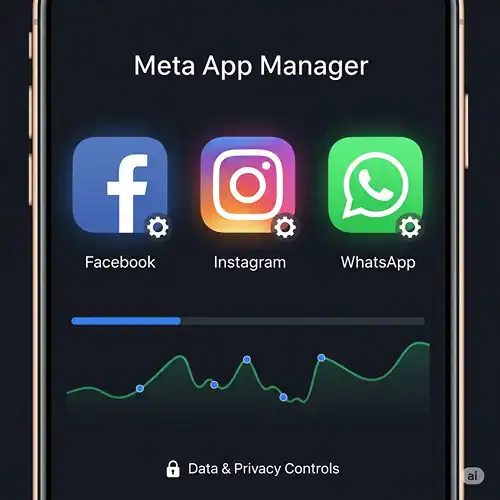
Security Verification
- Developer: Meta Platforms, Inc.
- Signature: Verified by Google Play Protect
- How to install: Pre installed as system app
- Permissions: Execute only required function(s)
Privacy Considerations: What Information Is It Gathering?
Although Meta App Manager a safe app in terms of security, those who are privacy conscious should know what all data it has access to:
Data Collection Types
- Device Info: Phone model/Android version/hardware specs
- Response Metrics: How users are interacting with your app
- Performance Data: Reports of crashes, error logs, battery usage statistics
- Network Information: Connected status and usage of connection communication and Wi-Fi connection
Managing Privacy Settings
To review and control permissions:
- Settings → Apps → Meta App Manager
- Permissions → Review granted permissions
- Disable unnecessary permissions as needed
- Background Activity → Allow data access in the background
Should You Uninstall Meta App Manager? Pros vs. Cons
Advantages of Keeping It Enabled
Convenience Features
- Saves time and hassle with automatic updates
- Experience is seamless on all Meta platform
- Enhanced app performance and stability
- Unified notification system
- Cross-platform features work optimally
Technical Benefits
- Reduced individual app overhead
- Better resource management
- Faster app loading times
- If done right, better battery performance
Disadvantages to Consider
Privacy Concerns
- Additional data collection point
- More coarse technicians within an app control
- Background activity you might not want
Performance Impact
- Constant background processes
- Additional storage usage (typically 50-200MB)
- Might burden older systems with few resources
- May use mobile data for updates
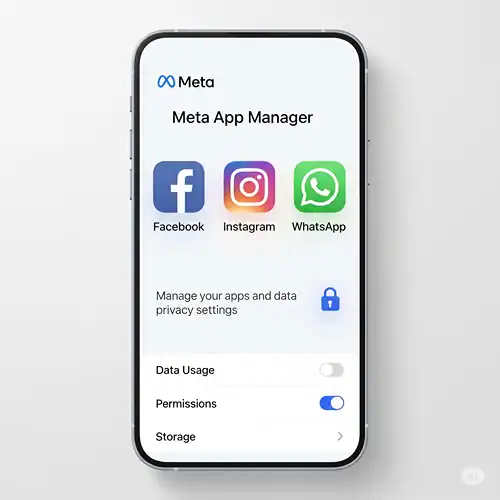
How to Disable Meta App Manager: Step-by-Step Guide
Method 1 (Easier One): Via Android Settings (Works For Most of the People)
- First, you need to open the Settings on Android device
- Go to Apps (this may be ‘Applications’ or ‘App Management’)
- Find Meta App Manager
- If it’s not visible to you Tap “Show system apps”
- Search to find it FAST!
- Select the app from the list
- Tap “Disable” button
- Confirm when prompted
For more detailed instructions, check our comprehensive disable Meta App Manager Android guide.
Method 2: Using App Info Menu
- Settings → Apps & notifications
- See all apps → Show system apps
- Meta App Manager → Disable
- Confirm the action
Method 3: For Samsung Devices
- Settings → Apps
- Three-dot menu → Show system apps
- Meta App Manager → Disable
What Happens When I Disable Meta App Manager?
Immediate Changes
- Meta apps continue functioning normally
- Protobuf auto-update fails (manual update req)
- Cross-app features may be limited
- Background synchronization reduced
- Slight reduction in battery usage
Long-term Effects
- Manual Updates Needed: We checked and noted that you would have to go into the Google Play Store to confirm the update
- Feature Limitation: Some functions or integrated discreet device may not available depending on model types
- Separate App Controls: Apps work independently from one another
- Notification Changes: You may get fewer combined notifications
Troubleshooting Common Issues
Can’t Find Meta App Manager?
- Make sure “Show system apps” on the upper-right is on
- Try under other names: “Facebook App Manager” or “Facebook Services”
- Use Settings search function
Disable Option Grayed Out?
- More than a few devices also have these and you can not uninstall them
- Try “Force Stop” instead
- Try using ADB commands (for advanced users)
Apps Not Working After Disabling?
- Restart your device
- Clear cache for Meta apps that were affected
- If you experience problems, re-enable Meta App Manager
Frequently Asked Questions
What About the Meta Apps I Already Have?
No, turning off Meta App Manager will not break Facebook, Instagram, WhatsApp or Messenger. All of your apps will still work the same; they simply won’t have the built-in management aspects.
How Much Battery Does It Use?
Meta App Manager by widefund usually don’t use battery directly. But depending on what you’re doing in Meta’s app, the process can contribute to overall battery drain.
Can I Re-enable It Later?
Yes, you can again enable Meta App Manager in the same way and tap on Enable instead of Disable.
Will I Lose Data?
No, turning off Meta App Manager has no impact on your photos, messages, or account information that are in individual Meta apps.
Does It Affect Performance?
If you have one of the newer devices, it won’t affect you much. Users on older devices with low RAM might notice a small boost in speed.
Alternative Solutions
For Privacy-Focused Users
- The ability to toggle permissions on rather than off
- Go web on Meta apps whenever you can
- Download and install individual apps from other sources
- Regular privacy reviews of all Meta-related capabilities
For Performance Optimization
- Clear app cache regularly
- Keep Meta apps from running in the background
- Use Lite versions of Meta apps
- Keep an eye on battery use, and tweak if needed
Expert Recommendation
- Most Users: Enable the Meta App Manager if you frequently use multiple Meta apps. The convenience and integration advantages outweigh the privacy issues usually.
- For those who want privacy: Turn off Meta App Manager and manage apps manually. This is more control over which information is shared and what will be running in the background.
- For Old Machines: You may want to turn it off to save some system resources and/or improve performance.
Conclusion
The Meta App Manager is a tool that is designed to improve the Meta app experience on Android. Its safe to leave it on, but whether you enable it or disable it comes down to your personal preferences for convenience, privacy and the performance of your device.
LITE It’s safely disable, it don’t affect the core service of any Meta App, and it let you in control of your Android life. Whether you decide to keep or kill it — either way, knowing the purpose and function enables you to make a knowledgable trade-off for your particular circumstances.
Published: August 2025 | Android 8.0 and above.



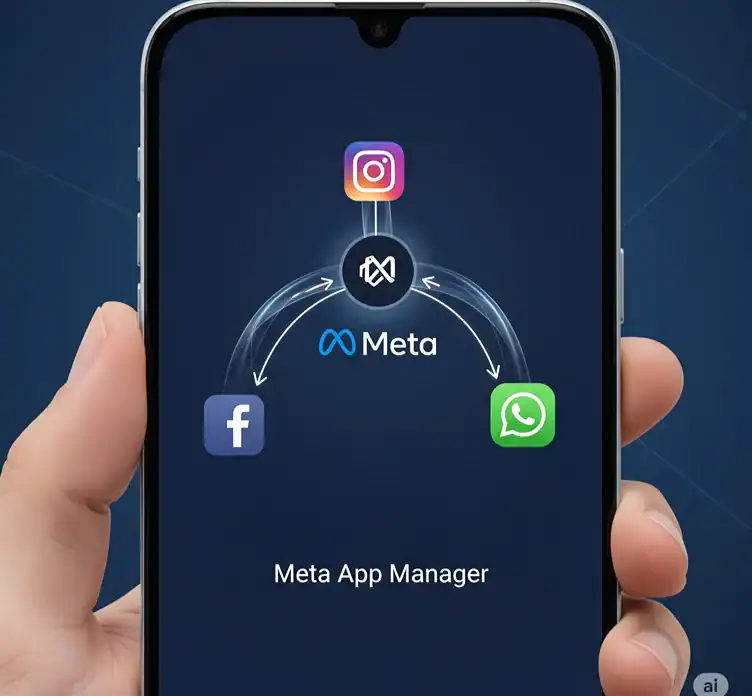








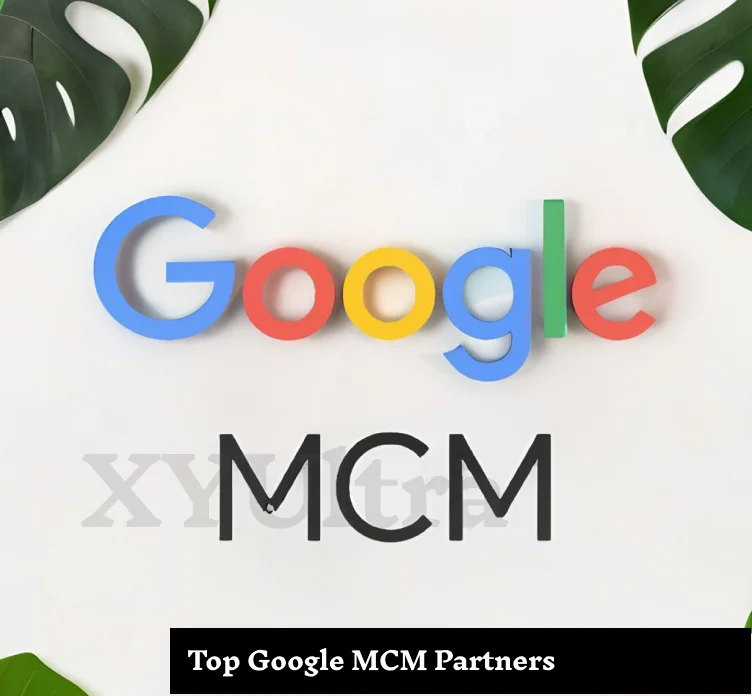



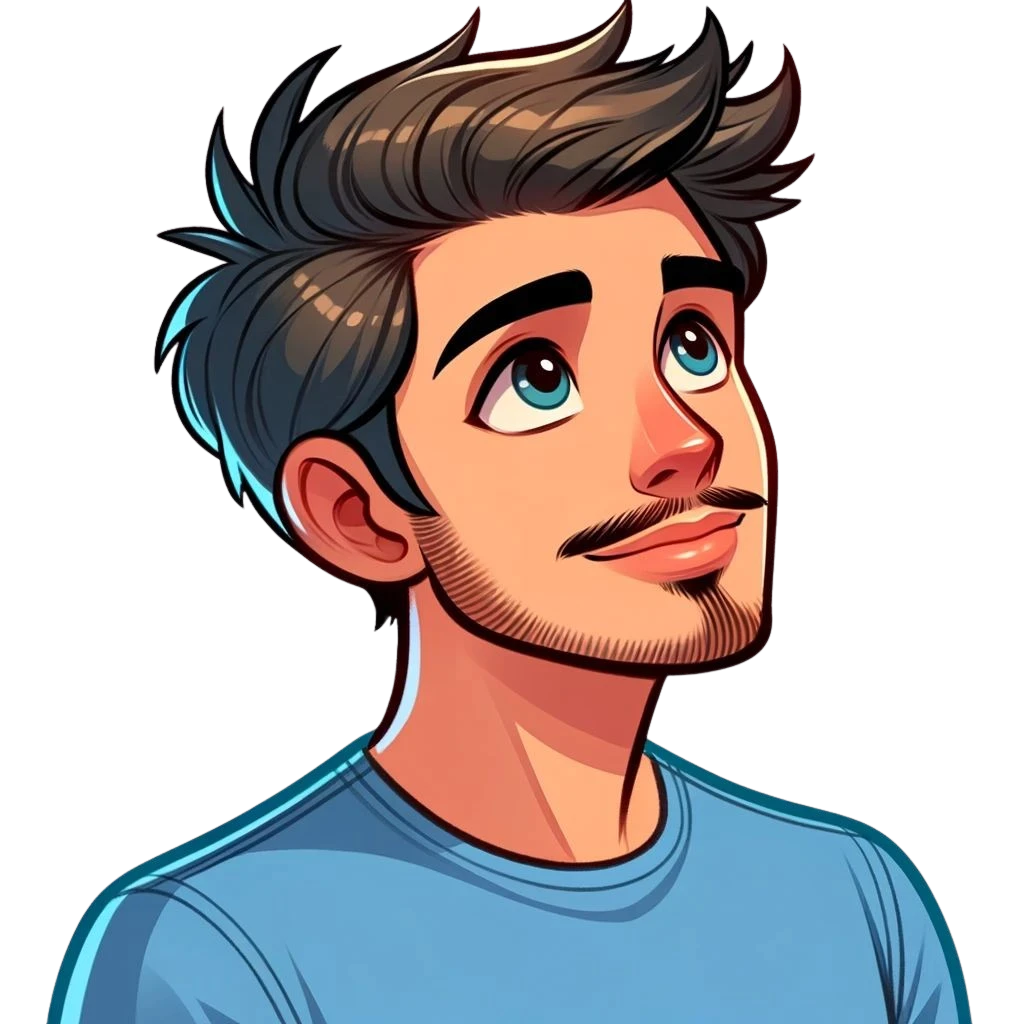




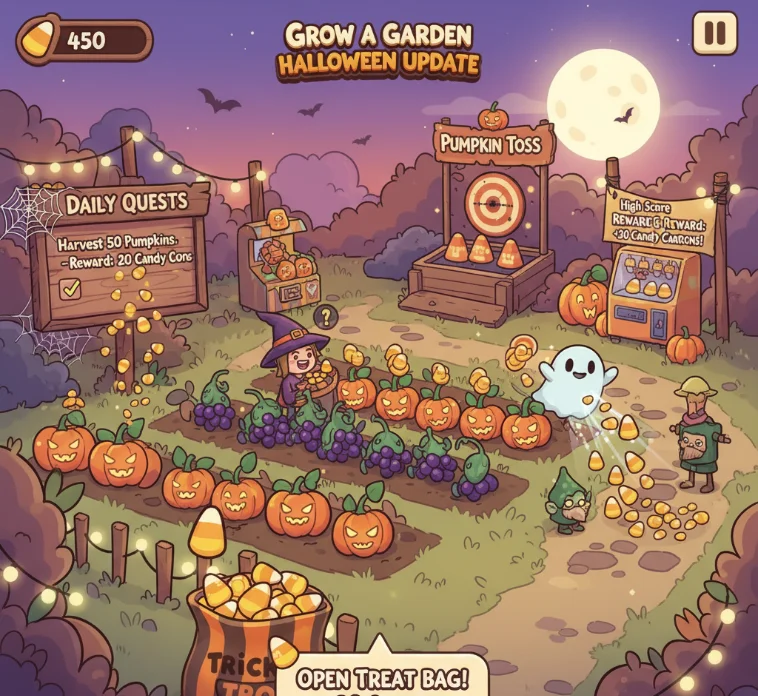
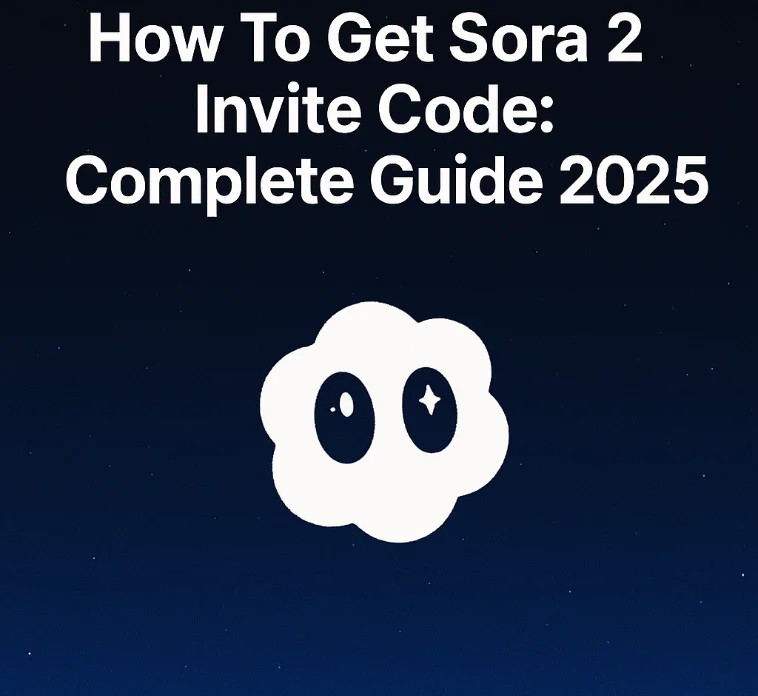
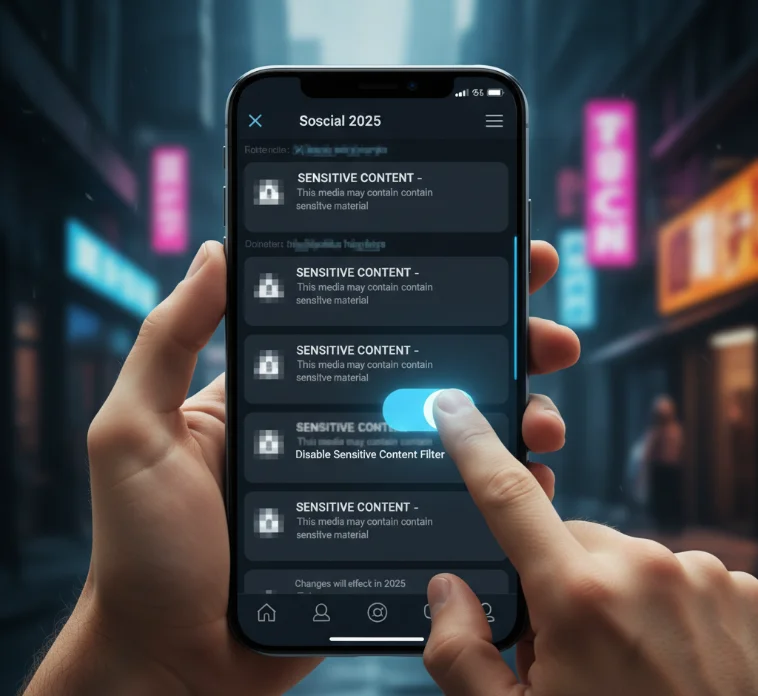
HarryYou have written an informative and engaging blog post. I will most certainly be telling other people about it.