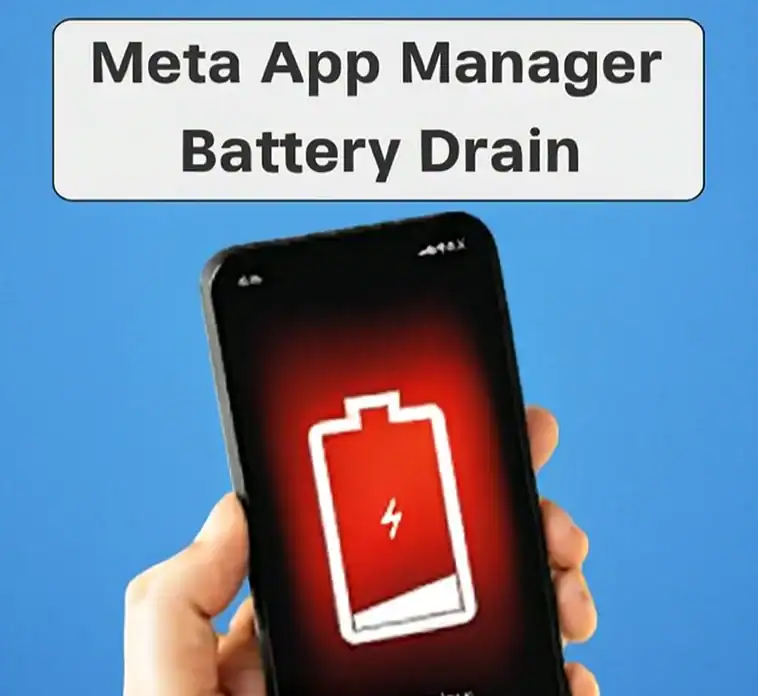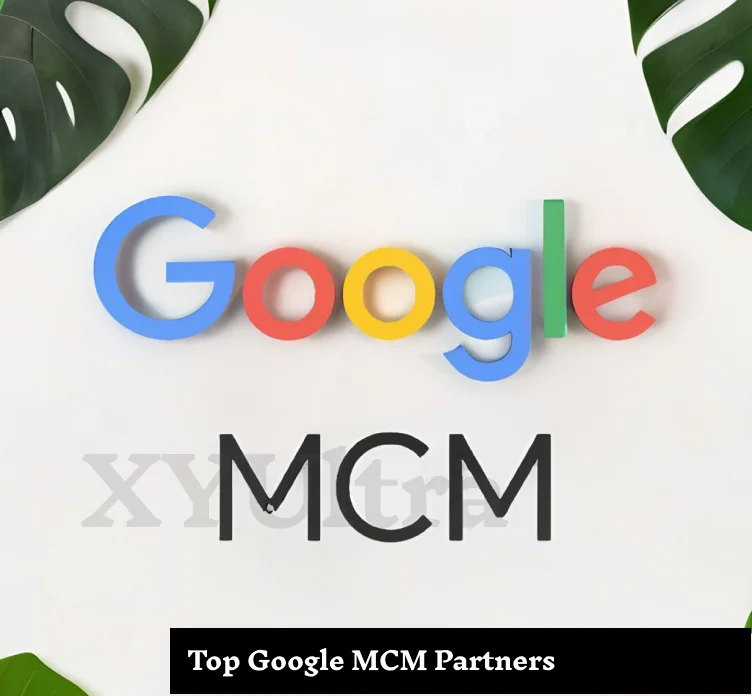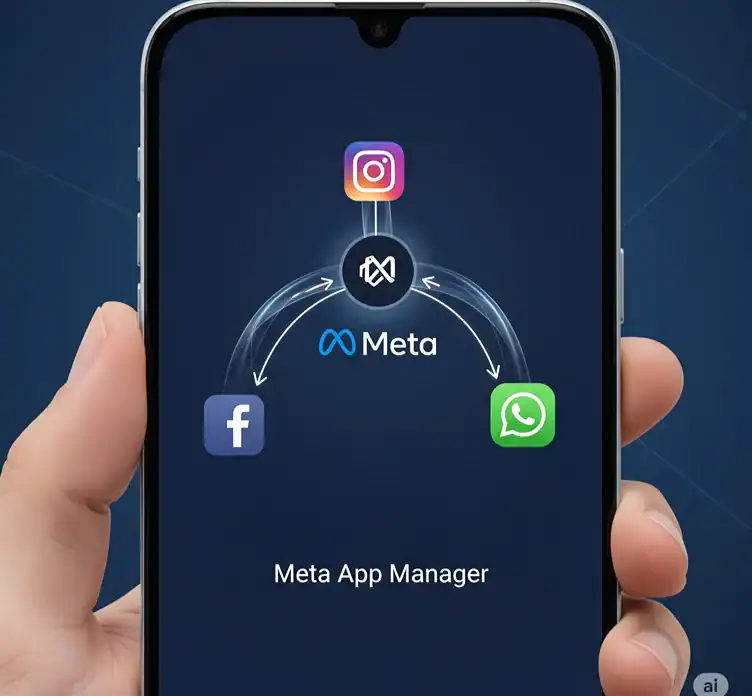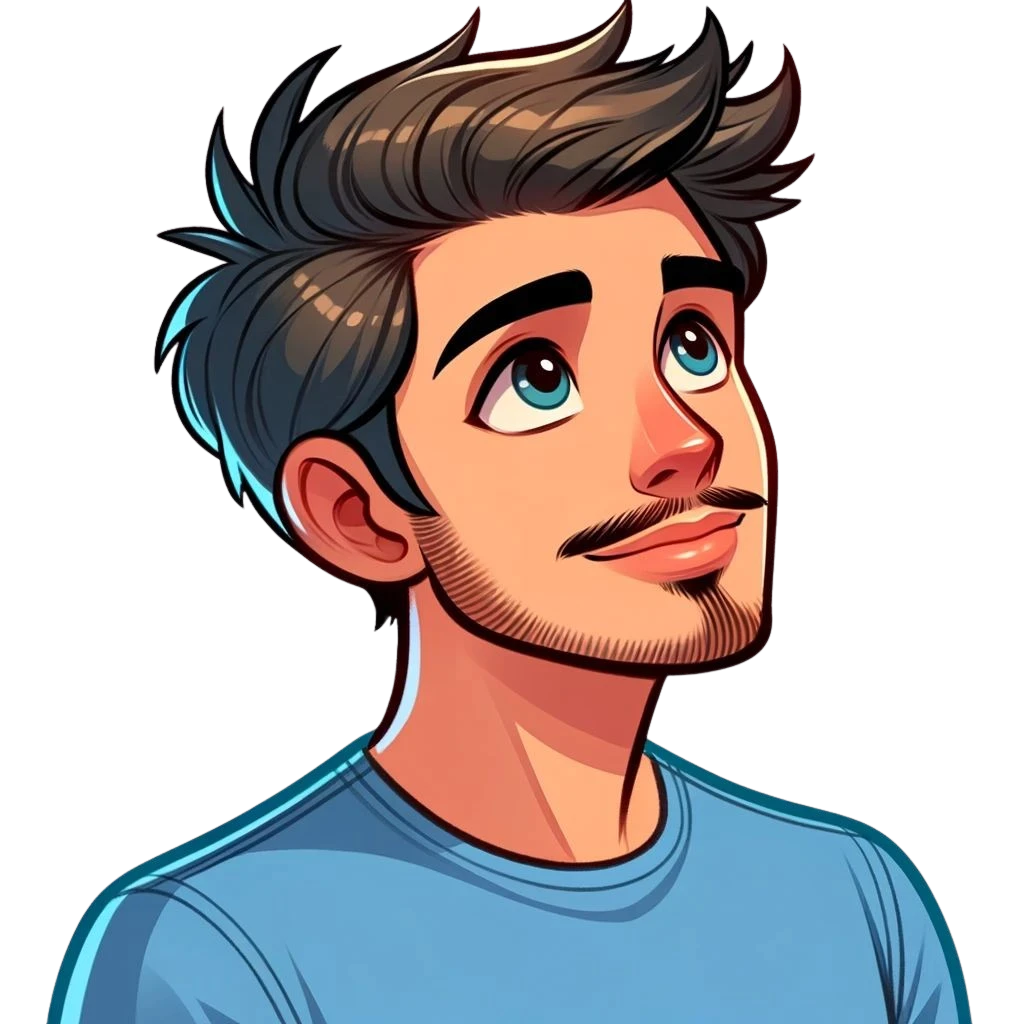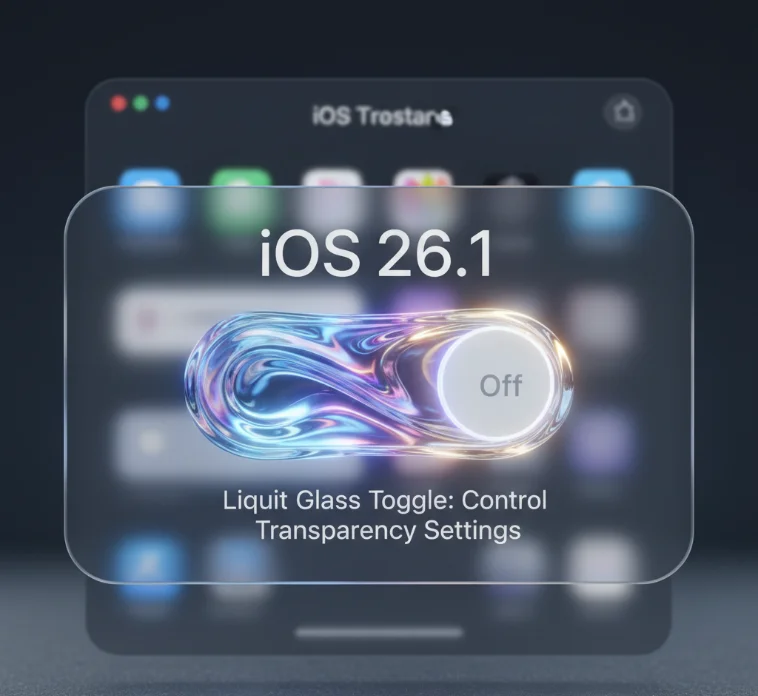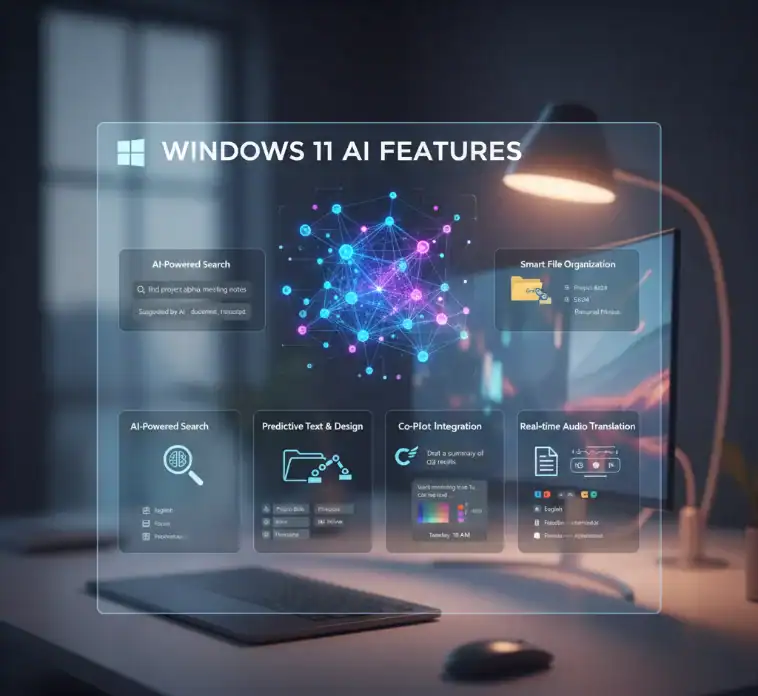The service performs several important functions. It handles automatic app updates for Meta apps. When you share something, it syncs data between different Meta apps. It also makes better use of memory by letting multiple Meta apps share resources.
This service is already on most Android phones. As part of their system software partnerships with Meta, phone makers often include it. This means that you may not have installed it yourself. The service usually runs with very little use of resources.
How to Find Out if Meta App Manager Is Draining Your Battery
Samsung phones may have it under Device Care, while Google Pixel phones usually have it listed as Battery.
Look for Battery Usage or Battery Usage by App in the battery settings. This part shows which apps and services use the most power over different amounts of time.
Look through the list until you find Meta App Manager. Depending on the brand of your device, the service may show up with a different name. Some phones call it Facebook App Manager or Meta Services.
Normal use should usually be less than 2–3 percent of your total battery life. Higher percentages, especially those over 5%, could mean problems.
Learning About Battery Usage Patterns
Patterns in battery drain can tell you a lot about bad behavior. When you use Meta App Manager normally, it uses a small amount of power all day long. When usage is bad, there are sudden spikes or long periods of high consumption.
Check for strange things that happened when you weren’t using Meta apps. Too much background activity is often a sign of problems with syncing, updating, or apps that do not work together.
Keep track of the times when the battery drains. Heavy use at night may mean there are problems with background synchronization. If your phone’s battery drains quickly while you’re using it, it could be because it is conflicting with other apps.
Look at how much battery Meta App Manager uses compared to other system services. If it uses more power than necessary for services like the Phone or the Android System, you should look into it.
What Causes Meta App Manager Battery Drain?
Frequent App Updates and Syncing
Meta frequently updates its apps. The App Manager works extra hours to ensure that all of the Meta apps that need updates at the same time get them. This extra activity naturally uses more battery power.
Power use goes up when Meta apps sync in the background. The App Manager makes it easy to connect Instagram to Facebook or sync WhatsApp contacts. Sharing between apps often can cause cycles of continuous synchronization.
Settings for automatic updates can drain your battery. If your device is set to update apps automatically, Meta App Manager will always look for new versions. This process needs both network access and processing power, which both use up battery life.
Corrupted Cache and Data Files
When cache files are broken, Meta App Manager has to work harder than it needs to. When the service can’t get to or work with cached data correctly, it keeps trying to reload or refresh the data. These retries use up more power.
Performance is also affected by junk data that has built up over time. Longer active periods and more battery use are caused by slower processing.
Errors in the App Manager’s data directory can cause error loops that never stop. The service may keep trying to access broken files, which could cause high CPU usage and battery drain over time.
Problems with Background App Refresh
Problems with network connectivity can make refresh problems worse. The App Manager uses more power to keep connections and sync data when your device has a weak signal.
Conflicting App Permissions
If the permissions are wrong or conflict with each other, Meta App Manager may have to use less efficient ways to get to system resources. This lack of efficiency directly leads to more battery use.
How to Fix Meta App Manager Battery Drain
Optimize Background App Refresh Settings
Controlling background refresh saves battery life without losing important features. The goal is to find the right balance between battery life and the content you have right now.
Go to the main Settings menu on your device and look for Apps or Application Manager. Look for each Meta app separately instead of just the App Manager service.
For every Meta app, look for options for Battery or Power Management. You can change the settings for Background Activity or Background App Refresh.
Manage App Permissions Carefully
Check and change the permissions for all Meta apps to stop them from using more resources than they need to. Pay special attention to permissions for location, storage, and networks.
Choose Permissions from the Settings menu, then Apps or Privacy. First, check for Location permissions because using GPS can drain your battery quickly. You might want to change the Meta apps from “Always” to “While Using App” or “Ask Every Time.”
Next, check the permissions for storage. If you have unlimited Wi-Fi but only a little mobile data, make sure that Meta apps can only use Wi-Fi.
Set permissions for the camera and microphone to “Ask Every Time” unless you use them a lot. Giving permission all the time can let people watch you from behind and use more battery power.
Check In-App Settings
Look for things like location services, automatic video playback, push notifications, and ways to sync your data.
Think about turning off location history, nearby friends, and automatic video playback on Facebook. These services keep an eye out for new content and upload data in the background.
WhatsApp has a number of ways to save battery life. Think about turning off automatic media downloads, last seen timestamps, and read receipts. These features use less battery and less data.
Use Developer Options for a Deeper Look
These tools show you in real time which services are using up system resources.
Keep an eye on how the Meta App Manager acts when you do different things. When you share content between apps, update apps, or sync data, make sure to check how much of your resources you are using.
If you’re good at technical analysis, you can use the Battery Historian tool. This advanced tool makes detailed graphs of battery use and can find the processes that are draining the battery.
Monitor Network Activity
Using too much network can often cause the battery to run down. During synchronization, Meta App Manager might be sending more data than it needs to.
You can either use the data usage monitor that comes with your device or download a third-party network monitoring app. Look for strange patterns in how Meta apps use data.
Look at how much Wi-Fi and mobile data you use. Apps can act differently depending on the type of network. For example, mobile data connections try to sync more often.
Check network activity at different times of the day. If you see strange data overnight, it could mean that background synchronization or update processes are having problems.
If you see that your mobile data use is too high, you might want to try using Meta apps in Wi-Fi-only mode. This change can save battery life by stopping constant connections to the mobile network.
Look at the System Logs
Check the timestamps on log entries. Find out what causes high battery use by linking it to certain log events.
If you see the same errors happening over and over, look them up online or think about getting help from Meta support with technical problems.
Alternative Fixes and Workarounds
Sometimes the best way to fix the App Manager service is to change how you use Meta apps instead of trying to fix the service itself.
Using the Web Instead of Apps
Instead of using native apps, think about using web versions of Meta services. Facebook, Instagram, and other Meta services work great on modern mobile browsers.
You don’t need Meta App Manager at all with web versions. This method gives you the most direct fix for battery drain problems while still letting you use important features.
Make bookmarks for Facebook, Instagram, and other Meta services on the home screen of your device. These shortcuts let you use your browser like an app instead of using native apps.
Web versions may not have all the features that native apps do. But mobile browsers do a great job with basic tasks like messaging, posting, and viewing content.
Try out the web versions for a few days to see if this method works for you. Many people like web-based Meta services better because they have a cleaner interface and use fewer resources.
Installing Apps Selectively
You might want to only keep the Meta apps that you use the most. Meta App Manager has less work to do when there are fewer Meta apps installed.
Make a list of the Meta services you use every day and the ones you only use sometimes. Only install native apps for services you use often; use web browsers to access other services when you need them.
WhatsApp usually needs the native app to work fully, especially for voice calls and sharing files. But Facebook and Instagram work well in web browsers.
If you don’t use any Meta apps, package disablers let you turn off Meta App Manager completely. This method gives the most complete answer, but you need to think carefully about which apps rely on the service.
Task managers can help keep an eye on and control how resources are used in real time. But be careful with these tools because killing tasks too aggressively can sometimes use more battery because apps have to restart often.
Check your notification settings often and make any necessary changes. As your usage patterns change, update your notification settings to fit your current needs and cut down on unnecessary device wake-ups.
Once a week, restart your device to get rid of temporary files and refresh the system processes. This simple habit fixes a lot of small problems before they hurt battery life.
Best Practices for an Optimal Setup
Set up Meta apps with battery life in mind as soon as you install them. Proactive configuration stops problems from happening instead of needing reactive fixes.
Turn off automatic video playback on Facebook and Instagram. This one setting can cut down on both battery use and data use by a lot, especially on mobile networks.
Set up your notifications so that you get them in batches instead of right away for every activity. Batched notifications make devices wake up and processors work less often.
Instead of syncing all of your data across all of your Meta apps, choose selective synchronization options. To cut down on background processing needs, only sync the information you need.
When to Call Support or Get Professional Help
Some problems with battery drain need help from a professional or the manufacturer. Knowing when to ask for help can save you time and frustration by avoiding solutions that do not work.
Identifying Hardware Problems
If the Meta App Manager battery drain keeps happening after you have tried all the software fixes, it could be a hardware problem. Batteries that are getting old, broken charging circuits, or parts that are getting too hot can all cause problems that look like they are caused by software.
If your Meta app makes strange amounts of heat while you are using it normally, it could be a sign of hardware problems. Smartphones made today should stay cool while people are using social media. When a computer gets too hot, it usually means there are problems with the processor or the battery is getting old.
Look at how old your device is and how you use it. Most batteries start to lose power after 2–3 years of regular use, and this can make battery drain problems that are caused by software even worse.
Manufacturer Support Options
If you still have problems with Meta App Manager after trying all the troubleshooting steps, get in touch with the maker of your device. A lot of manufacturers offer specialized help for apps and services that come pre-installed.
Meta Support
The help centers for Facebook and Instagram have long guides for fixing battery problems. These resources often have answers to problems with Meta applications.
If your battery keeps draining, you might want to let Meta know through their official channels. Your feedback helps them find and fix problems in future updates to the app.
WhatsApp Business support is better than regular WhatsApp support because it offers more help. This extra support might help you fix complicated battery problems if you use WhatsApp for business.
Frequently Asked Questions
Can I turn off Meta App Manager completely without affecting my Meta apps?
Why does Meta App Manager use up more battery on some devices than on others?
Is it safe to use apps that are not made by Meta to manage Meta App Manager?
How often do I need to clear the cache in Meta App Manager?
Do web versions of Meta services help save battery?
What should I do if these fixes do not work?
Can the Meta App Manager use up battery even when I am not using any Meta apps?
How can I tell if my battery drain is normal or too much?
Conclusion
The Meta App Manager is a good way to make sure that Facebook, Instagram, and WhatsApp all work well together in the end. But it can use up a lot of battery power at times. Taking action is the most important thing to remember. Check the battery usage stats on your phone first to find out what’s wrong. Less than 3% of the time is normal use, and anything over 5% needs to be looked into.
If the drain keeps happening after you’ve tried all the software fixes, the problem might be more complicated and could involve hardware problems or a factory reset. You should call either the company that made your device or Meta support. The most important thing to remember when using the Meta App Manager is to find a balance between how well it works and how long the battery lasts. You can keep your device running well and the battery lasting all day by checking for problems often and using these specific fixes.