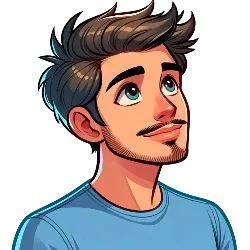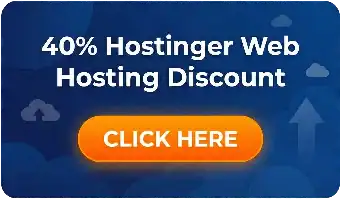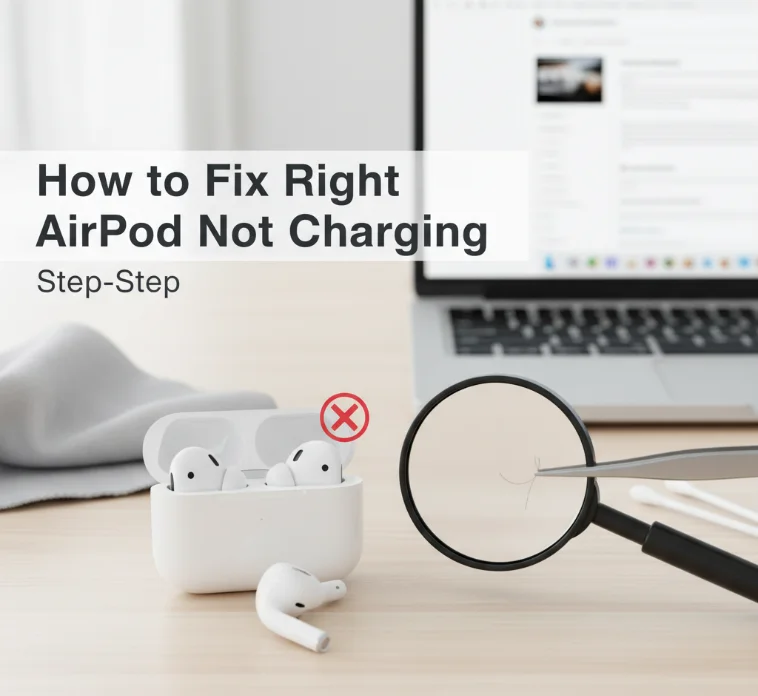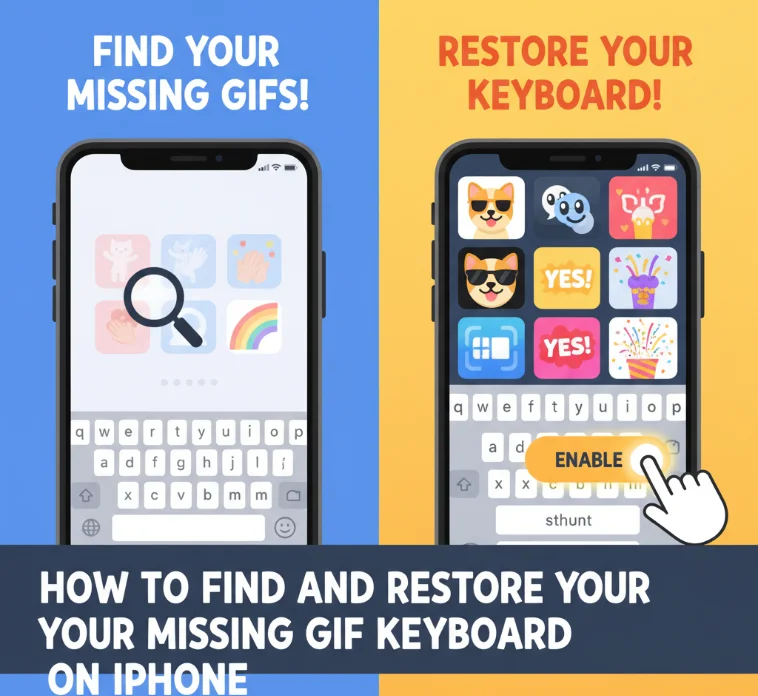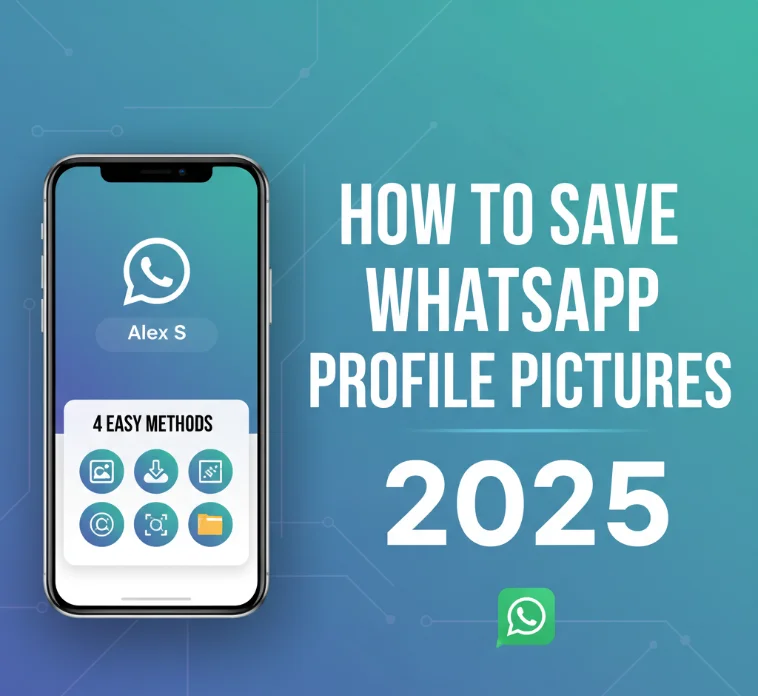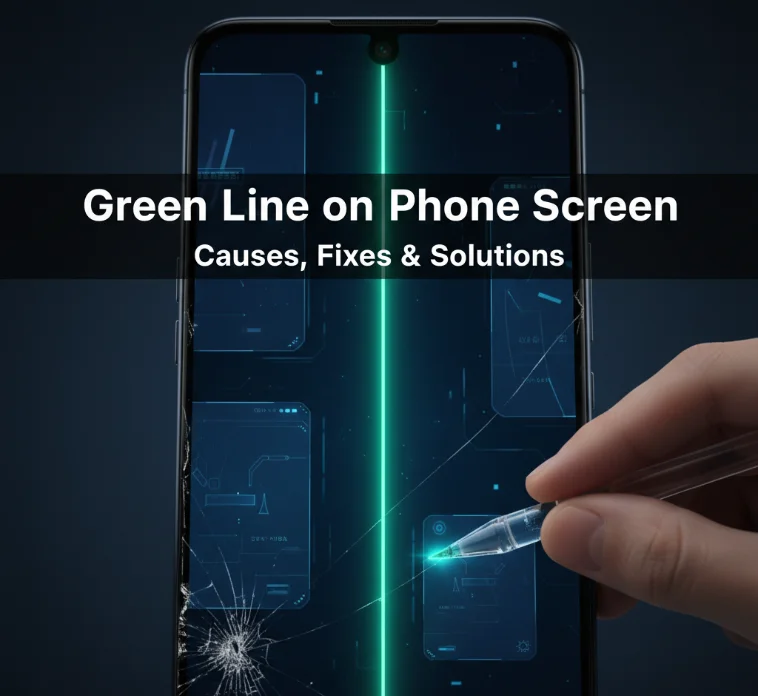Are you new to using Apple products? This guide will help you understand iCloud. iCloud is a special service from Apple. It backs up data from your devices. It also syncs your information across your iPhone, iPad, and Mac. This way, you can access your files from anywhere. iCloud offers free cloud storage space. It keeps your digital life secure too. This guide will teach you how to get started with iCloud backups. You will learn how to sync data across devices. You will also find out how to move data to a new device. We have tips for new and experienced users. With iCloud, your Apple experience will be better.
Getting Started with iCloud Backup and Sync
Understanding iCloud
iCloud keeps your stuff safe and updated. It backs up your photos, documents, and apps. It syncs that data across your Apple devices. iCloud backup means safety. Your memories stay secure. iCloud data sync means easy access. You can store your stuff on any Apple gadget. iCloud does more than backup. It keeps things simple. One account connects all devices. Your memories stay nearby. iCloud offers safety and simplicity. It always has your back. Your precious stuff won’t get lost. It stays updated wherever you go.
The Importance of an Apple ID
An Apple ID is the passport to the Apple world. It helps you use iCloud on all your devices. With an Apple ID, you can use iCloud storage. It also keeps your readings the same across all devices. If you’re new to Apple products, making an Apple ID should be your first move.
How to Backup iPhone to iCloud for Beginners
Backing up your iPhone to iCloud is straightforward and ensures your data is preserved. To initiate an iPhone backup:

- Connect your device to Wi-Fi.
- Go to Settings > [your name] > iCloud > iCloud Backup.
- Turn on iCloud Backup and tap ‘Back Up Now’.
This process automatically backs up your iPhone daily, provided it’s connected to Wi-Fi and charging.
Automatic Backup: A Key Feature
Your phone backs up things to iCloud without you doing anything. Pictures, apps, and settings are backed up every day when iCloud backup is turned on. Your latest information is always safe in iCloud. This automatic backup is very nice. You do not have to back up each day yourself. The phone does it automatically when iCloud backup is on.
Syncing Data Across Apple Devices
iCloud data sync updates your contacts, calendars, notes, and more on all devices. If you make changes on one device, iCloud syncs them to all others. For smooth data sync:
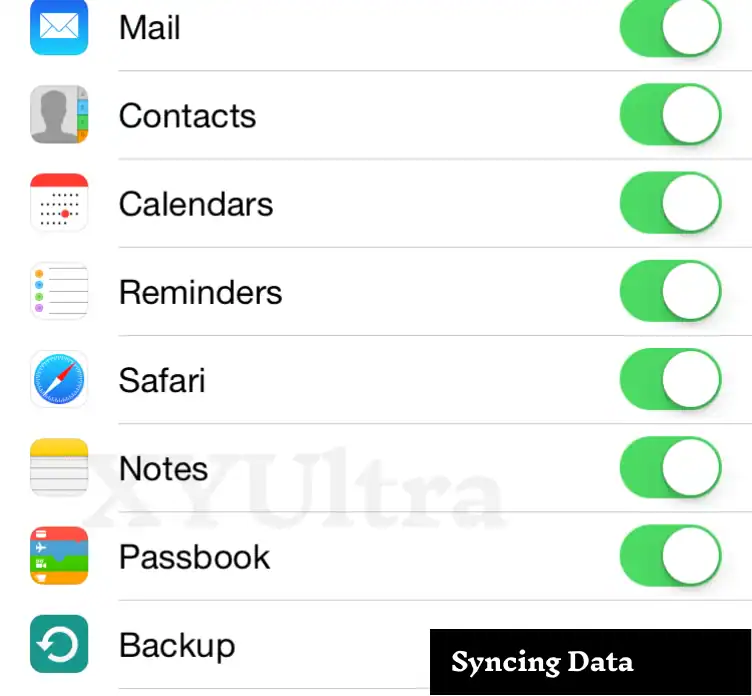
- Ensure you’re signed in with the same Apple ID on all devices.
- Turn on iCloud sync for various apps through Settings > [your name] > iCloud
Best Way to Sync Data Between Apple Devices
Customize iCloud settings to control syncing. Choose which apps and data sync in iCloud settings. This lets you manage storage wisely and keep crucial data synced.
Leveraging iCloud Storage
iCloud provides free cloud storage space. Every Apple ID gets 5GB of free storage. This is enough for basic needs like backups and syncing. But you may need more space as your digital files grow. iCloud storage plans are flexible. You can upgrade your storage space to fit your growing digital library.
Free Cloud Storage for iPhone
Get the most out of your free iCloud storage. Manage what data you back up. Focus on important data. Use other Apple services like iCloud Photos and iCloud Drive. These help manage your photos and documents better.
Switching to iPhone: How to Transfer Data Using iCloud
Let’s start using the iPhone in a super easy way. First, you back up all your old device’s stuff online. Your contacts, photos, messages, and other things get saved to iCloud. Then you get the new iPhone. Log in with your Apple ID, and everything transfers over from iCloud. Just like that, your old stuff is on the new iPhone. Switching to an iPhone has become a simple process thanks to iCloud.
Pro Tips for iCloud Mastery
- Make it a habit to monitor your iCloud space to make sure you have enough space for backups.
- Make use of the iCloud Photo Library and iCloud Drive to send large files from the storage of your device.
- For families, use Family Sharing to share iCloud storage plans and purchases among family members.
Read More: How to Access the YouTube TV Channel Guide (Quick Guide)
FAQs for iCloud Backup and Data Sync
What is iCloud Backup? |
| iCloud Backup is a feature that is built-in on your iPhone and that backs up your things, such as photos, videos, app data, and device settings, to iCloud. It makes data secure and also makes it possible to easily restore the data to another computer. |
How do I enable iCloud Backup? |
| For the activation of iCloud Backup, navigate to Settings > [your name] > iCloud > iCloud Backup on your iPhone or iPad and switch the iCloud Backup toggle to ON. Check if your device is connected to or linked to a Wi-Fi network for backing up its data. |
What is iCloud Data Sync? |
| iCloud Data Sync enables you to seamlessly sync your contacts, calendars, reminders, and documents from across your Apple devices. Whether you change the settings on one of your devices or not, they will be updated automatically on all devices that have the same Apple ID account. |
How much iCloud storage do I get for free? |
| With all Apple IDs, there is 5GB of iCloud storage that comes with each of them. This area can be for your backups, iCloud Photos, iCloud Drive, and all-in-one. |
How can I manage my iCloud storage? |
| As a result, you can confirm that it occupies most of the space in the storage of iCloud by tapping Settings > [your name] > iCloud > Manage Storage on your device. You can delete the backup files or data that are irrelevant and only occupy space. |
Conclusion
iCloud is very important for Apple users. It keeps your information safe and updated. This lets you get to your data from any Apple device. Setting up iCloud backups is easy. Syncing your data is simple too. Learning about iCloud can help you use it well. You can set it up for your needs. Then your important stuff will always be there for you. You can move between devices easily. iCloud makes this part of using Apple products smooth.
iCloud backups and data sync are important. They protect your digital information. They also help your Apple devices work together smoothly. This guide will teach you how to use iCloud like an expert. You will learn to move between your Apple devices with confidence.
- Read More: Unlocking Your iPhone: How to Disable Guided Access Without the Passcode
- Read More: What is Meta App Manager? Do You Need It? And How to Delete It