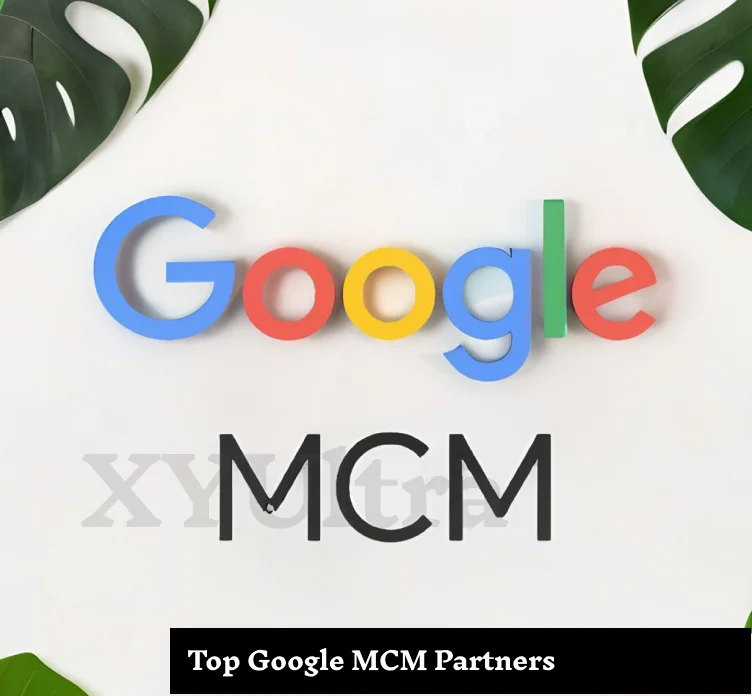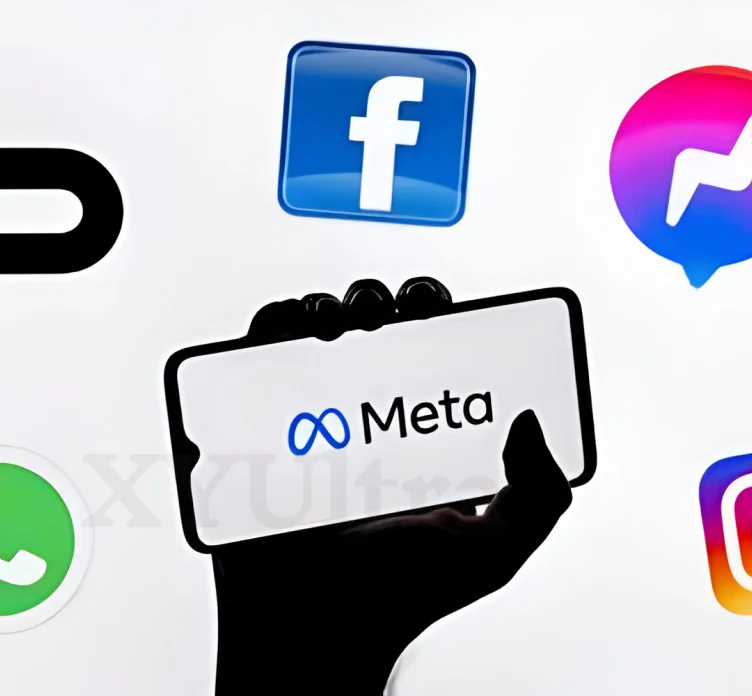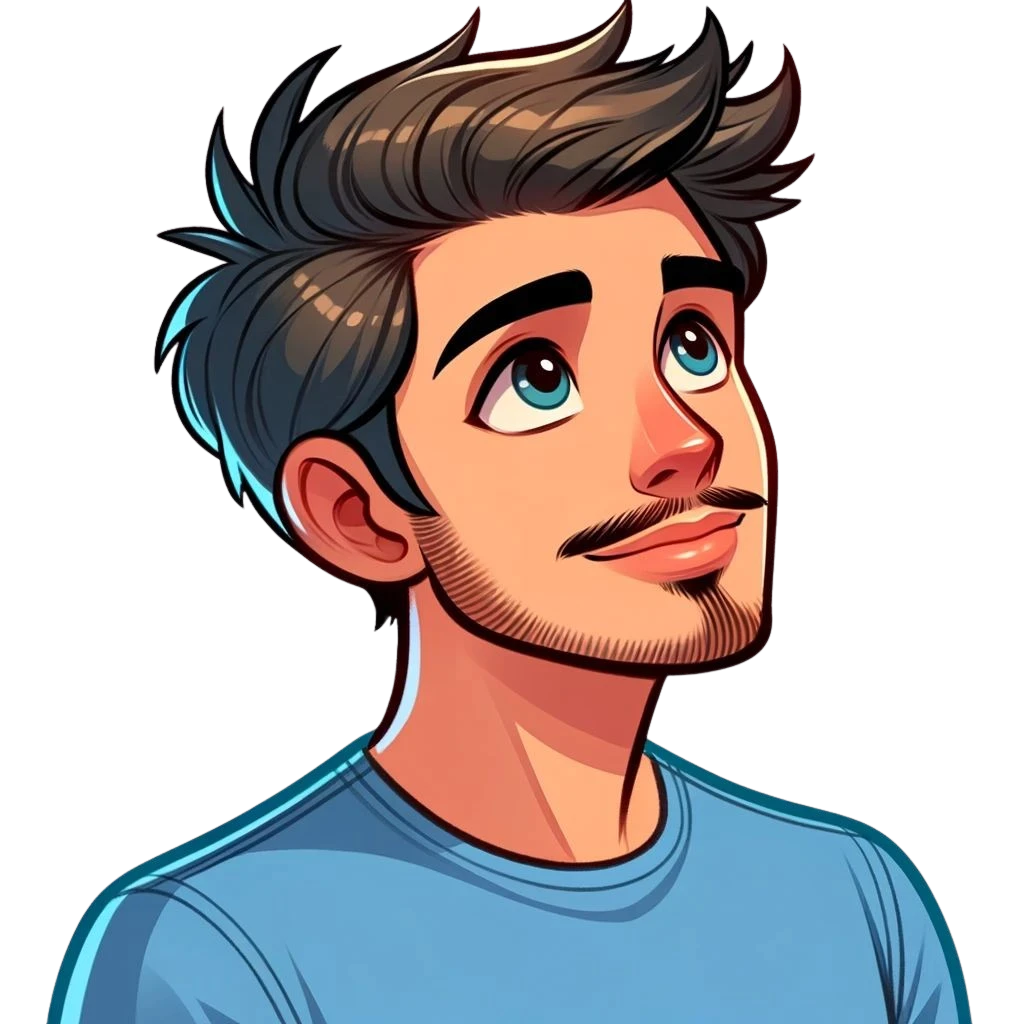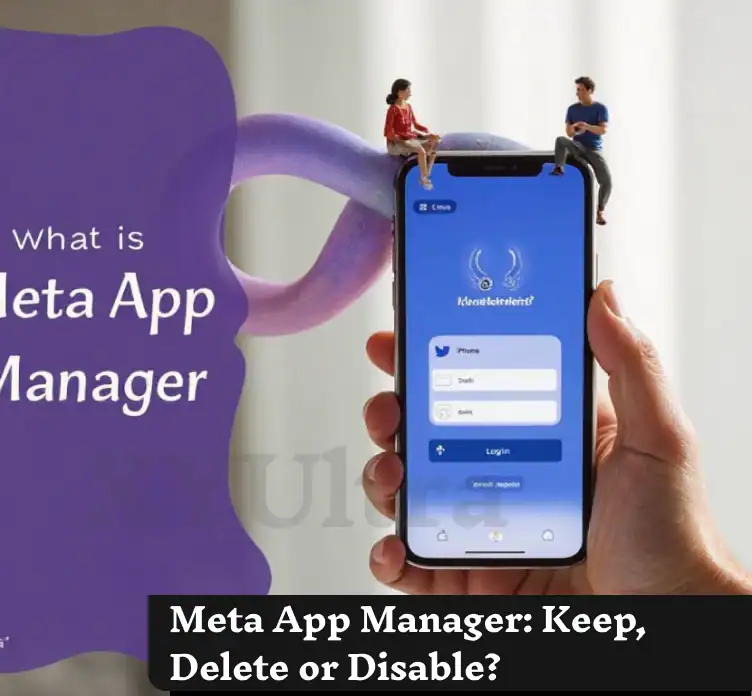Snapchat is a social media platform that is extremely popular and is, in fact, widely loved for its instant messaging, fun filters, and disappearing photos. Although a mobile application is the main method of access, the users often question themselves: “How to use Snapchat on a PC?” Luckily, Snapchat has made some steps other than the web version of Snapchat for web to help people with desk computer problems. If you are doing work on a computer or if you want to have a bigger screen, this guide will provide you with all the needed information.
Why Use Snapchat on a PC?
Snapchat on a PC offers a combination of convenience and flexibility. Some of them are:
- Larger Screen: A clearer and more forthright look for chats and video calls.
- Keyboard Ease: Type messages faster with a full-sized keyboard.
- Multitasking: Execute diverse Snapchat activities along with other web operation actions.
- No App Download: Snapchat eliminates the need to download the app, thereby simplifying the process.
Getting Started: How to Use Snapchat on PC
Read More: Unlocking Your iPhone: How to Disable Guided Access Without the Passcode
To access Snapchat on a computer, follow these simple steps:
- Visit the Official Site: Navigate to web.snapchat.com.
- Log In: You will use the same username and password as your mobile Snapchat app.
- Grant Permissions: Grant Permissions: The website will ask to access your webcam and Mike; let them do so for calls.
Browser Compatibility
The Snapchat web application is a web app, so it is developed to be smoothly integrated with some of the browsers. Meanwhile, the supported browsers include:
- Google Chrome
- Safari
- Microsoft Edge
Along with this, if you are logging in and you encounter a problem, check that the web browser you are using is updated to the latest version.
What You Can Do With Snapchat for Web
The web version of Snapchat reflects the very heart of the mobile app—functionality. Here’s what you can do:
- Text Messaging: Sync instant messages with your account to send and receive them.
- Video and Audio Calls: Make use of your webcam and microphone for high-quality calls.
- Media Sharing: You can upload and send your saved pictures or snaps from the computer through the web interface.
- Reactions: Similar to the app, you can use emojis to express your emotions in response to messages.
- Stories and Spotlight: You can view and interact with the posts of your friends using the covering format.
Key Features Not Available on Snapchat Web
While the web app is robust, it does have limitations:
- Snap Map: This version does not support location-sharing.
- Adding Friends: You are unable to add new friends online.
- Profile Customization: We don’t support enhancing the public profile and adding best friend emojis.
How to Install Snapchat on Windows
Users running Windows 10 or above can also use Snapchat through the Microsoft Store.
- Open Microsoft Store: The first step is getting to the Microsoft Store. Next, search for Snapchat.
- Install the App: App Download and launch it.
- Log In: To properly sync your account with Snapchat, you’ll need to provide your credentials.
This app actually is a gateway to the Snapchat web interface for a smoother experience.
How Snapchat on PC Differs from Mobile
Read More: NYT Strands Game #233: Hints, Answers, and Solutions
Benefits:
- Enhanced Multitasking: Continue using Snapchat while simultaneously focusing on other tasks.
- Improved Media Viewing: Increased size of videos and pictures has been more pleasant. Thus, enhanced media viewing is one of the advantages. The constant use of Snapchat can take place at work even if the app is minimized.
Challenges:
- Fewer Features: Snap Map, friend additions, and personalization aren’t available.
- Browser-Dependent: Needs an appropriate browser in order to operate.
Snapchat on Mac and Chromebook
Using Snapchat on Mac
Snapchat for Web is compatible with macOS and can be used with Chrome, Safari, or Edge. Do the same things as you will on a computer?
Using Snapchat on Chromebook
Open the Chrome browser and enter web.snapchat.com to log in. Chromebooks provide a perfect place for Snapchat’s web version because of their lightweight design and the browser’s “forward, back, window, reload” buttons.
Troubleshooting Snapchat Web Issues
In case Snapchat on a PC does not work for you, you can try the following solutions:
- Browser Updates: Make sure you navigate with the latest edition of the browser.
- Clear Cache: Try re-logging in by deleting cookie data from your device as well as the browser’s cache memory.
- Check Permissions: Validate that your browser has the permissions granted to the camera and microphone.
- Restart Browser: Close the browser and relaunch it to refresh the session.
Snapchat Login: Step-by-Step Guide
- Proceed to web.snapchat.com.
- Enter Credentials: You should type your email or username as well as your password.
- Additional Security Layer/s (Two-Factor): If prompted, complete additional security steps.
- Start Chatting: Messages, calls, and multimedia can be accessed instantly.
Tips for a Seamless Snapchat PC Experience
- Recommended Browsers: Browsers you should use include Chrome, Safari, or Edge of the newest versions.
- Stable Internet Connection: Make sure your Wi-Fi or Ethernet connection is stable before any video call or file sharing.
- Sync Settings: Through your account, be sure to do the synchronization frequently to have access to mobile updates on your PC.
Snapchat Security and Privacy on PC
When using Snapchat on a computer:
- Enable 2-Factor Authentication: It is a sufficient additional security means.
- Be sure to Log Out After Using the Devices: This is paramount for you if you are using shared devices.
- Avoid Public Wi-Fi: Stay clear of networks to be absolutely sure that no one has unauthorized access.
Alternatives to Snapchat for PC
While Snapchat’s web app is convenient, some alternatives include:
- Instagram Web: In addition to sharing videos and photos, this platform also facilitates this type of communication.
- WhatsApp Web: A trustworthy platform to make calls and text.
- Facebook Messenger: This is an interface that can be opened on a desktop or a smartphone for most of its components.
Conclusion
Using Snapchat on a PC is more accessible nowadays. The web app and the Windows shortcut are allowing users to experience it that’s just as slick as on their mobile device. Although it’s not full of features, having a bigger screen and keyboard is fantastic. Learn how to set up Snapchat on your PC with the following guide and stay connected to friends from any device.
FAQs
How can you use Snapchat on Safari?
Use Safari on macOS to get to web.snapchat.com to make it that much easier.
Why is Snap Map not available on the web app?
Snap Map is unavailable on Snapchat for the Web. Location features are only available through the mobile app.
Can I “use Snapchat without a phone app”?
Yes, you can use Snapchat on PC or Mac via the web app without the mobile version.
How can I send photos with Snapchat on my computer?
You can upload photos from your computer and share them right in chats or snaps using the web app.
Is Snapchat for Web free?
It’s free to access through a browser.
Which browser is best for Snapchat on PC?
Google Chrome is recommended for the best compatibility and performance.