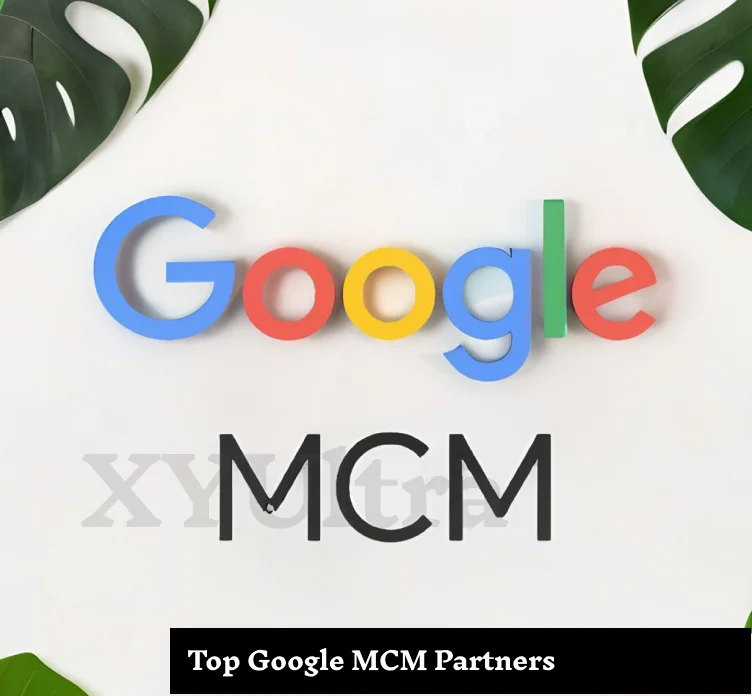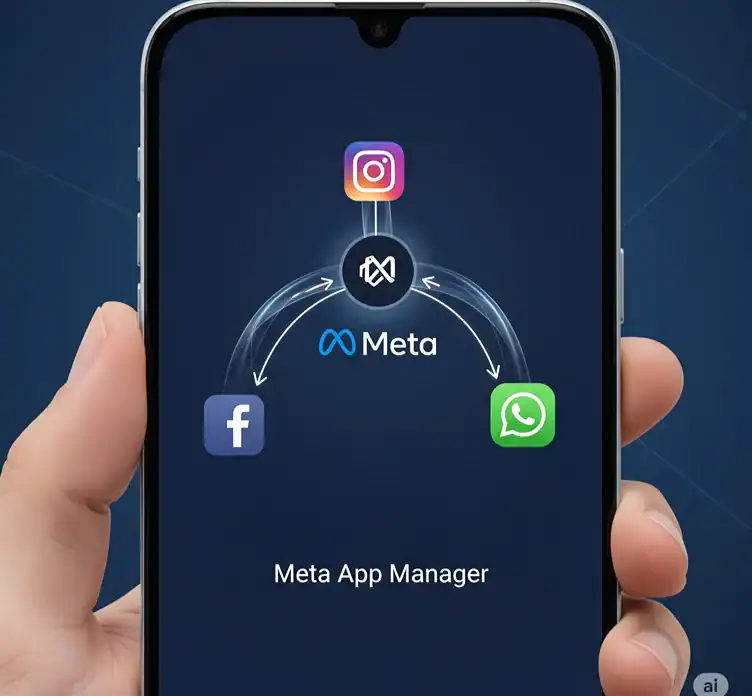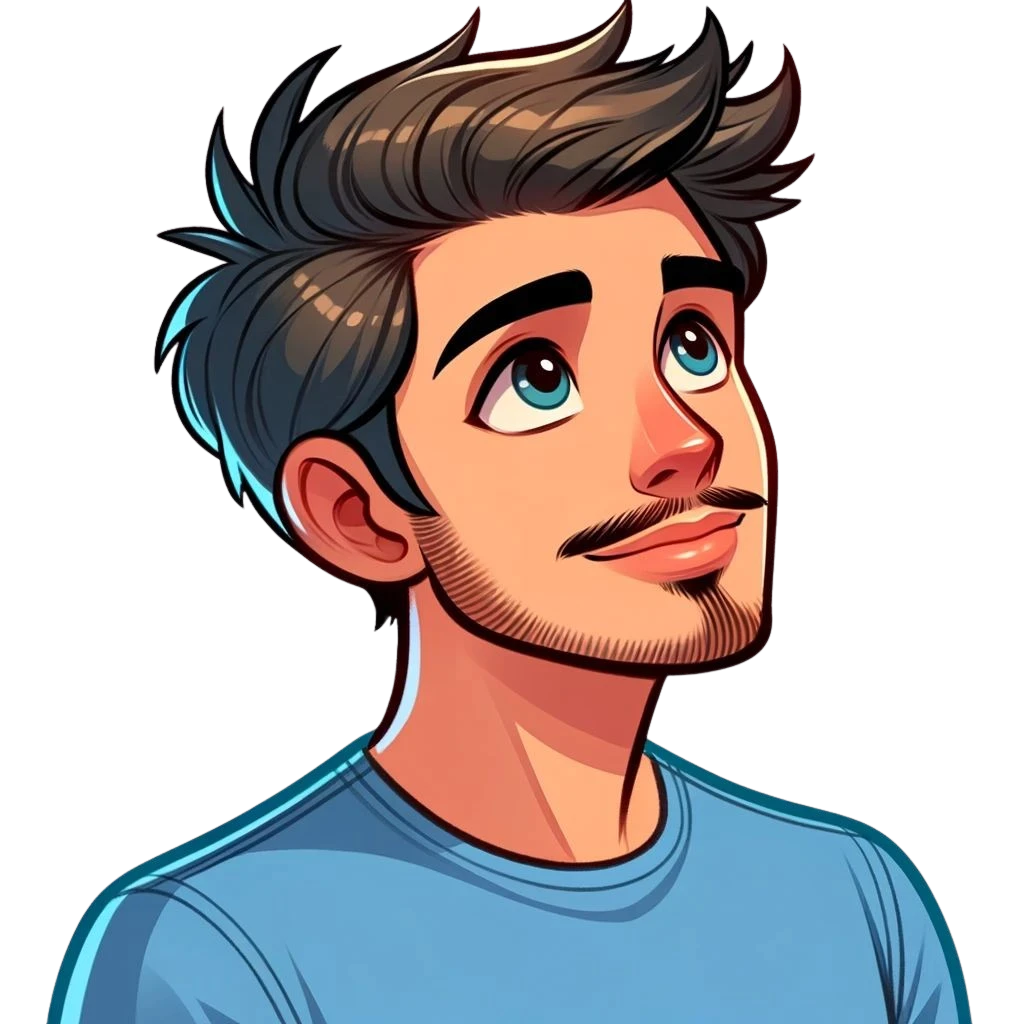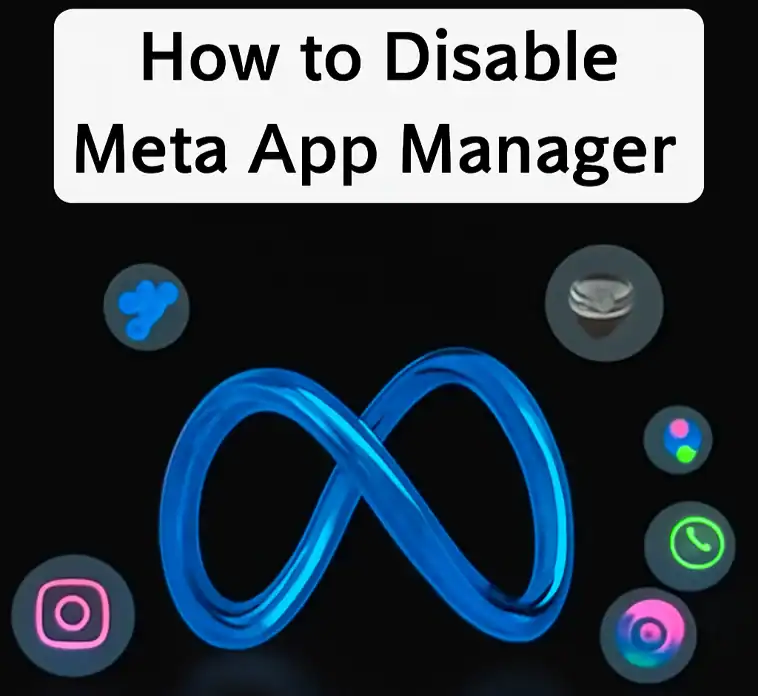Is your internet unexpectedly slow, unstable, or irregular? Before getting in touch with your provider or purchasing new gear, check out an effortless tech solution: refresh your router. Your router, in the same way as a computer, is able to have temporary glitches and software faults that can cause it to be laggy. Most of the time, just a simple reboot or reset will take care of the problems and greatly help you to get your speed back, to fix the stability, and to address the common disruptions to Wi-Fi, which will all be completed in 2 minutes. With this tutorial, you will find out the proper way to reset or reboot your router and the reason behind why it needs to be done always to make your connection stable.
Why Should Routers be reset?
Software problems or overload could cause your router to slow down over time. This increases your internet speed. Routers gain from a fresh restart just like computers do to restore performance.
Definitions of a modem and a router
- Wi-Fi lets a router link your devices to the internet.
- You require both. The modem brings in online access. The router distributes it wirelessly.
Why Should One Reboot a Router?
- Rebooting your router shuts it off and starts its system again.
- This can restore your internet speed, clean up few errors, and refresh links.
- It’s a quick fix for connection problems without modifying parameters.
How might you perform a hard reboot of your router?
Simple and usually effective are a hard reboot’s solutions for many issues.
Use these directions:
- Pull your router from the power source.
- At least thirty seconds should be waited.
- Connect the router once more.
- Wait another thirty seconds to have it completely reboot.
- Look over the router’s lights.
- Reconnect your devices to the Wi-Fi.
This approach resets the system of your router without altering your configuration.
Remember not to overlook the batteries.
There are battery backups on some routers. This keeps them running through blackouts. If the batteries in your router, unplugging it won’t completely turn it off.
- Take the batteries out as well.
- Give thirty seconds.
- Reinstall the batteries and plug the router back in.
Following a router reset, what should you do?
- Reconnect your devices to Wi-Fi after resetting your router.
- See whether your internet speed picks up. Test using a few other devices.
- Reconfigure your Wi-Fi name and password and reset to factory settings.
Reset a router to factory settings here.
Wipes for factory resetting all custom settings. Here is the method:
- Find the router’s small reset button.
- Press and hold it for ten seconds with a paperclip.
- Release upon blink or turn off the lights.
- Wait till the router comes back on.
- If necessary, arrange your network parameters.
I turned on my router again. Now, what?
- Connect your devices once more.
- If necessary, change your Wi-Fi name and password.
- To change settings if necessary, log in to the administrative router page.
- See your internet speed with a speed test tool.
Would resetting my router help to increase speed?
Often, indeed. Resetting improves performance and helps to clear problems. It’s a quick approach to test laggy or slow internet performance.
Why, After Reset, Does My Router Not Connect to the Internet?
Try following these guidelines:
- Restart your router and modem.
- Examine cables and connections.
How would one hard reset a router?
- Click the reset button.
- Hold it for ten seconds.
- Watch for the router to restart.
This eliminates all settings and brings factory defaults back.
Should I reset my router? What will I forfeit?
A factory reset will remove:
- Wi-Fi name and password.
- Parental supervision
- Customizable settings
- Policies on port forwarding
Rebooting, though, cannot undo anything.
Should You Turn on Your Router Again?
Absolutely. Usually, rebooting solves most connection problems. This is only a basic first step.
Should I start weekly reboots of my router?
Indeed, a weekly reboot helps your router remain in good running order.
Should I daily reboot my router?
Daily reboots are optional unless you experience regular problems.
How Different Reboot from a Reset?
- Reboots are turning it off and on.
- Reset implies wiping all settings.
Try rebooting first. Use only reset if necessary.
The duration to reset a router?
- A full reset lasts one to two minutes.
- Rebooting counts under one minute.
Suppose I reset my Wi-Fi router?
You have to reconnect every gadget.
Which modem or router should I plug in?
- First, always plug in the modem.
- Wait half a minute, thirty seconds
- Next, turn on the router.
Modern as opposed to router via Wi-Fi
At your house, a modem brings the internet. A router sends it wirelessly. One device that combines both capabilities is a Wi-Fi router.
Does turning off a router reset it?
Unplugging the router does not remove settings. Both safe and efficient.
Should I hard reset my router?
Only do a hard reset should rebooting does not be able to fix the problem.
Should I reset my router how many times?
- Only reset when necessary.
- Reboot once a week.
- Reset just for really serious problems.
How can one reset a slow internet connection?
- Turn on the router once again.
- Examine cables.
- Get right near the router.
- See your provider if symptoms do not get better.
How might I maximize the speed of my router?
- Reboot once every week.
- Prevent physical obstacles.
- Modify firmware.
- Limit connected devices.
Is a Router able to boost Mbps?
While it does not boost the Mbps of your plan, a good router helps preserve top speed.
How might I strengthen my Wi-Fi signal?
- Employ range extenders.
- Position the router high up.
- Manage interference.
- Make use of a dual-band router.
What is WPS on a router?
WPS allows device connection without password input. Press the router’s WPS button.
How might you quickly and successfully change your router password?
- On the router’s settings page, log in.
- Set wireless settings.
- Modify your Wi-Fi password.
- Retouch the changes.
- Using the new password, reconnect your devices.
What does a router look like?
Little boxes with antennas and blinking lights are routers. Their rear usually features multiple Ethernet ports.
How Can You Reset Your Router Most Effectively?
Do not plug it. Wait half a minute, thirty seconds. Put it back in. Straightforward and efficient.
Which Wireless Router Is Best?
Models from TP-Link, ASUS, Netgear, and Linksys abound among top routers. Sort depending on coverage and speed.
How to obtain maximum Wi-Fi speed?
- Turn on your router again.
- Make use of the 5 GHz band.
- Limit connected devices.
- Steer clear of signal interference by
Could I reset my router without the button?
Definitely. Click “Reset” or “Restore Factory Settings” after logging in using the router’s settings via a browser. This operates just as pressing the device’s physical reset button.
How might one log into their router settings?
- Tie your gadget to the router.
- Launch a browser, then enter the IP address of your router.
- Keep the default username and password.
- Visit “Advanced Settings” or “Settings.”
- Click “Reboot,” sometimes known as “Reset.”
Typical IP addresses used in routers
- 168.1.1
- 168.0.1
- 0.0.1
With Windows:
- Press Windows plus R.
- Type Commands and hit Enter.
- Type IPconfig and hit Enter.
- Search for a “Default Gateway.”
On MAC:
- Go to Network under System Preferences.
- Choose your connected link.
- Click Advanced to access the TCP/IP tab.
Should You Reset Your Modern Too?
Indeed, occasionally problems with the modem can compromise your connection.
- Take off your modem.
- Thirty seconds.
Should the router not work when rebooting, what should one do?
Attempt these actions:
- Reset your modem.
- Reposition the router for better access.
- Cut back on the connected devices you own.
- Update the firmware.
- Get in touch with your internet company.
A router’s lifetime is how long?
Typical routers run for three to five years.
It could be time to upgrade if you are rebooting often or running into problems.
Indices: You Need a New Router
- Regular absences.
- Poor Wi-Fi connection
- Restricted speeds
- Devices are not able to remain connected.
- The router heats quite strongly.
Router Position Suggestions for Improved Signal
- Stow it high on a shelf.
- Steer clear of metal and walls.
- Don’t stow it in a cabinet.
- Stay clear of cordless phone and microwave interference.
How Different is 2.4 GHz from 5 GHz?
- Though slower speeds, 2.4GHz provides better range.
- While working better at short distances, 5 GHz offers faster speeds.
Stream or game near the router using 5 GHz.
Modern vs Router: Quick Review
- Modern: ties your house to the internet.
- Router: Wireless distribution of the connection wire to devices.
Unless you have a combo unit, you need both.
Combining modern routers
- Many ISPs offer all-in-one devices.
- Though not always as strong as separate devices, they are basic.
Plug in either the Modem or the Router First?
- Start by always plugging in the modem.
- Spend thirty seconds waiting.
- After that, connect the router.
This helps to prevent relationship strife.
Should you reset the router either before or after modernism?
Change the modem first. Then turn the router back on. This flips the whole path of connection.
Why is my router so slow?
- Too many linked gadgets
- Obsolete software
- Overheating
- Conflict
- Location conflicts
Rebooting the router fixes lag fast.
How to Verify Your Internet Speed
Make use of websites such as:
- net
- com
- Google conducted a “speed test.”
After resetting the router, find your speed.
Fixing Slower Wi-Fi:
- Reset the modem and router.
- Connect steadily using Ethernet.
- Enhance your router.
- Restrain background applications.
- Set up dual-band or tri-band routers.
Should you jot down your router password?
Yes. Put it in a safe spot. Many forget it after a router reset.
Which of Ethernet or Wi-Fi should you use?
- Faster and more consistent is Ethernet. For gaming, streaming, or business use it.
- Wi-Fi is mobile and flexible.
Wi-Fi Speed vs Ethernet Speed
- Usually having less latency, Ethernet is faster.
- Though it can be fast, Wi-Fi is more likely to cause slowdowns and interference.
Reboot Modem and Router Combo Unit Methodology
- Cut off the electricity.
- Thirty seconds to wait.
- Plug in again.
- Wait until the lights steady themselves.
This sets both systems back together.
Rebooting without losing settings: how to do it?
- Just turn off the router. Wait half a minute, thirty seconds, then plug it back in.
- This guarantees performance and maintains your settings.
- Particularly useful when viewing Netflix or YouTube.
Rebooting a Router Without Unplugging It
- Log in to the router configuration.
- Click the “Reboot” button available from the administrative interface.
This restarts it from a distance.
Final Router Problems Checklist
- Reset the modem and router simultaneously.
- Review cables and connections.
- Change the router’s firmware.
- Adjust Wi-Fi channel.
- Set the router in the middle.
- Factory reset as required.