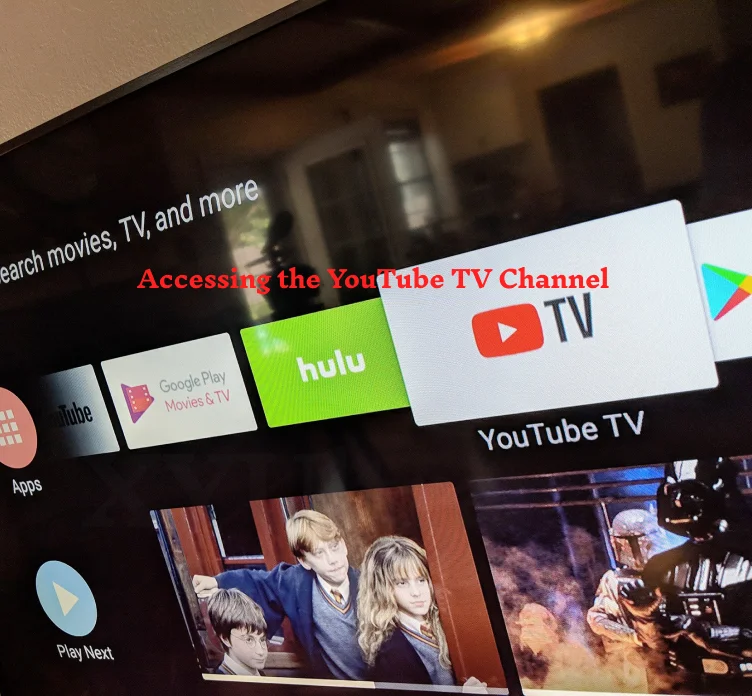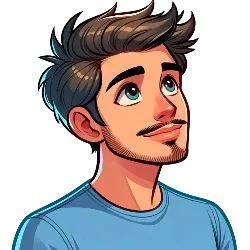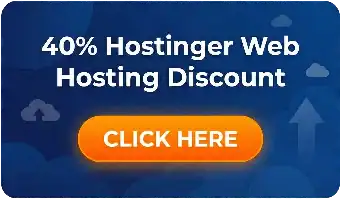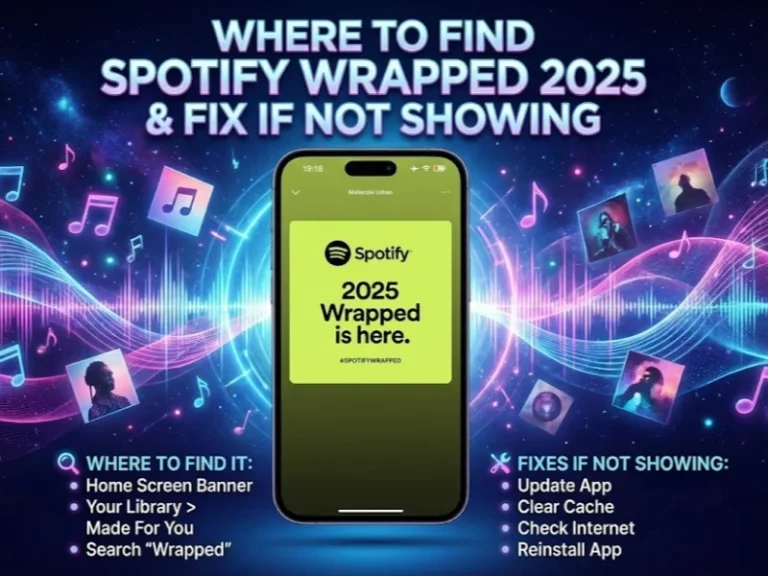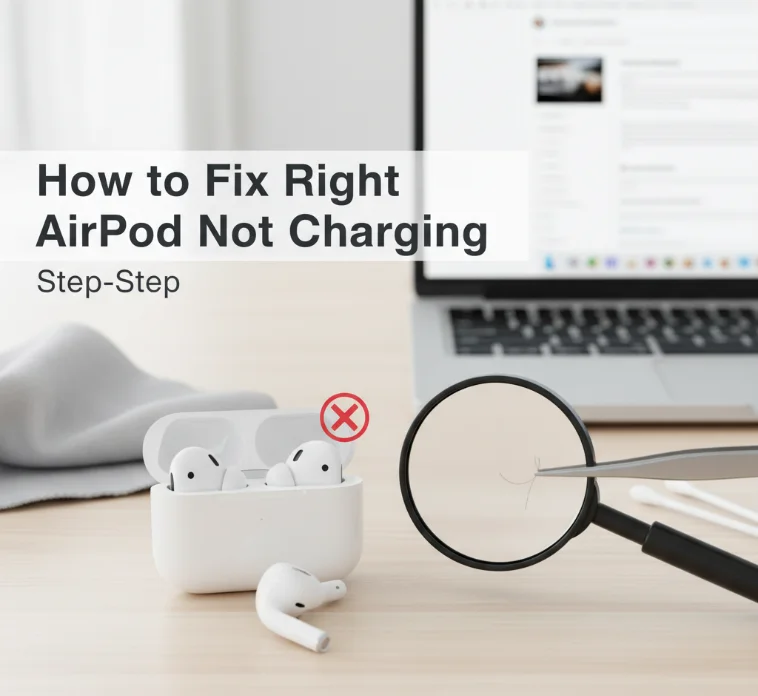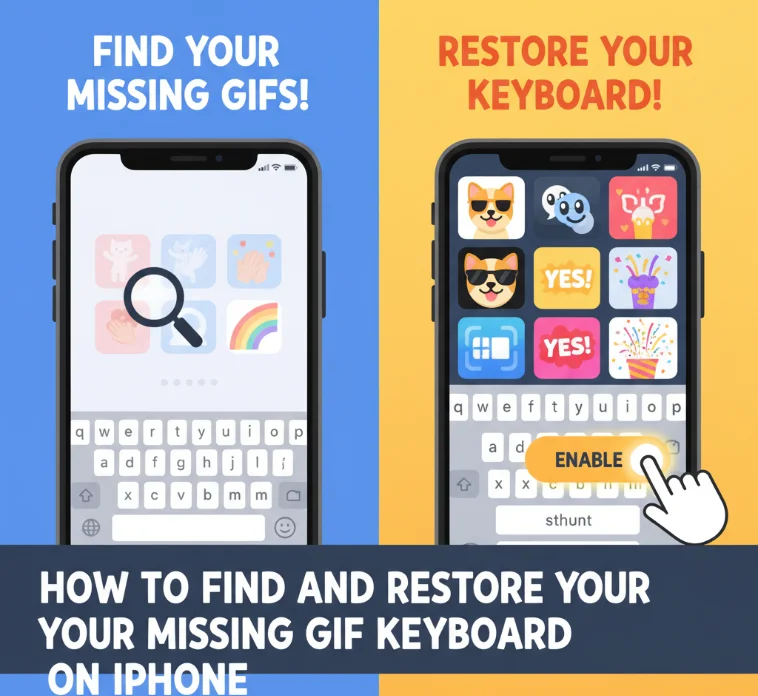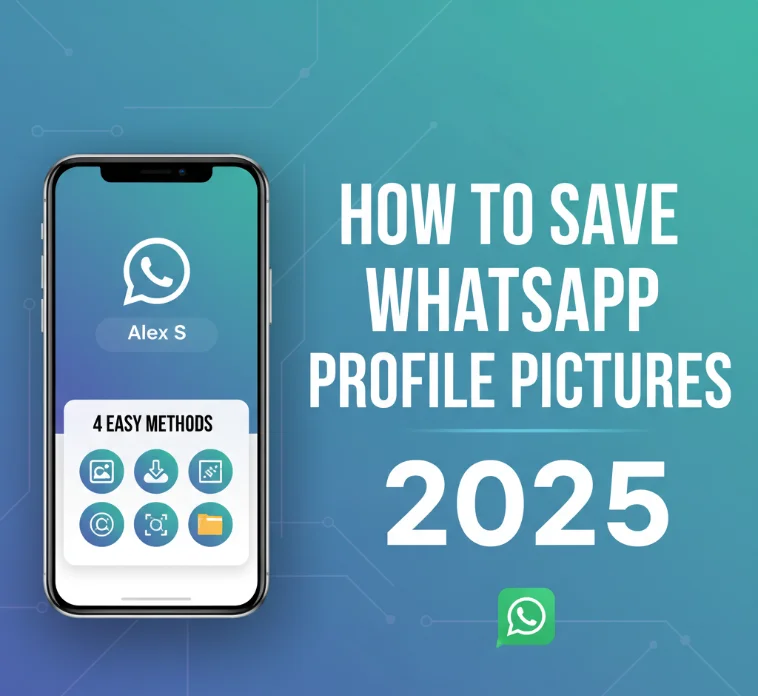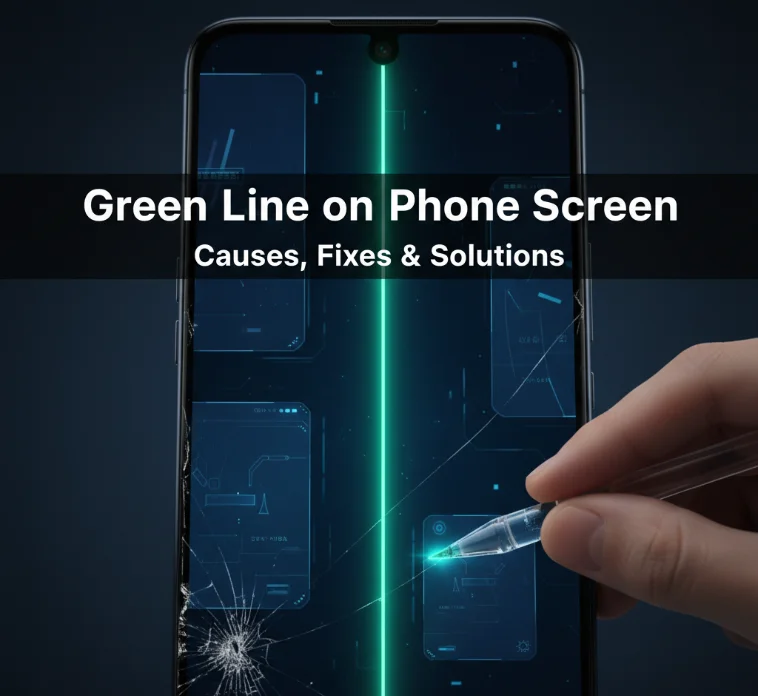Having trouble using the YouTube TV channel list? This short help will show you how to get to the YouTube TV channels, find shows, and fix regular problems.
This blog post wants to give an easy-to-understand guide on getting and moving around the YouTube TV channel guide on different devices. From looking at all the channels to finding your favorite shows and fixing normal problems, we can help. If you use a smart TV, phone, or another device, this article will make sure you use all of YouTube TV.
Accessing the YouTube TV Channel Guide: A Quick and Easy Guide
Finding your way around the always-growing YouTube TV can sometimes feel like exploring places you have never seen before. With so many channels and videos that never stop, knowing how to use the YouTube TV channel guide well is like having a treasure map. This guide is your friend, taking you to shows you like, live TV parties, and much more—all with just a click.
Unlock the World of YouTube TV
YouTube TV changed how we watch TV. It lets us watch live TV and shows whenever we want without signing a contract. The service has all kinds of shows for people with different interests. There are exciting sports, thrilling dramas, and more. With so much to watch, it’s important to find things easily. That’s where the YouTube TV channel guide helps.

Navigating Your Way Through
1. The Basics: Accessing the Channel Guide
If you are relaxing on your couch with a smart TV remote or using the YouTube TV app on your phone, it is easy to see what shows are on TV. Here is how:
- On Smart TVs: Find the ‘Live’ part on your YouTube TV app. This part changes your schedule into a guide showing channels, live shows, and upcoming programs. Use your remote to look through the channels and see program details before choosing what interests you.
- On Phones: Tap the “Live” part at the bottom of your YouTube TV app. Move your finger up and down to look through the list of channels. Tap on a show to learn more about it. An easy tap can take you straight to watching live or to showing details.
2. Dive Deeper: Finding Your Favorite Shows
The YouTube TV channel guide is not only about live channels; it is a way to find your favorite shows. Use the search box to look through the big library. Type in the name of the show, and wow, you will see air times, episodes, and seasons you can watch.
3. Personalize Your Experience
You can change YouTube TV to make it better for you. You can move channels in the live TV guide. Put your favorite channels first by choosing ‘Sort’ in the ‘Live’ tab settings. Then the channels you watch the most will be at the top, so you don’t have to scroll through lots of channels.
Troubleshooting Common Guide Glitches
Having problems? Unable to find the YouTube TV channel list? Do not worry; many issues have easy solutions:
- Ensure Your App is Updated: Make sure your YouTube TV app is the newest. Old apps can cause trouble finding shows. Always get the latest app version.
- Check Your Internet Connection: You need a good Internet connection to see the guide and watch videos without issues.
- Restart Your Device: Turn off and on your device. If something seems wrong, restart it. This often fixes small problems.
Read More: Unlocking Your iPhone: How to Disable Guided Access Without the Passcode
Frequently Asked Questions
Can I access the YouTube TV channel guide on all my devices?
Yes, you can look at the TV channel guide on YouTube TV on all your devices, as long as they have the YouTube TV app. This includes the smart TVs in your living room, those helpful streaming sticks, and your commonly used phones and tablets.
How do I add or remove channels from my YouTube TV subscription?
It’s simple to fix up what channels you get, no matter if you’re using the app or looking at the website. Your account settings are the best place to refresh what stations you’ve got, putting some extra nice channels in or losing the ones you never watch.
Why can’t I see certain channels in my guide?
Sometimes the channels hide in your guide. This can happen because the channels are different in different places. Make sure your device knows exactly where you are. Also, check your account settings to make sure your home area is set correctly. That might help the right channels stop hiding.
Read More: Anker Power Banks Review for Reliable Portable Power
Charting New Territories
Looking at the YouTube TV channel list is like going on a boat in a big ocean of shows and movies. Each channel is like seeing a new part of the ocean. If you learn how the channel list works well, you can use all of YouTube TV. You will not miss any shows or movies that are important to you.
This guide can help you find shows and channels you like. It lets you make YouTube TV your own. Use the guide, like a map, to pick videos that interest you. You can change your YouTube TV to fit what you want to watch. These hints will help you use YouTube TV easily, like a captain knows their boat. You have the tools to make YouTube TV work for you.
Happy streaming! 😎
Read More: Lorex 4K Spotlight – The Cutting-Edge Wi-Fi 6 Security Camera