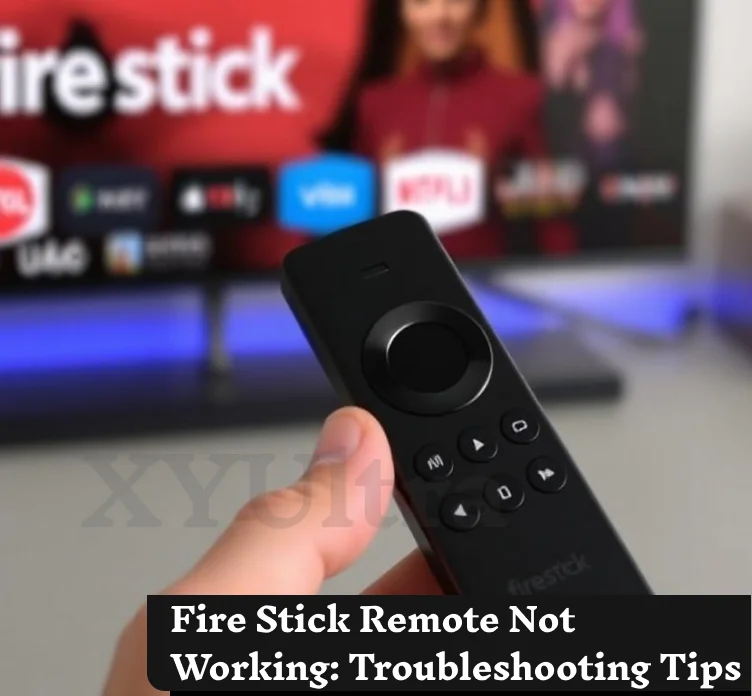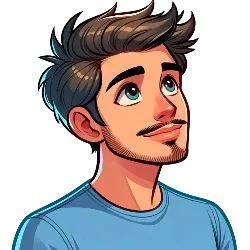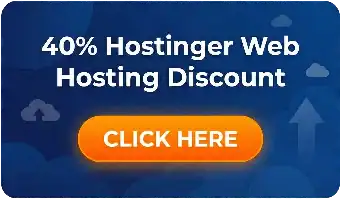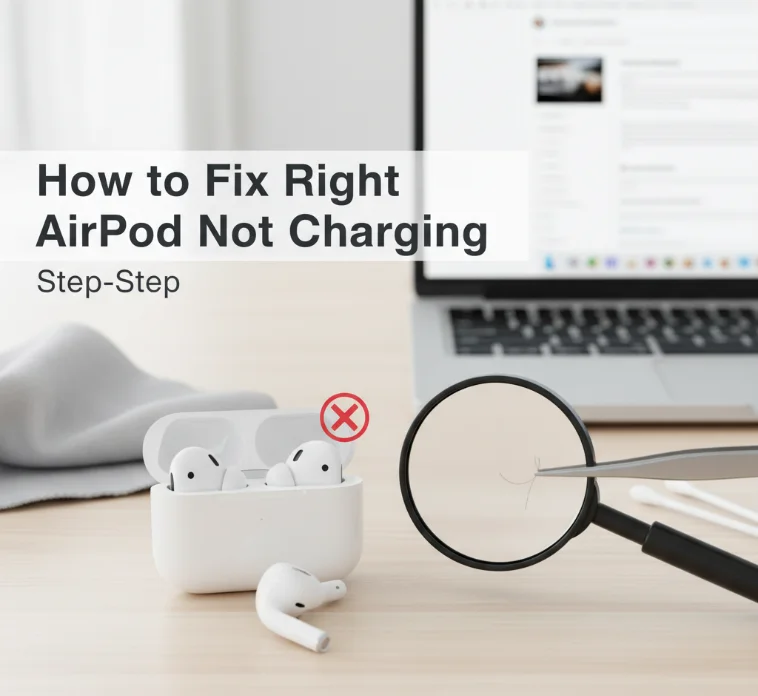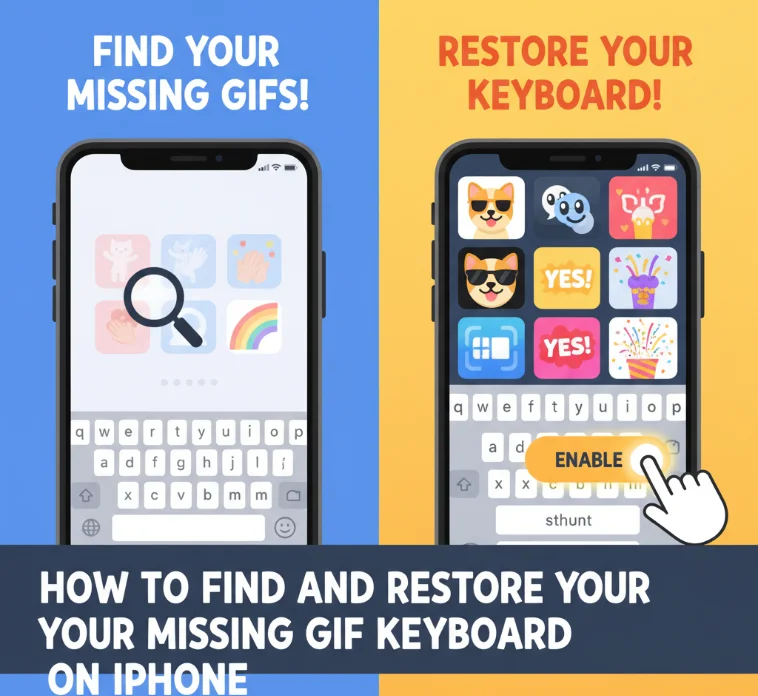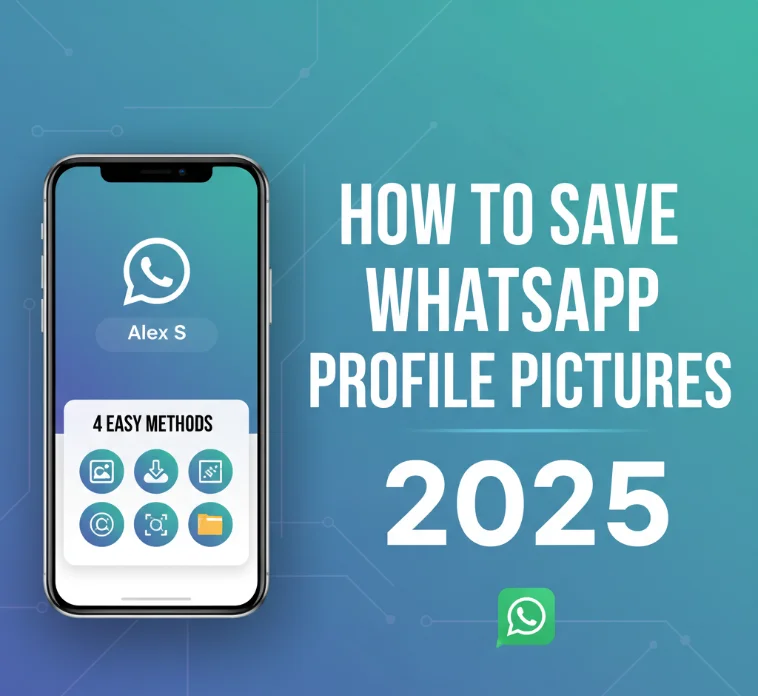It is frustrating when your ‘Fire Stick remote is not working’ when you need to watch your favorite movies or shows. The most common problems include the non-working buttons, the volume not working on the Fire Stick remote, or the device will not connect. This is a comprehensive guide to fixing all these issues step by step, whether you have connectivity problems, a black screen, or any other remote problem.
Read More: Is Pi123 the Next Big Thing in Math? Exploring Its Applications
The following tips would make your Fire Stick and remote work quickly. Any category of Amazon Fire Stick can follow the instructions.
Common Fire Stick Remote Problems and Quick Fixes

1. Check and Replace the Batteries
The most probable reason why a Fire Stick remote not working is a weak or dead battery. Always use the best quality alkaline battery for the best performance.
- Install the batteries properly, according to the “+/-” symbols.
- If the volume buttons of your Fire Stick remote do not work, replace the batteries first, which might solve the problem.
Pro Tip: If you encounter the same problem repeatedly with the batteries, switch to reusable batteries.
Read More: Best Christmas Gifts for Everyone
2. Re-Pair the Remote with Your Fire Stick
The system loses contact with the Fire Stick because of soft bugs and after changing its batteries. This could easily be solved by repairing:
- Press and keep the Home button on the remote pressed for at least 10 seconds.
- Wait for the screen to indicate that it has been paired.
This will not work if there is anything and everything behind the Fire Stick and remote.
3. Restart Your Fire Stick
This is a basic way of rebooting your Fire Stick when the remote tends to misbehave. Here’s how you go about it:
- Restart it by keeping your remote, holding both Select and Play for 10 seconds on your device.
- Or remove the power source of your Fire Stick for at least one minute and insert it again.
This method is rather useful, especially when the back button from the Fire Stick remote is unresponsive, or the entire remote does not work.
Advanced Troubleshooting for Persistent Remote Issues
4. Check Your HDMI Connection
If there is nothing on the Fire Stick, or the screen is blank, then it is probably the HDMI connection:
- Connect the HDMI cable on both ends to the Fire Stick and your TV.
- Ensure that your television is receiving the signal through the correct HDMI input. Use your TV remote to select the right input, if necessary.
5. Use a Direct Power Source
Power supply issues can make it impossible for your Fire Stick remote to function. To work at best:
- Connect the Fire Stick with the power adapter provided by the device to a wall outlet.
- Do not power it with your TV’s USB port or a power strip because they probably won’t supply enough power.
Tip: Sometimes, a surge protector can cause problems with regard to how much power the Fire Stick needs.
6. Update Your Fire Stick and Remote Software
Most of the old software will sometimes cause problems with the Fire Stick remote. Maintaining it will keep it fresh and compatible for use:
- Go to Settings > My Fire TV > About > Check for updates.
- Download and install the update if it is available.
Upgrading your applications and operating system can even solve issues with certain apps, such as the failure of some buttons on the remote.
Resolving Specific Fire Stick Remote Problems
Volume Not Working on Fire Stick Remote
If your volume buttons are not working on the Fire Stick remote, the situation could be related to a wrong setting in the TV:
- Go to Settings > Equipment Control > Manage Equipment > TV and set up your model of the TV.
- Make sure HDMI-CEC is on and active on your TV.
Back Button Not Working on Fire Stick Remote
The following is of help when the back button in the Fire Stick remote is not working:
- Ensure that no dirt or junk is obstructing the button by pressing it.
- Restart the Fire Stick, most likely software reinstalls.
Remote Not Connecting
If your remote fails to connect to your Fire Stick, then try this:
- Replace them, in case it may be a weak battery.
- Unplug the Bluetooth devices that may be disturbing it around.
How to Fix Sound Delay on Fire Stick
Ensure AV sync If the sound does not keep in sync with the video, reset the AV-sync settings:
- Open Settings, then go to Display and Sounds, then Audio, and find AV Sync Tuning.
- Audio and video output are coordinated through on-screen instructions.
How to Reset Your Fire Stick Remote
If none of those helps, try resetting the remote. It will actually place your remote in its factory settings:
- Unplug your Fire Stick.
- Simultaneously hold the Back, Menu, and Left Navigation buttons for 10 seconds.
- Attach the Fire Stick and press all keys on the remote.
Fire Stick Remote Black Screen Issues
Read More: The 81 Best Smaller Presents for Adults in 2024
A black screen on a Fire Stick remote is typically caused by:
- An incorrect HDMI input.
- There’s not enough power supply for Fire Stick.
To solve this problem:
- Check your TV for the HDMI input.
- Connect your Fire Stick to the wall the right way.
If the screen is black, turn off the machine and then check for damage to the HDMI cable.
Why Fire Stick Remote Problems Happen
Common causes of Fire Stick remote problems include:
- Dead Batteries: Weak batteries can make the remote stop working.
- Old Software: The Fire Stick and its remote require the latest software.
- Power Issues: A faulty power connection can damage performance.
- Connectivity Issues: Interference in Bluetooth causes pairing problems.
The reason can be found, and it is fast to solve and repair the problem.
Read More: Top 16 Best Earphones for 2024: Manager Top Picks
FAQs
Why is my Fire Stick remote not working?
Your remote might have dead batteries, need to be paired again, or have problems from other devices. Try replacing the batteries and pairing the remote again.
How do I fix buffering on my Fire Stick?
If you find buffering on your Fire Stick, reboot it and scan your Wi-Fi connection again. That might get you closer to the router or make your internet work faster.
How to Repair Volume Buttons Not Working on Fire Stick Remote?
Make sure your TV model is set correctly in the Fire Stick settings. Turning on HDMI-CEC on your TV might also fix the problem.
How do I reset the Fire Stick if the settings can’t be opened?
If the settings menu can’t be accessed, use the Back and Right keys on your remote for a total of 10 seconds to force a reset.
Read More: Top Outdoor Gifts 2024 Unique and Practical Picks
Final Thoughts
If your Fire Stick remote is not functioning, then there are many ways you could rectify it. You start easy with changing the batteries and the restarting of the device and then find more advanced fixes, such as trying to reset the remote or update the software. However, whether it is a matter of volume with the Fire Stick remote, pairing, or getting a black screen, these tips shall help you get out of the problem fast.
By taking all of these steps, your Fire Stick remote will start functioning very well and allow streaming easily.