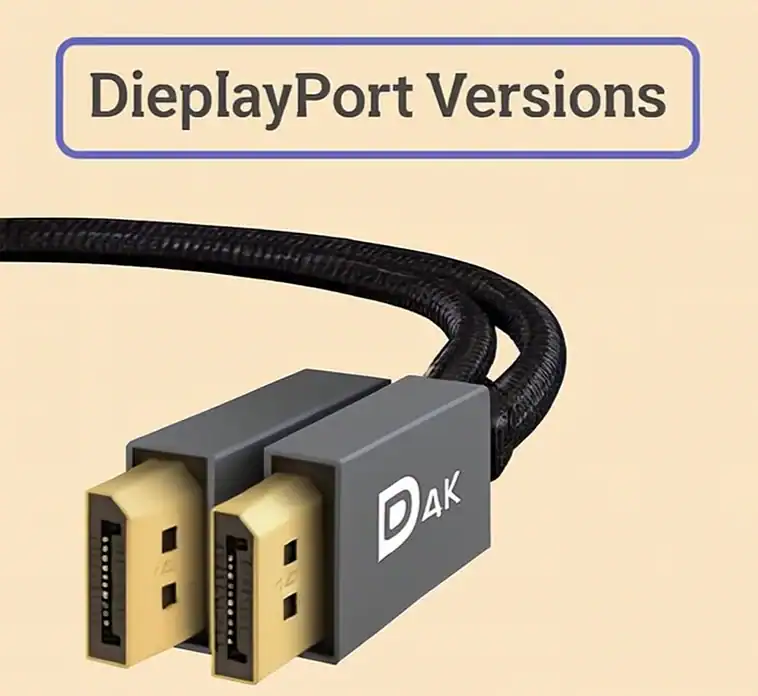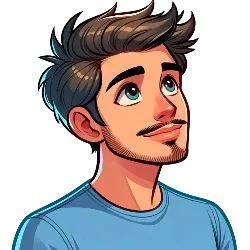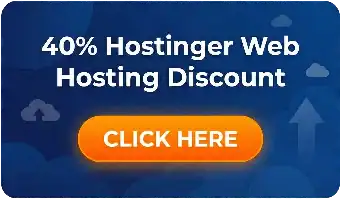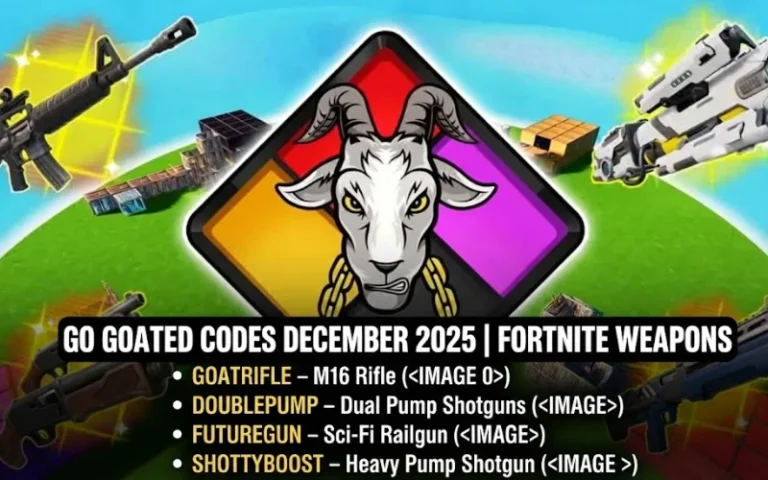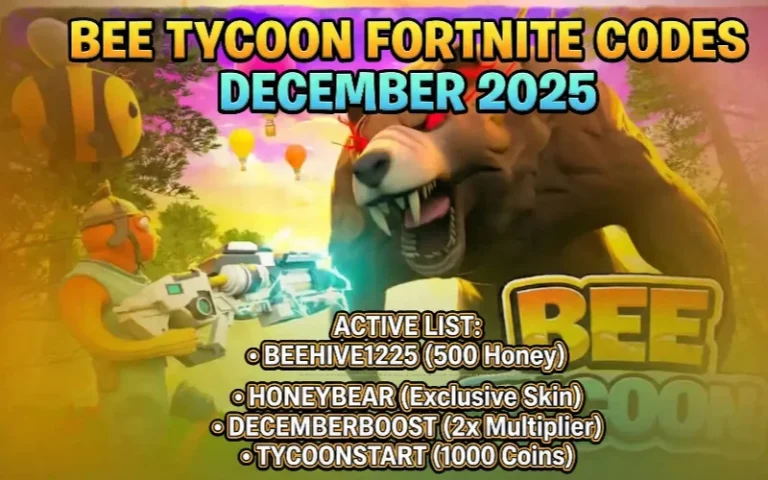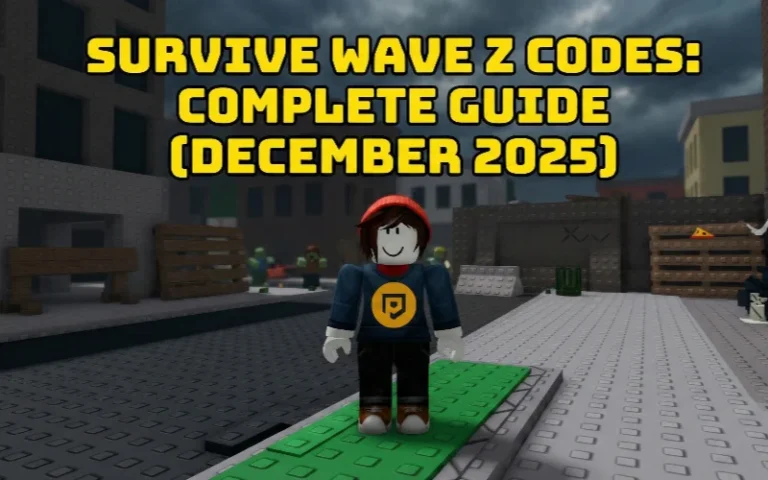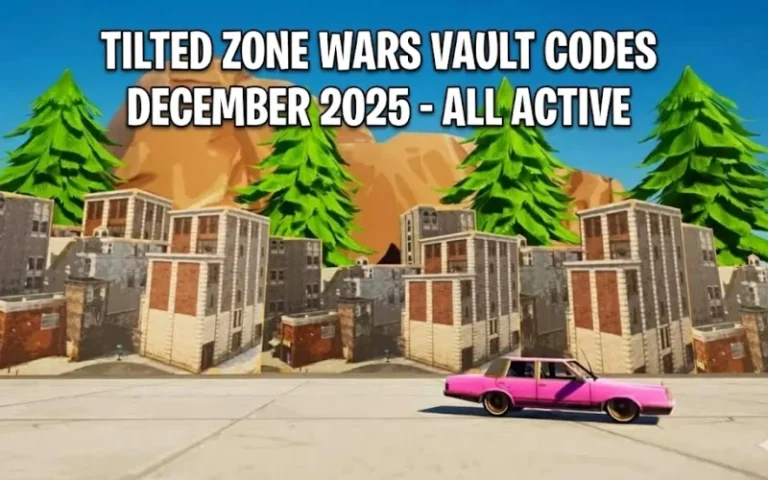This is the definitive guide to DisplayPort. It guarantees that you get the best possible visual quality. The guide that we provide here explains everything. Perhaps you are putting together a new PC or upgrading the one you already have. It is also possible that you stumbled upon the term “DisplayPort” or “DP,” but you did not really understand what it was. This link is the strongest that a computer and a monitor can share.
Things you need to know while going through the different versions of DisplayPort. Besides the DisplayPort versus HDMI comparison, we will also give you tips on how to select the right cable for your gaming, professional work, or mere casual use. The understanding of DisplayPort is the key to unlocking your display’s full potential. So let’s get started and unravel it together.
What is DisplayPort? A Closer Look

Now, what exactly is a DP port? DisplayPort is a digital display interface. It transmits not only video but also audio from a source to a display. The organisation responsible for creating the standard is the Video Electronics Standards Association (VESA). You may consider it a modern highway for visual data.
This highway links your graphics card with your DisplayPort monitor directly. It was originally designed to phase out standards such as VGA and DVI. DisplayPort brings with it a set of great advantages. For example, it can support resolutions and refresh rates that are very high. This makes it popular among PC gamers and designers in the professional field.
One DisplayPort cable is able to carry a tremendous amount of data without any loss of quality. This makes it easy to keep your setup clean and simple while still benefiting from all the features. A DP port can be found on most modern graphics cards, laptops, and high-performance monitors.
The Evolution of DisplayPort: A Version-by-Version Breakdown
DP has gone through many changes. With each new version, the bandwidth and features have increased. More bandwidth means that more information can be transferred through the cable. This makes it possible to use higher resolutions, faster refresh rates, and deeper colors. Now, let us have a look at the story of DisplayPort versions.
DisplayPort 1.0 to 1.1: The Beginning
The initial step employing DisplayPort was made in 2006 with version 1.0, which provided a maximum bandwidth of 8.64 Gbps. This was good for one 4K resolution screen operating at 30Hz. DisplayPort 1.1 was the next in the series. It increased the technology with minor changes, such as enabling fiber optic cables for longer runs without signal attenuation.
DisplayPort 1.2: A Major Leap Forward
DisplayPort 1.2 came out in 2010, and it revolutionized the game. It more than doubled the bandwidth to 17.28 Gbps on average. This was a massive improvement.
Some of the characteristics of the DisplayPort 1.2 version are as follows:
- Ability to display a 4K resolution at 60Hz.
- Able to run 1080p resolution at 240Hz.
- Implementation of Multi-Stream Transport (MST).
MST technology provides the possibility of attaching numerous displays to a single DP jack. It allows you to link several monitors. This is a perfect solution to easily manage a multi-monitor setup. A DisplayPort connection was now more powerful than ever.
DisplayPort 1.3: Pushing into 5K and 8K
DisplayPort 1.3 came out in 2014. It again raised the bandwidth, this time to 25.92 Gbps. This update was the foundation for the next-gen screens.
With DisplayPort 1.3, users could:
- Set a 5K (5120 x 2880) screen to run at 60 Hz.
- Run an 8K (7680 x 4320) display at 30Hz.
- Run two 4K monitors at 60Hz using MST.
It was also introduced to work with HDMI 2.0. This made a DisplayPort to HDMI adapter more capable.
DisplayPort 1.4: The Modern Standard for Gaming
DisplayPort 1.4, introduced in 2016, turns out to be the most popular modern standard. It didn’t increase the bandwidth from version 1.3. It still has 25.92 Gbps of usable bandwidth. But it came with a very important new feature – Display Stream Compression (DSC).
DSC is a codec that is lossless to the visual senses. It carries the video signal in a compressed form without any perceptible loss of color or detail. Hence, DisplayPort 1.4 can take advantage of this to significantly push up resolutions and refresh rates.
Main gains of DisplayPort 1.4:
- 8K resolution at 60Hz with HDR.
- 4K resolution at 120Hz with HDR.
- Improved audio transport.
This iteration has been developed to meet the most severe needs of the user. Such users would be professionals who are involved in 8K video editing and gaming at an extreme level. Even though devices with a DP port for 2.1 are still quite rare, they are the new trend in the display industry.
DisplayPort vs HDMI: A Detailed Comparison
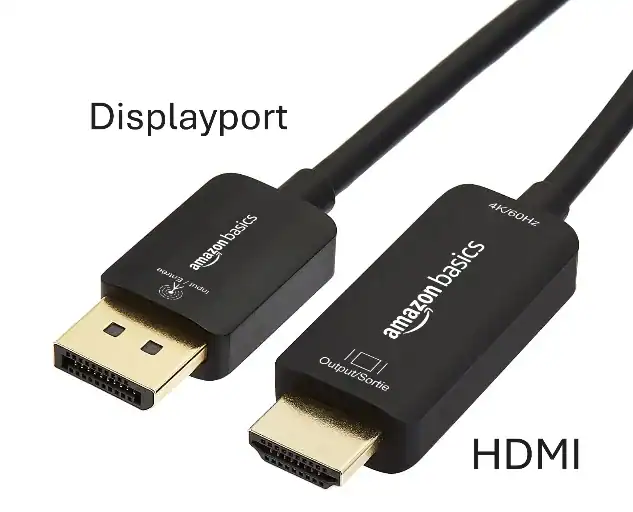
When we talk about DisplayPort vs. HDMI, the very basis of their dissimilarity lies in the fact that they originate from different fields. DisplayPort was conceived as a solution for computers and monitors. HDMI, on the other hand, was targeted for the needs of consumer electronics, such as televisions, gaming consoles, and home theater systems. This fundamental difference in focus basically tells us what to expect both in terms of the DP port vs HDMI features and capabilities.
Speaking in terms of sheer energy, the most recent DisplayPort 2.1 is the one that has the highest bandwidth to maximum it can offer, which is a whopping 77.37 Gbps. This number considerably exceeds that of HDMI 2.1, which still offers a strong 42.6 Gbps. The additional bandwidth puts DisplayPort in a better position for future, super-high-res screens.
On the other hand, another difference that comes to mind is multi-monitor support. The platform that makes use of the unique Multi-Stream Transport (MST) capability is DisplayPort. This feature enables you to link a number of monitors along a “daisy-chain” that is sourced from only one port of your computer. On the other hand, HDMI must be equipped with a separate port for each of the monitors, so DisplayPort presents a neat solution for complicated setups.
Both standards come in various connector shapes. DisplayPort utilizes its regular connector, Mini DisplayPort, which is smaller, and it can also be run through a USB-C port that is versatile. HDMI is available in three formats: standard, Mini, and Micro. Besides, HDMI features such as Audio Return Channel (ARC/eARC) allow the TV to receive audio from the TV and send it out to the soundbar.
DisplayPort vs. HDMI: The Ultimate Showdown
People often ask whether they should go for DisplayPort or HDMI, and it is a great question indeed. Both interfaces are excellent digital, but they differ in certain aspects. The decision often boils down to your main use case. The DP port vs HDMI discussion is a hot topic among PC users.
The Core Differences
The differences between DisplayPort and HDMI are outlined here.
- Primary Use Case: DisplayPort is geared towards PC users. It is made for computer monitors and graphics cards. On the other hand, HDMI was made for consumer electronics such as TVs, Blu-ray players, and game consoles.
- Bandwidth: DisplayPort versions used to have higher bandwidths than their HDMI counterparts. Nevertheless, HDMI 2.1 has narrowed this difference to a great extent, and it is now on par with DisplayPort 1.4. DisplayPort 2.1 remains the leader with the highest bandwidth.
- Features: High resolutions, high refresh rates, and HDR are supported by both standards. However, the one that is more common than the other is a certain feature. For instance, the process of daisy-chaining multiple monitors (MST) is a feature unique to DisplayPort.
- Adaptive Sync: Both interfaces are compatible with adaptive sync technology (G-Sync/FreeSync). DisplayPort has had broader support for this on PC for longer. HDMI 2.1’s Variable Refresh Rate (VRR) allows the same functionality on modern TVs and consoles.
A Guide to DisplayPort Version Capabilities
First, a look back at each DisplayPort version’s capabilities to see how the technology has developed. The debut voyage was with DisplayPort 1.0 and 1.1, which provided a maximum bandwidth of 8.64 Gbps. As the very first standard, it was perfectly fine to support resolutions such as 4K at 30Hz and also laid the groundwork for simple video and audio transfer.
The next step was to upgrade to DisplayPort 1.2. It doubled the bandwidth to 17.28 Gbps, a huge jump that made it possible to run 4K resolution at 60Hz very smoothly or 1440p at up to 165Hz. One of the highlights of the new feature was Multi-Stream Transport (MST), which enables users to connect multiple monitors in a chain.
Then, DisplayPort 1.3 went up in bandwidth to 25.92 Gbps. A move that was important for leading the first wave of 5K displays at 60Hz and allowing 4K monitors to run as fast as 120Hz for those interested in high-resolution tech.
The present industry standard is DisplayPort 1.4. This place features a bandwidth of 25.92 Gbps, the same as previous communication technologies. However, the announcement of a facility called Display Stream Compression (DSC) is what sets it apart. This lossless compression technique makes the bandwidth twofold due to its high performance. Using DSC, it is able to support 8K resolution at 60Hz or 4K at 144Hz, both with HDR, which is perfect for current-day gaming. The latest DisplayPort 2.1 is a record-breaking, high-performance version of the DisplayPort series. It can use up to 77.37 Gbps of bandwidth at its utmost. This ultra-fast speed is aimed at displays of the next generation, thus allowing uncompressed 8K at 85Hz or 4K at an amazing 240Hz, which makes it definitely.
Which One Should You Use?
- For PC Gamers, DisplayPort is a better choice than HDMI. It is the best way to ensure that you have the highest refresh rate that your monitor can provide. Apart from that, it also offers strong support for G-Sync and FreeSync.
- Laptops: It is a matter of preference as business laptops normally utilize DisplayPort via a USB-C connector; however, some of them have a regular HDMI port for connecting to projectors and TVs.
- Multi-Monitor Setups: No other connector can beat DisplayPort when it comes to the MST (daisy-chaining) feature.
Understanding DisplayPort Cables

It is very important to know that a DisplayPort cable alone does not have a “version” in any sense. For example, you will not come across a digitally “DisplayPort 1.4” cable. On the other hand, the cable is licensed according to the bandwidth that it can handle without issues.
Cable Certification, Not Version
When you purchase a DisplayPort or DP cable, you get a cable with a certain data rate.
- HBR (High Bit Rate): A bandwidth equal to DP 1.0/1.1 is delivered.
- HBR2 (High Bit Rate 2): The maximum bandwidth for DP 1.2 is 17.28 Gbps.
- High Bit Rate 3 (HBR3): It uses 25.92 Gbps, which is the bandwidth of DP 1.3/1.4.
- UHBR (Ultra High Bit Rate): The bandwidth of DP 2.1.
To use DisplayPort 1.4 features, it is necessary to have a cable that has been HBR3 certified. For using DisplayPort 2.1, a new UHBR-certified DisplayPort 2.1 cable is required. If a lower specification cable that is older is used with a higher specification port, it can cause issues. The monitor may be flickering, showing some artifacts, or even completely black.
Does Cable Quality Matter?
Definitely, without any doubt. A high-quality, VESA-certified DP to DP cable guarantees a signal that is stable and reliable. A cable of a lower quality may not be able to provide the bandwidth that is necessary for the advertised service. Moreover, it is possible that these cables will not have the correct shielding, and therefore, they will become the source of interference from other electronic devices. It is always recommended to get a quality cable, such as DisplayPort, from a trustworthy brand at your disposal. This small amount of money that you spend on the cable is like a shield for your high-performance hardware.
Adapters and Converters: Connecting Across Standards

Let’s say your laptop has a DisplayPort and your monitor is only equipped with an HDMI port. In this case, you will need an adapter. Although adapters are very common, we should note that they have their limitations.
DisplayPort to HDMI
Using a DisplayPort to HDMI converter is one of the choices. An output of a DP on a graphics card can also be connected to an HDMI input on a monitor or TV. This is very useful for flexibility. A DisplayPort to HDMI port connection is simple to set up.
There are two types of DisplayPort to HDMI adapters:
- Passive Adapters: Such are uncomplicated and low-priced. They depend on the graphics card’s feature of sending an HDMI signal from the DisplayPort port (this feature is known as “DP++” or “Dual-Mode”). Most, but not all, DisplayPorts support this. Passive adapters typically have less power and thus, they generally have a maximum resolution and refresh rate.
- Active Adapters: They are equipped with a chip that is the active one, switching from the DisplayPort signal to the HDMI one. The use of these devices is mandatory if the source does not support the DP++ standard. Higher resolutions and refresh rates can be supported by active adapters, which are also more dependable. An active adapter is the best choice of a video port to HDMI adapter for perfect performance.
Note: It is important to know that when you use a DisplayPort to HDMI adapter, your connection will only be as good as the HDMI standard. Usually, for example, you won’t be able to run G-Sync or FreeSync through such a connection.
Mini DisplayPort and Other Connectors
Although the standard DisplayPort connector is most often found on desktops, other forms are also available.
Mini DisplayPort
Mini DisplayPort is a smaller version of the normal connector. Apple designed and extensively used it on their MacBook and iMac. Subsequently, VESA also accepted it as the official standard. The electrical properties of a tiny DisplayPort are identical to those of a regular DisplayPort. All you need is a basic adaptor or another cable.
Microsoft also incorporated Mini DisplayPort in its Surface Pro series of products for a long time. It performs in the same way as the larger version.
DisplayPort Over USB-C
USB-C is the most versatile connector today. A lot of computer laptops and some desktop graphics cards employ USB-C to carry a DisplayPort signal. This is known as “DP Alt Mode” (Alternate Mode).
This signifies that a single USB-C port can:
- Send video and audio (via DisplayPort).
- Move data (such as a normal USB port).
- Provide power to your laptop.
That is very convenient indeed. This also enables single-cable docking solutions. It is important to keep in mind, nevertheless, that certain USB-C connections might not support DP Alt Mode. Therefore, be sure to check your device specifications before making any purchases.
Choosing the Right DisplayPort for Your Needs

How can you be sure which DisplayPort version is the most suitable for your needs? It’s basically about making sure the source (your PC) is compatible with the display (your monitor).
For Gamers
If you are a gamer, then your primary concern would be high refresh rates and low latency.
- 1080p or 1440p Gaming: DisplayPort 1.2 is typically good for 144Hz or 165Hz at these resolutions. However, DP 1.4 is more reliable if you want to go beyond that and have better HDR support.
- 4K Gaming: To play at 4K and with a high refresh rate (120Hz or 144Hz), DP 1.4 with DSC is a must. Right now, this is the ideal location for high-end gaming.
- Future-Proofing: If you are purchasing a top GPU and a very new monitor with a DisplayPort, search for DisplayPort 2.1. This will guarantee that you are prepared for the future.
For Content Creators
Content creators such as video editors and graphic designers are concerned primarily with the resolution and color accuracy of their devices.
- 4K Video Editing: DP 1.4 can accommodate the necessary bandwidth required for 4K workflows, especially with 10-bit color for the precise HDR grading.
- Multi-Monitor Setups: DP’s MST feature is a great advantage. A single DP 1.4 port can power two 4K monitors, clearing your workspace.
- 8K Workflows: In the case of working with 8K video, DP 2.1 is the only way to have fuss-free, uncompressed editing at high refresh rates.
For Office and General Use
In performing routine tasks like surfing the internet, mailing, and using office software, your requirements are quite minimal.
- Single Monitor: A monitor display port with version 1.2 is more than enough for a standard 1080p or 1440p office monitor.
- Dual Monitors: DisplayPort 1.2 and its MST feature are perfect for an efficient dual-monitor office setup. You can easily connect two 1080p monitors. Most modern integrated graphics can handle this.