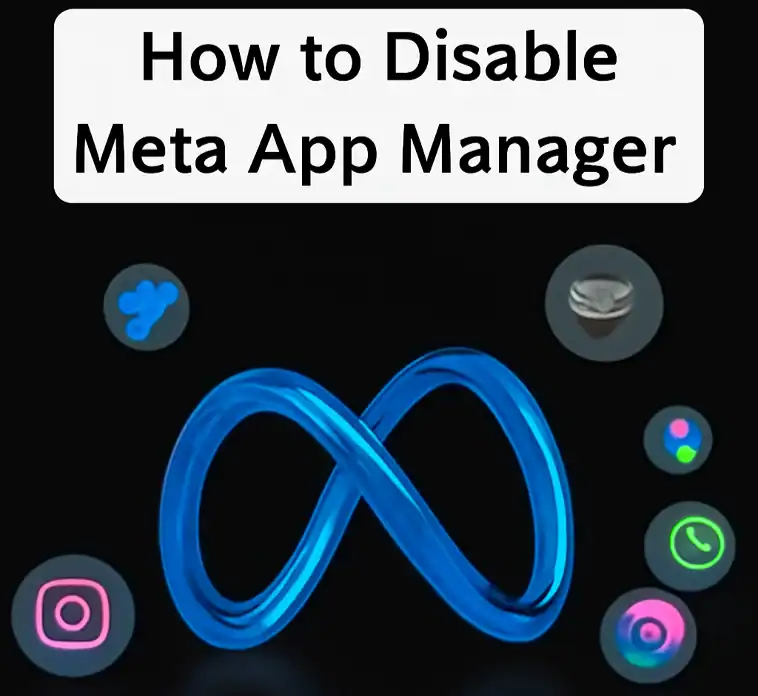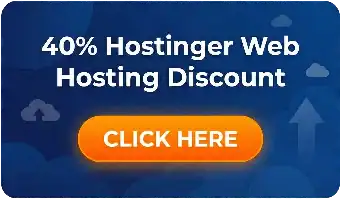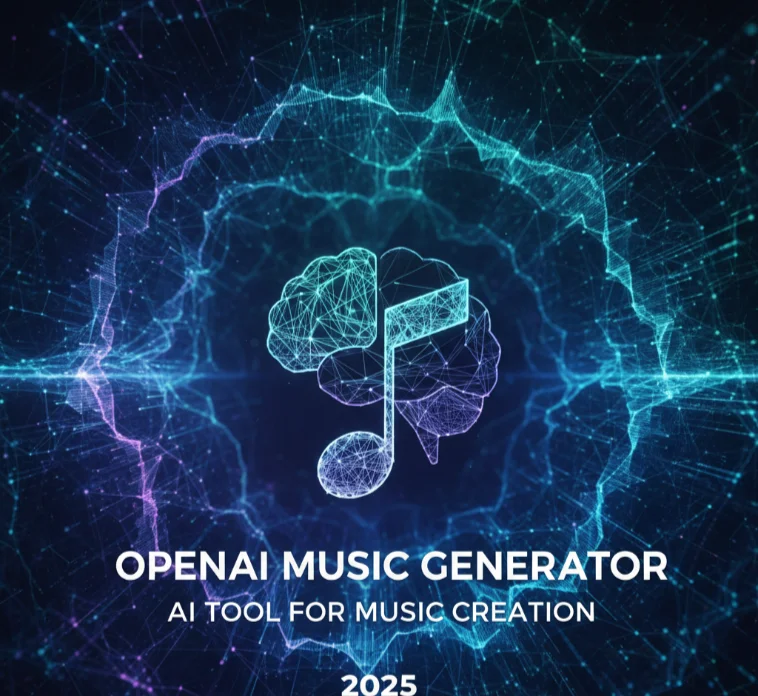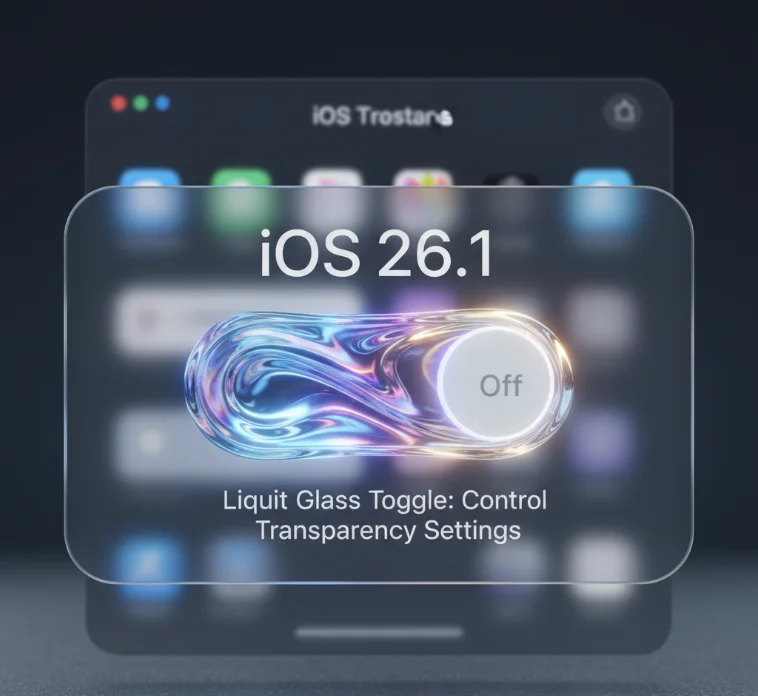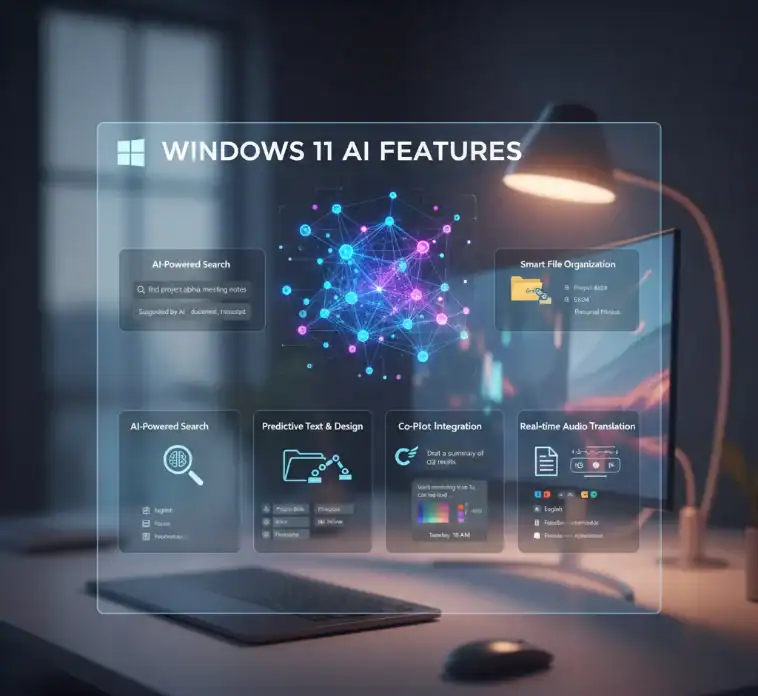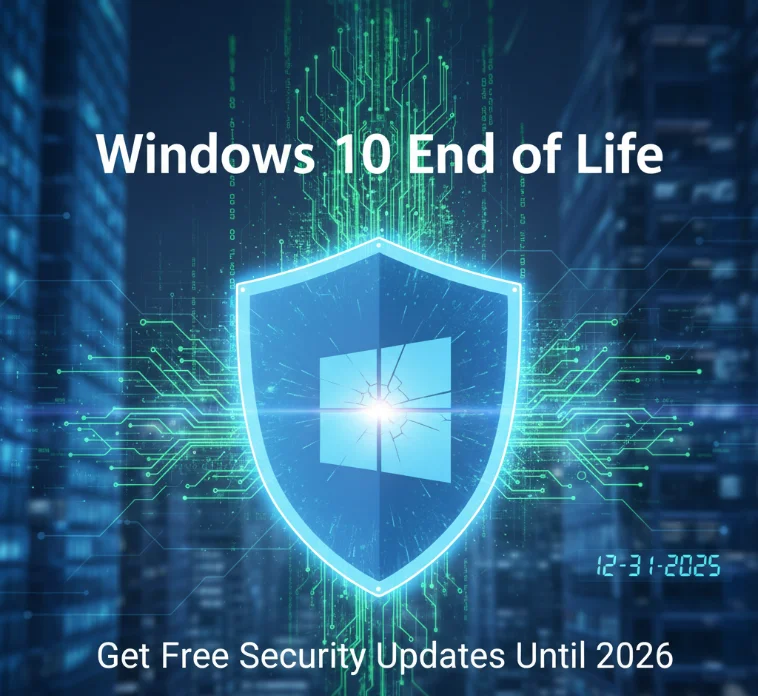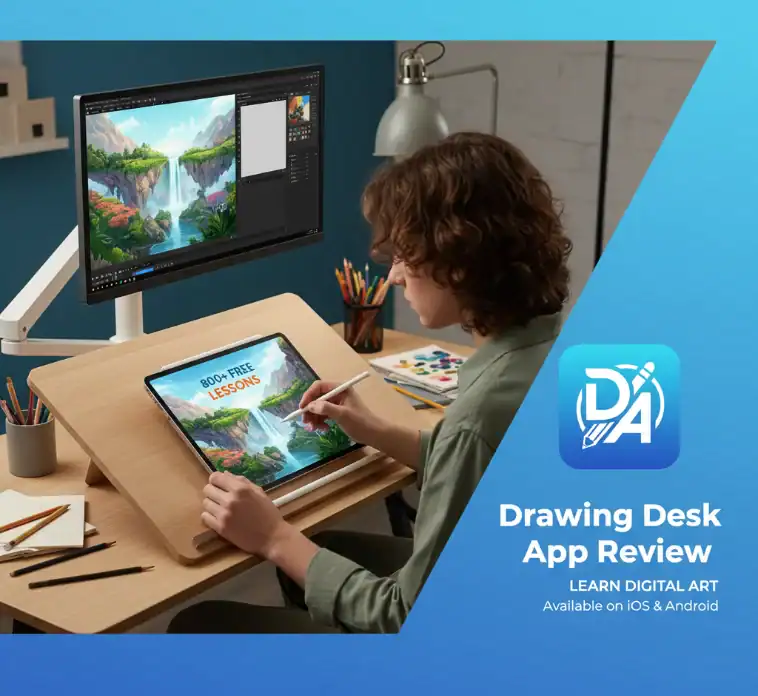Many people who use Android don’t like the Meta App Manager. When should you consider shutting down Meta App Manager? There are some signs that Meta App Manager might be making your device run slower.
When Meta App Manager caches data, it can cause problems with device storage. Over time, the app can save a lot of temporary files, update packages, and app data. This can add up to a lot of gigabytes. People who don’t have a lot of room to store things might notice that the room they do have is getting smaller without any warning.
People with limited data plans also have to deal with the fact that using the network can quickly add up. Meta App Manager downloads updates, keeps connections to servers, and syncs user data regularly. These things can use up hundreds of megabytes every month without the user knowing or giving permission.
When You Should NOT Turn Off the Meta App Manager
Sometimes, turning off Meta App Manager will make things worse. People who use Facebook and Instagram a lot will benefit from the automatic update system and the apps working better. The manager makes sure that these apps get new features and security updates when they are supposed to.
You should keep Meta App Manager on if you use Facebook Pages, Instagram Business accounts, or Meta ads for your business. The app is great for work and keeps work connections stable.
If you turn off Meta App Manager the wrong way, WhatsApp users might have trouble connecting. WhatsApp can work on its own, but the manager is best at handling some of the more complicated features. People who talk to each other a lot on WhatsApp should be careful.
Devices with a lot of storage and fast processors might not be hurt too much by Meta App Manager. The app’s resource needs won’t noticeably slow down modern flagship smartphones. Turning it off on high-end devices might not help much.
You might want to keep the manager open if you frequently install and uninstall Meta apps. It helps you keep track of all your Meta apps and makes sure they work well with the systems on your devices. These users care more about how easy it is to use than how many resources it uses.
Before You Turn Off
Make sure to back up all the data on your device before you try to turn off Meta App Manager. Take pictures of your important settings, login information, and other things that are unique to you. If you ever need to, this guide will show you how to turn Meta App Manager back on.
Check how much space is left on your device and how you are currently using the battery. These basic measurements will show you how well turning off Meta App Manager works. Make sure these numbers are right by checking them for a few days.
Before you turn off the manager, make sure all of your Meta apps are up to date. This makes sure that you get the newest security and feature updates. Meta App Manager can help you get older versions of apps to work with newer ones.
You will have to find other ways to keep Meta apps up to date if you want to turn off the manager. Most Meta apps can be updated through the Google Play Store, but some features might not work as well without the dedicated manager system.
Methods to Disable Meta App Manager
Step 1: Turn it off in the Android Settings
Using Android’s built-in app management settings is the safest way to turn off Meta App Manager. This method keeps the system stable and stops the app from running in the background.
To get to Apps or Application Manager, go to the Settings menu on your device. The name of the menu changes depending on the version of Android and the maker of the device. Get a full list of all the apps that are already on your device.
This restart stops any background processes that are still running and makes sure that the configuration that disables them is fully applied to all parts of your device’s operating system.
Method 2: The “Clear Data and Force Stop” Method
The “force stop” method is a quick way to stop Meta App Manager, but it doesn’t last long. This is a good way for people who want to see what happens before they close the app for good.
Open the settings menu on your device to get to Meta App Manager. On the Meta App Manager app page, go to the Storage settings. Click Clear Cache and then Clear Data to delete all of your saved data. This time of observation helps you see if the changes make your device work better in a way that is easy to see.
You could try using task manager apps if you don’t want Meta App Manager to start up on its own. Some third-party task managers can keep force stop conditions in place and stop apps from starting up on their own.
Method 3: ADB Commands for People Who Know How to Use Them
The best way to turn off the Meta App Manager is with the Android Debug Bridge commands. Download the Android SDK Platform Tools package to your computer to get ADB tools. Run “adb shell pm list-packages -d” to see if the disabling worked. Meta App Manager should be on the list of apps that are turned off on your device.
Method 4: Getting Rid of Bloat with Tools from Other Companies
Let the debloater app do things like be a device administrator and access accessibility services. These permissions let the tool change settings for apps and the system in a safe way.
Open the debloater program and look for Meta App Manager in the list of system apps. Most debloater tools sort apps into groups and give a short description of what each one does.
Choose Meta App Manager, then click the option to turn it off from the list of actions. Most debloater tools have a lot of choices, like disabling, uninstalling, and freezing, for different situations.
Before you change anything, make a backup profile in the debloater app. This feature makes it easy to turn apps back on if you have problems or want to undo the changes later.
After you turn off Meta App Manager, look at Your Device.
Check your storage space to see if turning off Meta App Manager stops the cache from building up. For the first few days, check how much space you’re using every day. After that, check it once a week to see how things have changed over time. You should be able to see that your storage is taking up less room.
Check to see if all of the Meta apps still work without the manager. When you turn off Meta apps, write down any error messages or other strange things that happen. Make a list of specific features that might not work right without Meta App Manager and take pictures of error messages.
Other Ways to Handle Meta Apps Without the Manager
You can use different versions of Facebook and Instagram in your web browser. These web versions have all the main features and don’t need separate app managers or a lot of device resources.
Considering How It Affects Performance
When Meta App Manager isn’t doing anything, it’s usually doing maintenance work in the background. During these times, the way the CPU uses resources gets better. Because of this drop, the device will run cooler, and the parts may last longer.
People who have limited data plans use a lot less data on the network. Depending on how often you use it and how often it checks for updates, Meta App Manager’s background syncing and update checking can use between 100 and 500 MB of data each month. For more insights on battery drain issues, check our detailed guide.
Things to Think About When It Comes to Safety and Best Practices
If you turn off the Meta App Manager, it might take longer for security updates to come out for Meta apps. This could leave users open to security holes. Use good antivirus software to keep an eye on your device for security problems that automated systems might not find.
How to Get Meta App Manager to Work Again When You Need It
Most third-party debloater tools have a restore feature that lets you turn apps back on that you had turned off before. Open the debloater app and go to your backup profile to undo changes in a planned way.
Things to Keep in Mind for Each Device
Samsung Devices
Partnership agreements can help Meta App Manager work better with system processes on Samsung devices. People who use Samsung devices might have to do different things to turn them off. They should look for help in forums that are specific to their devices.
OnePlus Phones
It’s usually easier to turn off Meta App Manager on OnePlus phones with OxygenOS settings. The steps are mostly the same as for stock Android, but OnePlus devices may ask for more confirmation or give more warnings.
Xiaomi MIUI System
If you have a Xiaomi MIUI system, you may need to do more to stop the Meta App Manager from starting up by itself. MIUI’s aggressive memory management can make it hard to turn things off in the usual ways. You might have to change your settings.
Huawei and Honor Devices
Google services are limited on Huawei and Honor devices that run EMUI, so they may not have the Meta App Manager. People who use these devices may need to find other ways to fully control their Meta apps.
Stock Android Devices
With only a few changes from the manufacturer, stock Android devices let you turn off features. Google Pixel and Android One devices work like other devices most of the time, with no problems or special needs. For users experiencing frozen apps, our troubleshooting guide can help.
Taking Care of and Keeping an Eye on Things for a Long Time
Weekly performance checks will help your device run at its best after you turn off Meta App Manager. To make sure the changes keep working over time, check the battery life, storage space, and app performance.
Once a month, check to see how well the Meta app works. You can turn off Meta App Manager and check it every three months if you want. This will help you figure out if you need to turn it back on based on how you use it. You should think about things like how your device works now, how you’ve used it differently over time, and new Meta features.
As part of your yearly full review, you should compare how well your device works with other devices that use Meta App Manager. This comparison helps show that there are benefits to being disabled for a long time.
Make sure you know about Meta’s new rules for sending out updates and managing apps. Company announcements could change how Meta apps work without having their way to manage them. To understand whether Meta App Manager is truly essential or excess, read our comprehensive analysis.
Frequently Asked Questions
If I turn off Meta App Manager, will my Facebook or Instagram apps stop working?
Is it possible to completely uninstall Meta App Manager instead of just turning it off?
How much battery life will I save if I close the Meta App Manager?
Will I still get messages from Facebook and Instagram if I turn off Meta App Manager?
Is it safe to turn off Meta App Manager on all Android devices?
Conclusion
You can choose whether or not to turn off the Meta App Manager. You should think about stopping using Meta App Manager if you want to. Your device is older or not as powerful. You are having problems because you don’t have enough storage space or your mobile data plan is too small.
You don’t use Meta’s apps’ resources very often, and you would rather have more control over them. You should keep the Meta App Manager on, though, if you really like how easy it is to have all of your Meta apps taken care of for you and how smoothly updates happen.
You can only do this through the Google Play Store. Turning off the manager can be good for your phone because it will last longer, have more storage space, and use less data. But it can also mean that security updates come later, and some features that are already there are lost. Ultimately, you must determine whether the enhanced performance and control justify relinquishing automated management.