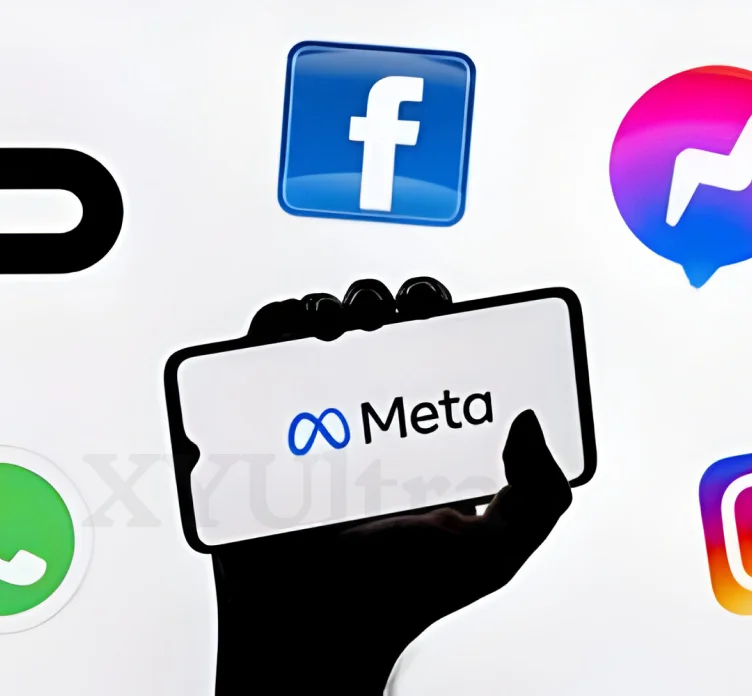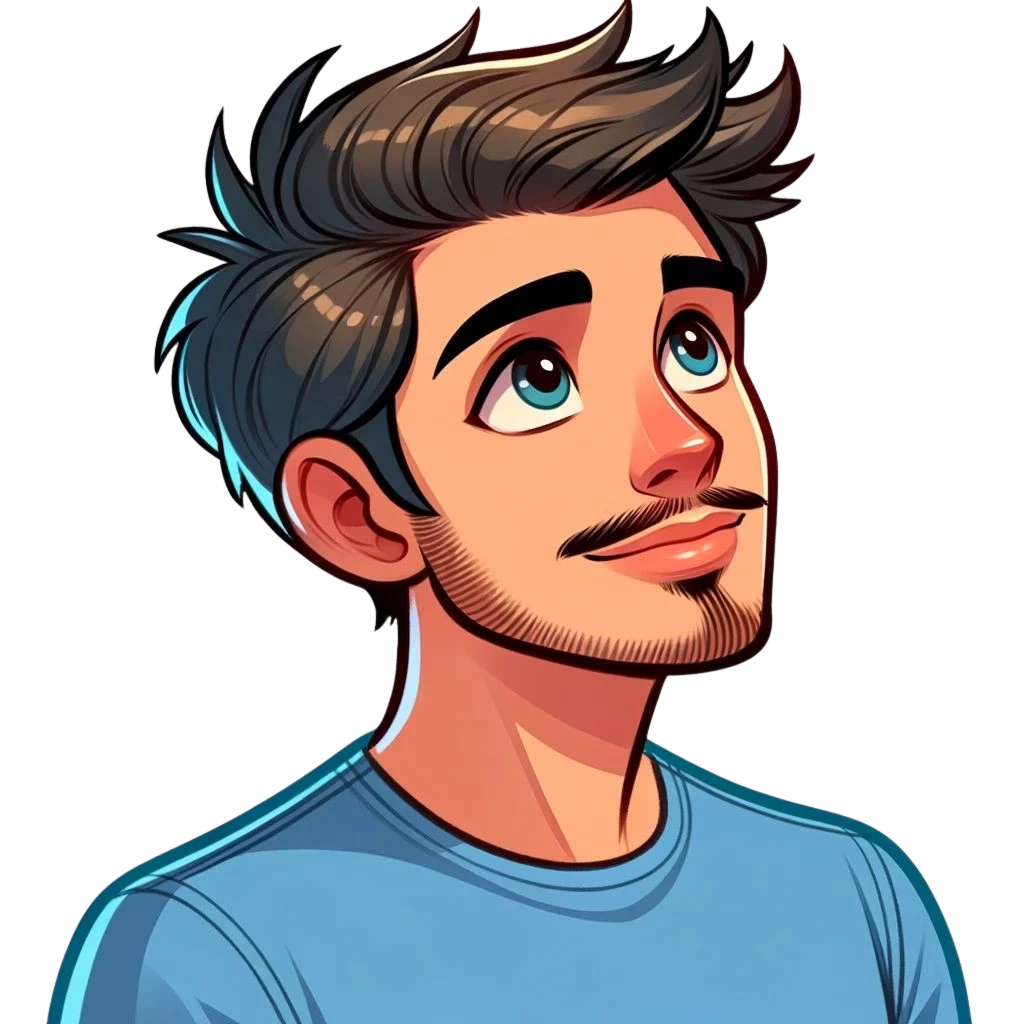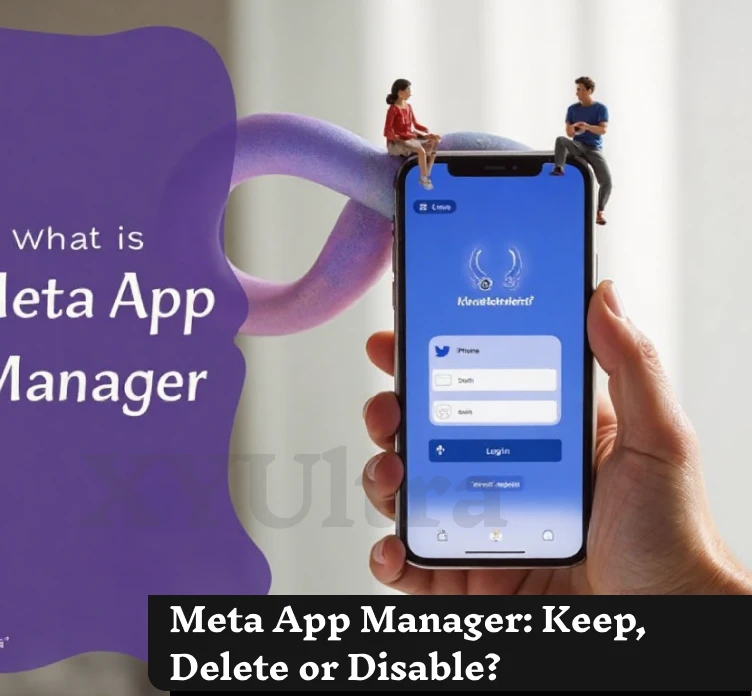AirPods are one of the most popular wireless headphones on the market right now. People love how well they work with Apple devices. It might be hard to use your AirPods with a laptop, though, whether it’s running Windows 10, Windows 7, Windows 11, or another system. Don’t be afraid! This big guide will teach you how to connect your AirPods to your laptop step by step so that you can have your wireless listening experience without any problem.
What You’ll Learn in This Guide
- How to connect AirPods to a Windows laptop (Windows 10, 7, and 11)
- Special instructions for AirPods Pro and older models
- Troubleshooting tips for common pairing issues
- How to pair AirPods even if the pairing button is not responding
After finishing this manual, you will be able to pair your AirPods across various laptop setups without failure.
Understanding AirPods Compatibility With Laptops
Before we go through the ‘process of pairing’, it is essential to understand that AirPods can be used with almost all Bluetooth devices, including Windows laptops. Although they perform perfectly with Apple products because of advanced features like automatic switching and Spatial Audio, they can still produce great sound on non-Apple devices.
In case you are trying to figure out why it takes a little more effort to connect AirPods on a non-Apple laptop, it is because processes like instant pairing via iCloud are only for Apple devices. Nonetheless, using Bluetooth, the procedure of connecting AirPods to your laptop is equally simple.
How to Connect AirPods to a Windows 10 Laptop
Step 1. Enable Bluetooth on Your Laptop
- Click on the Start Menu and then select Settings (gear icon).
- Pick up Bluetooth and other devices from the list of devices.
- Turn the Bluetooth toggle switch to “On.”
Step 2. Put Your AirPods in Pairing Mode
- First of all, place your AirPods inside the case, and the lid should be open.
- Hold down the button on the back of the case until the white LED light starts to flash. Now your AirPods are ready to connect.
Step 3. Pair Your AirPods to Your Laptop
- Click on your laptop. Add Bluetooth or another device.
- Among the choices, select Bluetooth.
- On the list of devices available, you will see “AirPods” or the model name (e.g., “AirPods Pro”). Enter it to start pairing.
- The connection of your AirPods is indicated if it appears under “Audio,” which means the connection is confirmed.
That’s all. Now, you can use your AirPods with your Windows 10 laptop.
How to Connect AirPods to a Windows 11 Laptop
If you are working with a Windows 11 laptop, then the procedure is almost the same, with only a slightly changed interface.
- Launch Settings through the Start Menu and navigate to Bluetooth & devices.
- Turn on the Bluetooth switch.”
- Place your AirPods in pairing mode (follow the earlier explanation), then click Add device.
- On the list, find your AirPods and tap on them.
- Allow the laptop to register the connection!
Next time, Windows 11 can fetch the list of devices that were connected earlier, and thus, a quick repeat connection of your AirPods will be possible.
Connecting AirPods to a Windows 7 Laptop
Windows 7 is less commonly used today, but the OS still allows us to connect Bluetooth devices such as AirPods. Follow the steps to do so:
- Navigate to Control Panel> Devices and Printers.
- Click Add a device.
- Put your AirPods in pairing mode by holding the button on the case until the light blinks white.
- Pick your AirPods out of the list, and then click Next to finish the pairing.
In case any compatibility issues arise, it is possible that you will have to install some additional Bluetooth drivers.
How to Connect AirPods Pro and AirPods 4 to a Laptop
To connect AirPods Pro or AirPods 4, follow the steps above, which are very similar. But you have to remember the following:
- Additional characteristics: The AirPods Pro is indeed a device with Active Noise Cancellation (ANC) as one of its main features. However, these features would be more natural on an Apple device, yet you can still change them manually with the help of the AirPods button or in the sound settings of the laptop.
- Auto Detection: When Auto Ear Detection is not functioning properly, it is a good idea to switch off the feature so that you do not get any interruptions, especially when the device you are using is not an Apple device.
The new AirPods 4 offer great sound and battery life that will surely satisfy their users even when the connection is with a Windows laptop.
Troubleshooting Common Pairing Issues
What if Bluetooth is Missing on My Laptop?
If you are unable to locate the Bluetooth settings on your laptop, check if your device is Bluetooth-enabled. The laptops that are old may need a Bluetooth dongle to turn on the feature. The dongle is cheap and is enough to make any device Bluetooth-capable.
How to Connect AirPods to a Laptop With No Button
Some AirPods units (or cases) might have a button that is not working or even missing. You can fix this as follows:
- Please make sure that your AirPods have a full charge.
- Without pushing any buttons, just open the charging case lid near the laptop.
- On the laptop, in the pairing menu, do a manual search for Bluetooth devices.
AirPods Not Showing in the Device List
When you are pairing and the devices list, AirPods are not there, then:
- For 15 seconds, hold down the button on your AirPods to reset them. The light will then turn amber and then white.
- Turn your computer off and on again, and then pair it again.
Audio Issues After Connecting AirPods
If your AirPods are connected but the sound is like it loses part of the signal or cuts out, then:
- It’s important to make sure that the AirPods are set as the computer’s default sound device.
- Make sure that no other devices are disturbing the Bluetooth connection.
- Keep the Bluetooth drivers on your laptop up to date.
Why Knowing How to Pair AirPods to a Laptop is Essential
Knowing how to ‘connect AirPods’ to a laptop is a convenience that not only makes life easier but also leads to increased productivity. It does not matter if you are participating in Zoom meetings, watching movies, or just listening to music; learning this procedure is an assurance of getting the most out of your wireless earphones.
Key Takeaways
- Connecting AirPods with a laptop entails turning on Bluetooth, setting AirPods in ‘pairing mode’, and choosing them from the list of devices.
- Many Windows versions (e.g., 10, 7, 11) may have different interfaces, but the procedure is almost the same.
- Resolving typical problems like missing drivers, no response from buttons, or sound troubles guarantees a trouble-free user experience.
If your AirPods continue misbehaving, it is advisable that you reach out to Apple Support or look for the manufacturer’s guide to have more assistance.
You are about to enjoy the wireless world at a new level!