Ultimately, as you can see from this comprehensive guide, this error isn’t something you need to take to heart, and the above methods will help you fix the issue easily.
It’s one of the most annoying messages a person who uses a computer can see: you turn on your monitor to work or play, and unfortunately, you’re greeted by a blank screen and the phrase, “No DP signal from your device.” This error message means that even though your monitor is on, it’s not connected to your PC (or another video source). Almost everyone occasionally experiences this issue, but it is usually resolvable. It can be as basic as a bad connection or more complex, involving software issues or hardware malfunctions. Whether you run a plain-Jane Dell desktop or use a cutting-edge Alienware system with the best graphics on the market, or add a dual monitor and a Dell docking station to your setup, the principles of troubleshooting are the same.
In this guide, we will present everything you should know to troubleshoot the no DP signal error so that you can fix any issues you run into and get your display working as intended.
What Is the “No DP Signal from Your Device” Error
Before we delve into what you can do about it, just know that the message itself and the reason why this might happen are pretty normal.
What is a DP Signal from Your Device?
A “DP signal” refers to a digital signal transmitted to the monitor from your computer’s graphics card (the “device”) through your DisplayPort cable. A cutting-edge audio/visual interface for high-definition audio and video is called DisplayPort (DP). When the monitor says No DP signal found, that means it is powering up fine, but is not connected (sender is away or someone is stealing your girl’s monitor) or hearing anything from the computer on this DP cable.
The connection isn’t just a wire; it’s a digital “handshake” process in which the computer and monitor recognize each other and cooperate on some of the settings, like resolution and refresh rate. So any failure from the communication chain across these layers will give you the error you are observing.
Most fixes for the ‘No DP Signal’ error
Here are a few reasons for there not being a signal on your monitor. Solving a problem starts with identifying the cause.
-
Connection Problems: Usually, the issue is with connecting something. The DisplayPort to DisplayPort cable may be unplugged, not seated properly, or connected to the wrong port.
-
Bad Hardware: The DisplayPort cable that you are using may be defective. More rarely, there could be a problem with your monitor or your computer’s graphics card when it comes to the DisplayPort port.
-
Wrong Input Source: In some cases, the monitor might be set to a different input source, like HDMI or DVI, and turning it on will take it back to the last source displayed.
-
Mounted Issue: The drive issue is the typical issue that causes this error, the drivers have been corrupted, or they have not been installed properly or the drivers are outdated. It is a common problem, particularly following a Windows 11 update.
-
Power State Problems: The machine may be in a low power state and not ‘waking up’ properly, or the monitor could be in a low power state.
-
BIOS/UEFI Settings: Some settings in your computer’s BIOS or UEFI can limit or stop it from booting to the DisplayPort output.
-
Docking Station Conflicts: Options (depending on the detected outputs of your Docking Station). Users who are receiving a No DP signal from your device we’ve been contacted us regarding frequent issues with a Dell Docking Station.
First: Some Basic Troubleshooting for “No DP Signal”
The first thing is to always try the simplest solutions. These measures are the most used ones and can solve most of the no DP signal problems if you don’t have any technical knowledge.
Check All Power Connections
While it might seem obvious, a poor power source is a common culprit.
-
Monitor Power: – Verify that power is reaching the monitor. Make sure the power cord for the monitor is connected to both the monitor and the electrical outlet. Verify the power LED on the monitor is on.
-
Computer Power: Ensure Your Computer is Fully Powered On. Listen for fans and watch for status lights. If it’s a laptop in a docking station, don’t assume power is getting to it; the laptop may be dead, and no lights that way.
Reseat the DisplayPort Cable Firmly
A loose DP-to-DP cable is the main reason for the invalid operation error. DP connectors don’t have spring-loaded latches, and you must ensure that the latches are depressed before pulling the connection.
-
Power down your computer and monitor.
-
Now, securely unplug your DisplayPort cable from both your monitor and the back of your PC. If it does, squeeze the release tabs on the connector.
-
Wait 30 seconds for any remaining power to dissipate.
-
Insert the monitor cable DisplayPort back into the device. Be sure you hear and can feel it clicking into its final position. It should not be loose and wobbly.
-
This way, you always turn the monitor on first, then the computer.
Choose the Right Input Source on Your Monitor
Your monitor could be expecting a signal on the wrong “channel.” I’d reckon most monitors would have more than one input (HDMI, DVI, DisplayPort).
-
Turn on your monitor.
-
Press the “Source,” “Menu,” or “Input” buttons on the screen. It’s generally on the bottom, side, or back of the television.
-
An on-screen menu will appear. Now use the buttons on your monitor to navigate to the input list.
-
Select “DisplayPort” (or “DP”) from the list and click OK.
-
The monitor will then search & detect the signal from the DisplayPort input only.
Perform a Full Power Cycle
Power cycling can also reset the digital handshake between your computer and screen and sometimes resolve temporary hiccups.
-
Click “Start” in the bottom corner of your screen and select the option to “Shut Down” your computer.
-
Turn off your monitor.
-
Remove the power cables from the rear of your monitor and computer.
-
Unplug the DisplayPort monitor cable from each device.
-
Wait for at least 60 seconds. This step is critical.
-
Reconnect the power cords to both the monitor and computer.
-
Reattach the DisplayPort cable properly on both ends.
-
Make sure the monitor is turned on before turning on the computer.
More Advanced Troubleshooting
If the first few tests didn’t pan out, feel free to get your hands a little dirty. These measures can assist in identifying the issue.
Replace the DisplayPort Cable
DisplayPortcord, because you think it looks ok can still cause damage to the internals and not produce a stable signal. This is a most common failing point.
-
Test with Another Cable: The easiest way to check if the cable is bad is to replace it with another cable. If you don’t already have one, purchasing a new, high-quality, VESA-certified DisplayPort cable is worth the investment.
-
Why Cables Die: The pliable, delicate wires inside cables can fray or stretch, and severely bent wires can split or break. Cheap, Non-certified ones are more susceptible to signal degradation, breaks, or never working at all.
Update or Reinstall your Graphics Card Driver
A corrupt graphics driver is a common reason behind the no DP signal from your device error, particularly after a Windows update or if you have installed a new graphics card in the recent past.
How to Update Your Driver:
-
If you can, hook your computer up to a different monitor (perhaps a friend’s) and see if you can get a picture. If not, you might have to boot into Safe Mode.
-
After pressing the Windows key + X, select Device Manager.
-
Expand the Display adapters category. You will find your graphics card listed (for example, a “NVIDIA GeForce” or “AMD Radeon” card).
-
To update your graphics card’s driver, right-click on it and select Update.
-
Choose Search automatically for drivers. The system will try to locate a new driver.
Clean Reinstall (Recommended): How to Clean Reinstall a Dell Computer:
-
A clean installation will delete all the old driver files so that the new files don’t cause any conflicts.
-
Proceed to your graphics card manufacturer’s website if so (NVIDIA, AMD, or Intel).
-
So, just go to the driver downloads page of theirs and look for the most recent driver for your graphics card model installed and for your OS (like Windows 1,1, for example).
-
Download the installer.
-
During installation, you may see a ‘Custom’ or ‘Advanced’ option.
-
Choose this, and next, you should see a check box that says, “Perform a clean installation.”
-
Finish the installation and reboot your computer.
Try Another Port or Device
This procedure removes the possibility that the problem is with the port, the computer, or the monitor.
-
Try Another DisplayPort: If the computer has another DisplayPort, try it. If you have more than one DP input in your monitor, then follow these steps.
-
Test the Monitor: Plug your monitor into another computer (a laptop is OK) that is working with a DP cable. You can also try plugging in any monitor that you know works. If the monitor works, then you know the problem is with your original computer.
-
Test the Computer: Connect a different, known working display to your computer, like a monitor or television, and see if the display or video works. If you do get a signal on the other display, it suggests a problem with your original monitor or its configuration and DisplayPort settings.
Check Computer BIOS/UEFI Settings
The BIOS/UEFI is the software that runs your computer before Windows boots. Some settings here can be the cause of the display misbehavior.
-
Restart your computer.
-
Hit the key during the jump to BIOS/UEFI. Usually, this is F2, F10, F12, or Del. While booting up, it will quickly flash across the screen.
-
Now that you’re in the BIOS, check to see what some of these features do, and when you have found some that seem to help you, you can use your keypad to activate them and proceed to the next one. Do not mess with the settings you do not understand.
-
You want settings labeled ‘Display’ and ‘Graphics Configuration’, and ‘Primary Display Adapter’.
-
Make sure that the first display is connected to the graphics card (not the integrated graphics) unless the onboard is being used on purpose.
-
If you have related settings, make sure they’re turned on for DisplayPort.
-
Save your changes and exit. The computer will restart.
Resolve Specific “No DP Signal” Situations
This is an error that a lot of people make and is context-specific. Here’s how to handle them.
Why Does My Dell Monitor Say ‘No DP Signal from Your Device’?
Dell monitors, such as the Dell P2419H or the Dell 22 monitor, are very prevalent, and we see this issue reported quite a bit.
-
Dell Details: There’s no difference if you’re watching out for a “no DP signal from your device’s Dell monitor.” Other than those details, go through it, and do yourself a favor and pay attention to what the monitor’s built-in diagnostics have to say.
-
Self-Test Feature Check (STFC): Disconnect the video cables (Power p2419h displayport cable) and turn off your monitor. Turn the monitor on. A dialog will float on a black screen. That would indicate the monitor itself is good. If not, the monitor is defective.
-
Dell Input Source: Make sure the input source on your Dell monitor is what you think it is. Make an explicit choice for “DisplayPort” using the buttons on the monitor.
No DP Signal from Your Device – Dell Docking Station Problems
The problem with no DP signal from the device to the Dell docking station adds further complexity. The dock is an intermediary, and it can be the part where the failure or mismatch originates.
-
Verify Dock Power: Ensure that the docking station is powered on and has its power adapter firmly attached. Too many docks simply won’t work fully from laptop power.
-
Test All Connections: * (You have 3 connections to verify: Laptop to Dock, Dock Power, and Dock to Monitor.) Reseat all of them.
-
Update Dock Drivers/Firmware: Visit the Dell Support website, enter your docking station’s model, and download any available firmware updates and drivers (including DisplayLink drivers). These are critical for compatibility.
-
Go Around the Dock: Attempt to plug your monitor directly into your laptop’s DisplayPort or USB-C/Thunderbolt (with the necessary adapter) to see if you receive a signal. If you do, the problem is most likely with the docking station or its settings.
Dual Monitor No DP Signal From Your Device
2- If one of the monitors is working (with the new configuration or ULTRA Durable VGA) and the other has no DP signal, it is usually a graphics or Windows configuration with dual monitors.
-
Examine Windows Display Settings: You can examine your Windows display settings to see the number of connected monitors and also which one is active. While the working monitor is on and the black, non-functional monitor is the secondary monitor, you should right-click on your desktop and select Display settings. Check to see if Windows can find the second monitor by clicking the Detect button.
-
Graphics Card Constraint: Make sure your video card can use the number of monitors you’re looking to hook up at your preferred resolutions. Some cards have limitations.
-
Daisy-Chaining: If you are daisy-chaining your monitors (connecting Monitor 2 to Monitor 1, in addition to the PC), ensure that both your monitors and DisplayPort cables support DisplayPort Multi-Stream Transport (MST). Try plugging both monitors into the GPUs.
“No Signal From DP Device” and Entering Power Save Mode
If you are reading this, the TV matches the box and runs HDMI1 with a single display and INPUT=RGB, everything was perfect, you are not reading this because you trust Sony but because your display show error “No DP signal from your Devide entering power save mode” these are 2 things of the same situation. The monitor is not going into power save mode for NOTHING; it is doing it for lack of a video signal. All the steps outlined in this guide specifically address this chain of events.
“No DP Signal From Your Device” on Reddit and Forums
Googling “No DP signal from your device Reddit” shows thousands of threads from users having the same issue. This does go to show how prevalent this issue is and that reconnecting cords, updating drivers, and switching cords is working best for the community.
Preventive Measures and Best Practices
If you’d like to put a stop to this all-too-popular mistake in its tracks, begin with these easy habits.
-
Use Good Cables: All DisplayPort cables are not equal. “Buy a true sense Vesa certified DP cable.” These cables are tested to meet and exceed official standards for bandwidth and signal integrity, so they are way more reliable.
-
Cable Organized: Keep your DisplayPort cables in place so they don’t pull apart, move it or overextend. The wires can rub else each other to create this physical stress, and eventually the internal wires may fatigue over time.
-
Frequent Updates: Keep your graphics drivers and operating system (like Windows 11) updated! Manufacturers update the system all the time and can fix bugs and known compatibility issues as they go.
Frequently Asked Questions (FAQ)
DisplayPort has no signal, but HDMI is working?
How can I change HDMI to DisplayPort?
Why does it say no signal in my 2nd monitor in my dual monitor setup?
How to solve "No DP Signal From Your Device" in Alienware PC?
Conclusion
The “No DP signal from your device” error is a challenge, but one that you can usually work around with some careful troubleshooting. Starting with the easy solutions, power, cables, and inputs, and moving to the more complex software updates and hardware testing, you’ve got a chance at figuring out the problem and resolving it.
Oh, and be patient and take baby steps, of course. For most people, assuming a stable, high-quality connection (which a high-quality DisplayPort cable and updated graphics driver should cover), the experience should be rock solid and crystal clear.
- Read More: 4K Gaming: DisplayPort vs. HDMI – Which is Right for You?
- Read More: Does Wi-Fi Go Through Walls? Expert Tips to Improve Signal
- Read More: What is a Docking Station? The Complete Guide to Choosing the Best One (2025)
- Read More: RTX 5090 vs. RTX 4090 – Should You Upgrade? Performance, Specs & Price Comparison
- Read More: Award-Winning PC Cases in 2024: Performance, Design & More!







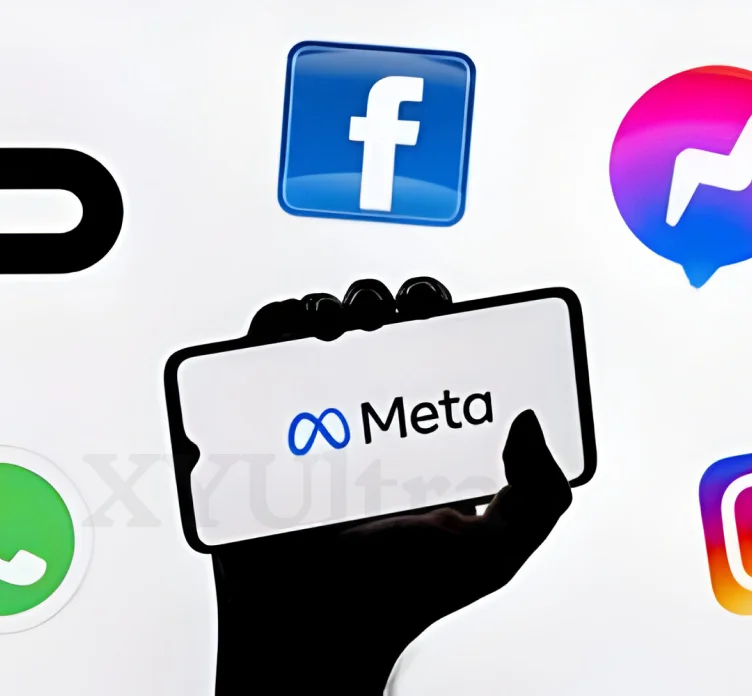



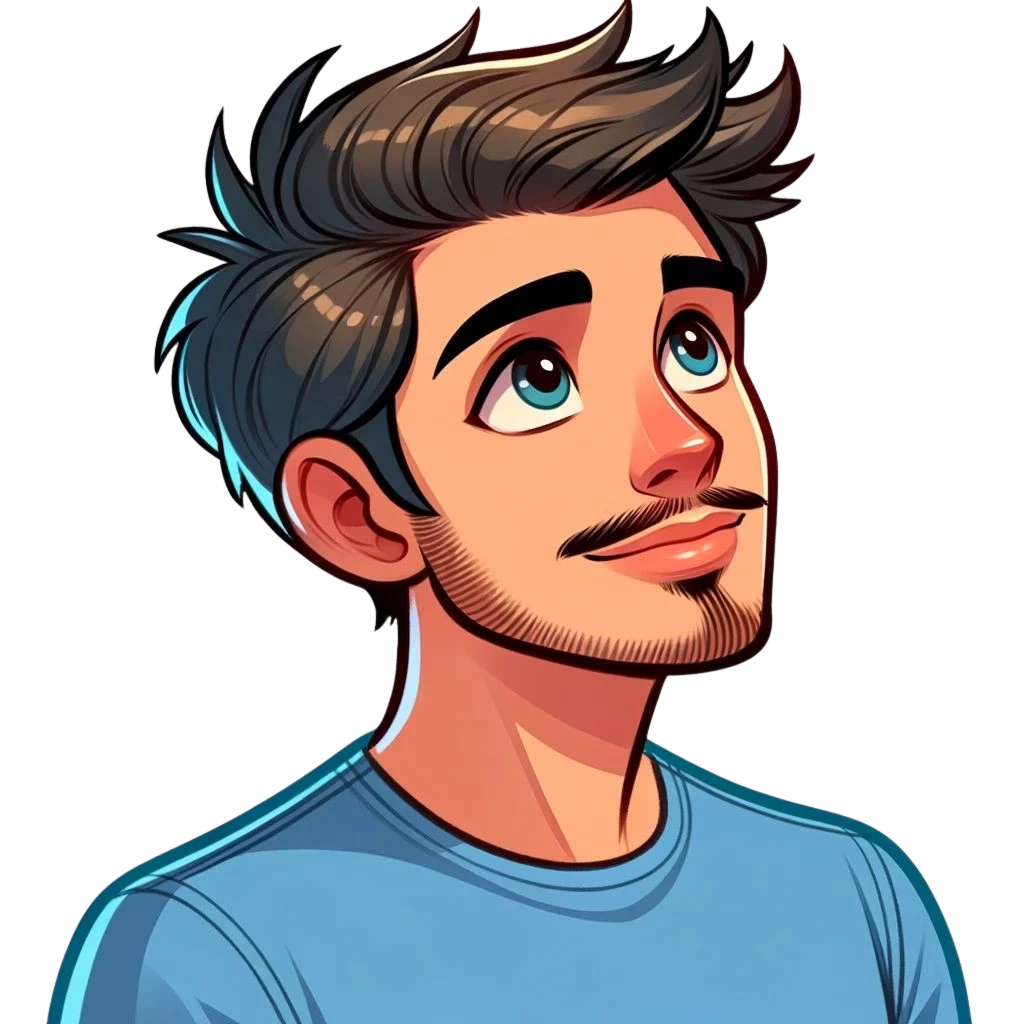
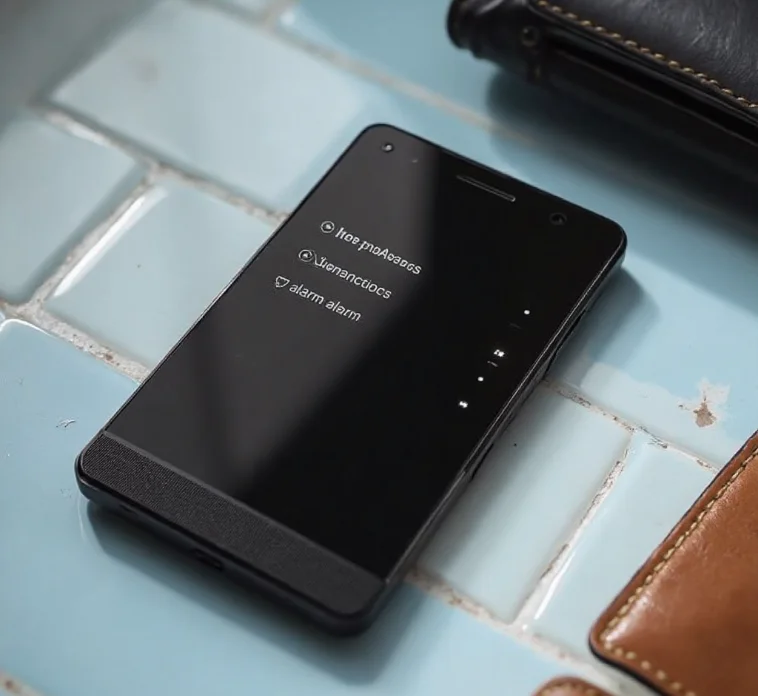
![DisplayPort 1.4 vs 1.2: The Ultimate [2025] Guide](https://xyultra.com/wp-content/uploads/2025/07/DisplayPort-1.4-vs-1.2.webp)





